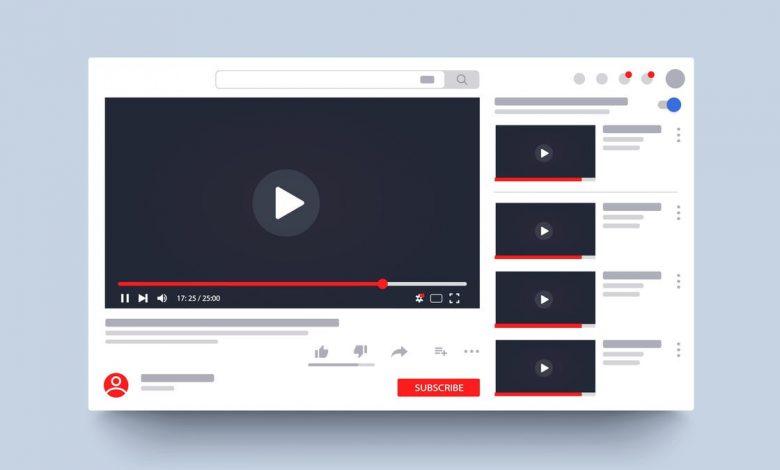
With the past couple of updates, YouTube has tried really hard to obscure the resolution control as much as possible. By default, YouTube will try to optimize for data speed rather than video quality. This means you end up seeing 480p or 720p videos even when you’re on a fast, stable network connection.
First, let’s deal with that, then we’ll show you how you can still pick the video resolution.
In the YouTube app, go to Settings > Video Quality Preferences. Here, for both “On Mobile Networks” and “On Wi-Fi,” switch to the “Higher Picture Quality” option.
This should save you from blurry videos. You can choose the video resolution for a video as well. When the video is playing, tap the three-dotted Menu button, and choose the “Quality” option.
Go to the “Advanced” menu and you should now see the familiar video resolution menu.
