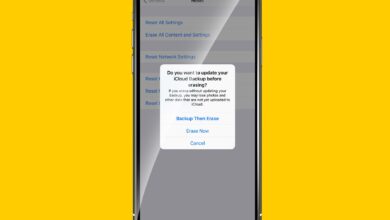Knowing how to make an iPhone louder is useful when you’re listening to music, watching a video or speaking to someone. Although the device’s speaker is pretty loud when you turn the volume up to the max, sometimes environmental noise can get in the way or you simply want to gain a little extra depth.
One of the best ways of ensuring you get the best sound from your iPhone is to connect it to one of the best Bluetooth speakers. There are lots of different types to suit all budgets. But what if you don’t have a Bluetooth speaker to hand? Are there ways to boost the volume from the iPhone’s own speaker?
The answer to that is yes and here we look at how to make an iPhone louder by altering some settings and exploring how best to position your device.
If you can’t hear any sound, check the Silent switch on the side of the iPhone. Move it so that the orange color does not show. It might also help to locate the speaker at the bottom of the iPhone and ensure it is free of dust and dirt.
With that out of the way, there are several steps you can take to make an iPhone louder, so read on as we show you how.
The iPhone has a limited equalizer (EQ) that affects sound playing in the Music app. It is turned off by default but one of the options — Late Night — will make your music sound noticeably louder.
This is achieved by normalizing the sound coming from the Music app so that quieter parts of a song are given a volume boost. Although the louder parts are also quietened ever so slightly, the overall effect is stark, especially when you have the volume cranked up to the max.
Here’s how to change the EQ settings to make your iPhone speaker louder. The trick also works if you’re listening through headphones, but be aware that altering this setting won’t impact audio that isn’t played via Music.
1. First, open the Settings app on your iPhone. Scroll down and tap Music.
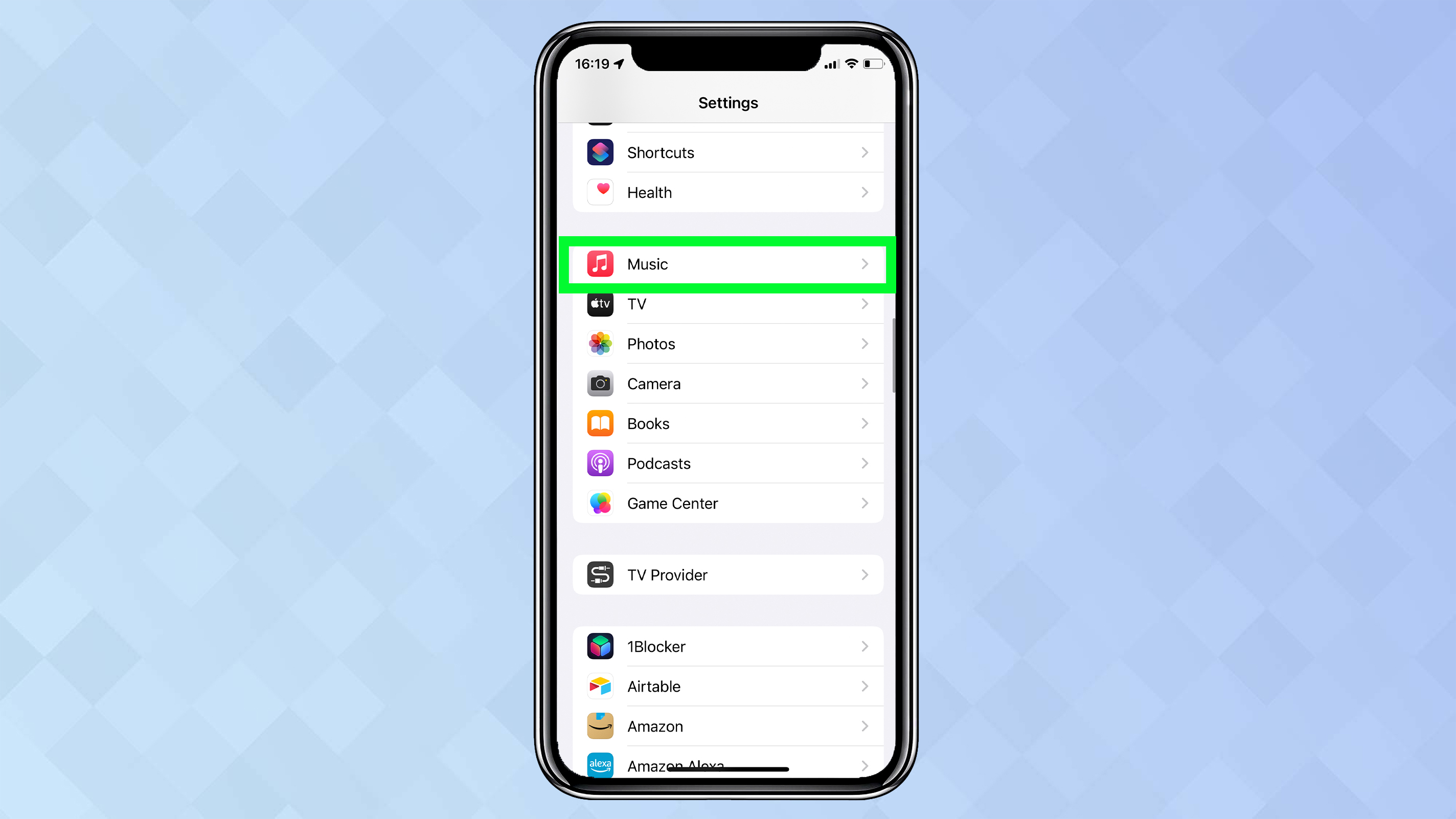
2. Now tap EQ, which is located in the Audio section.
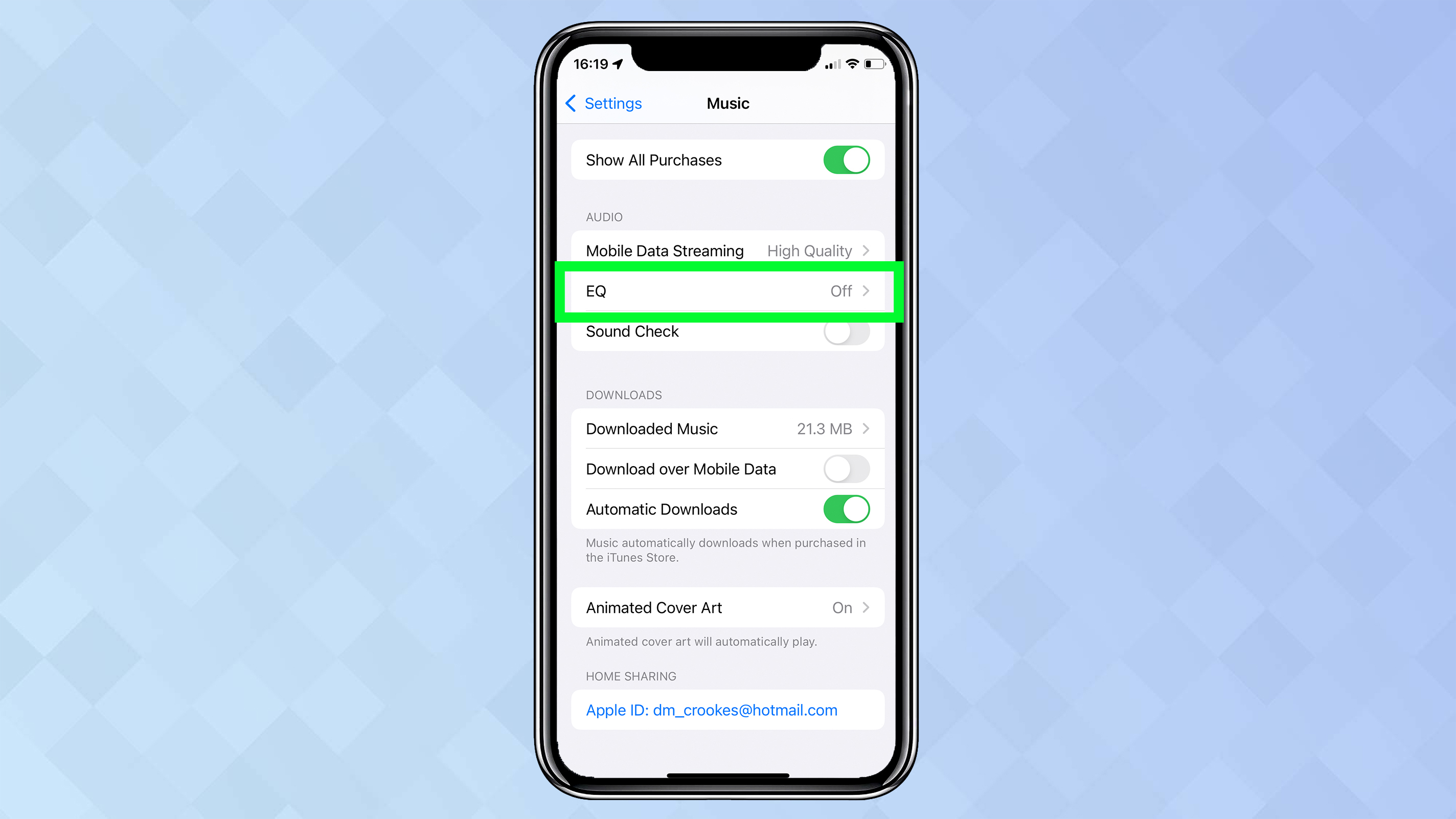
3. Look down the list and tap Late Night.
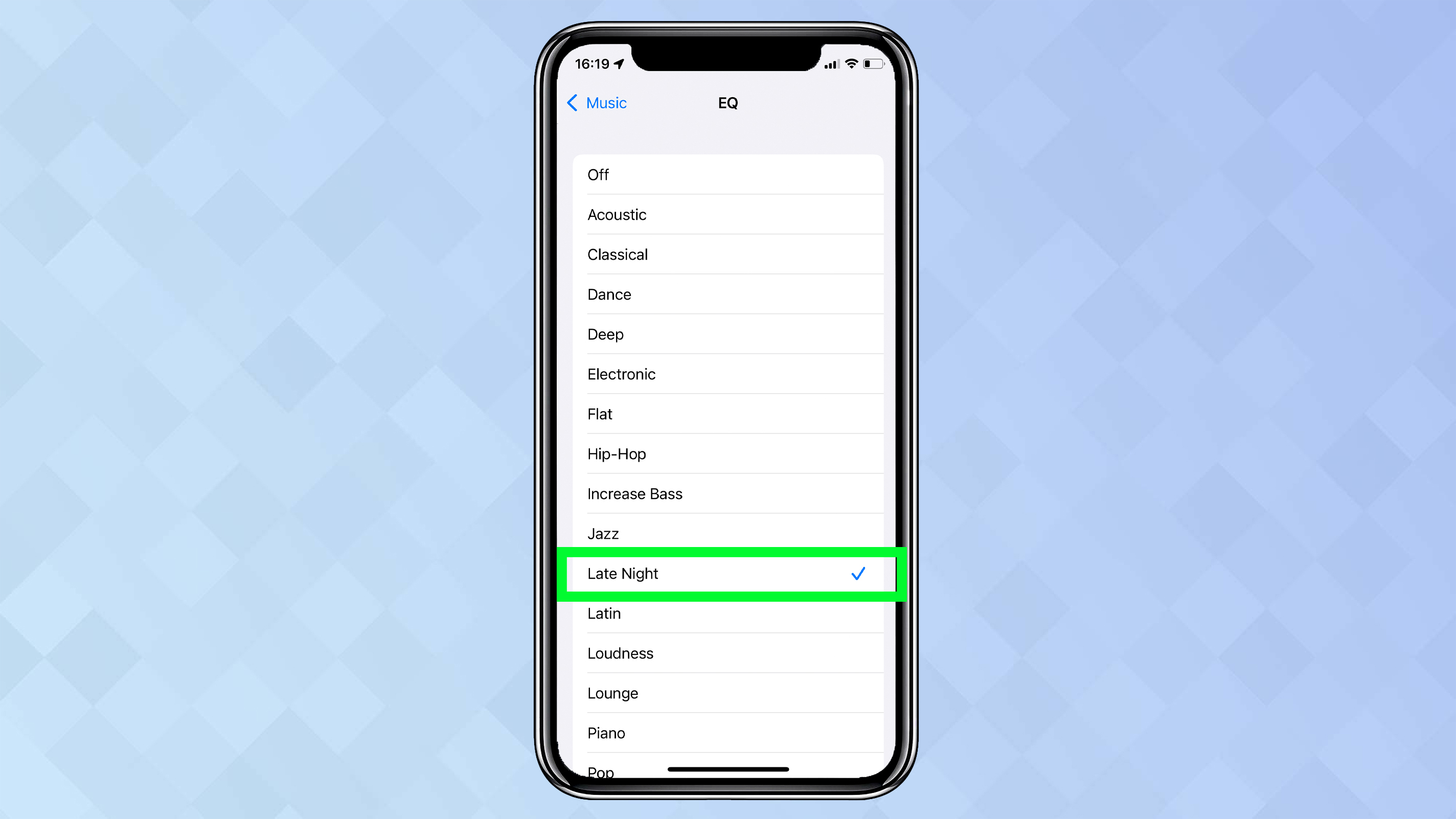
4. You can now play some music. Try turning EQ on and off to see the difference it makes.
To protect your hearing, Apple has included a function that will reduce loud sounds. It allows you to set a maximum decibel level for your headphone audio, which is at 85 decibels by default.
If you turn off this function, however, then the sound pumping from your iPhone will not be hampered in any way. A word of warning, though: be careful if you intend to listen to music through headphones at a high volume for a prolonged period. You don’t want to cause damage to your hearing.
Here is how to turn off Reduce Loud Sounds.
1. To start with, open the Settings app on your iPhone. Scroll down and tap Sounds & Haptics.
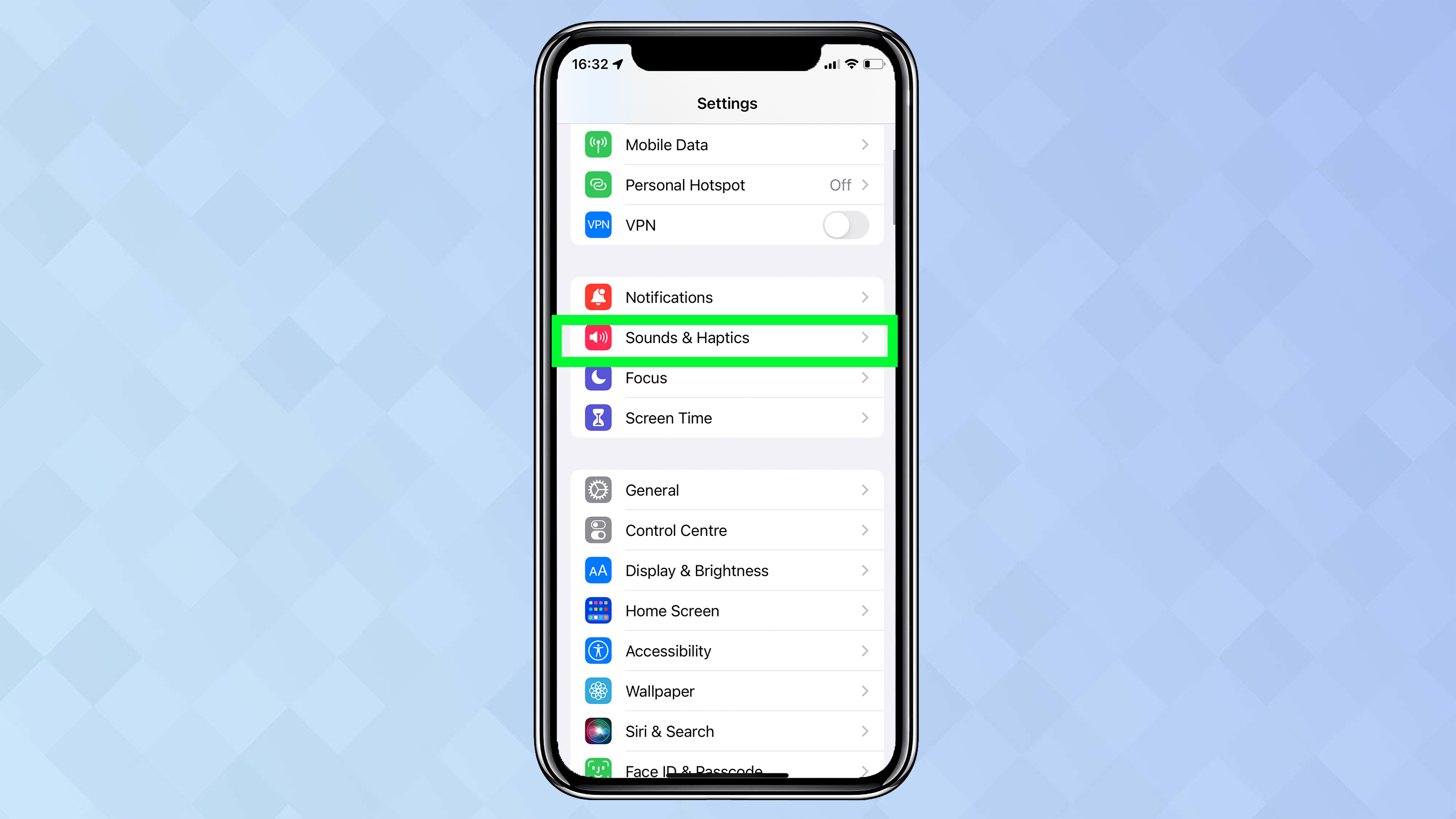
2. Under Headphone Audio, tap Headphone Safety.
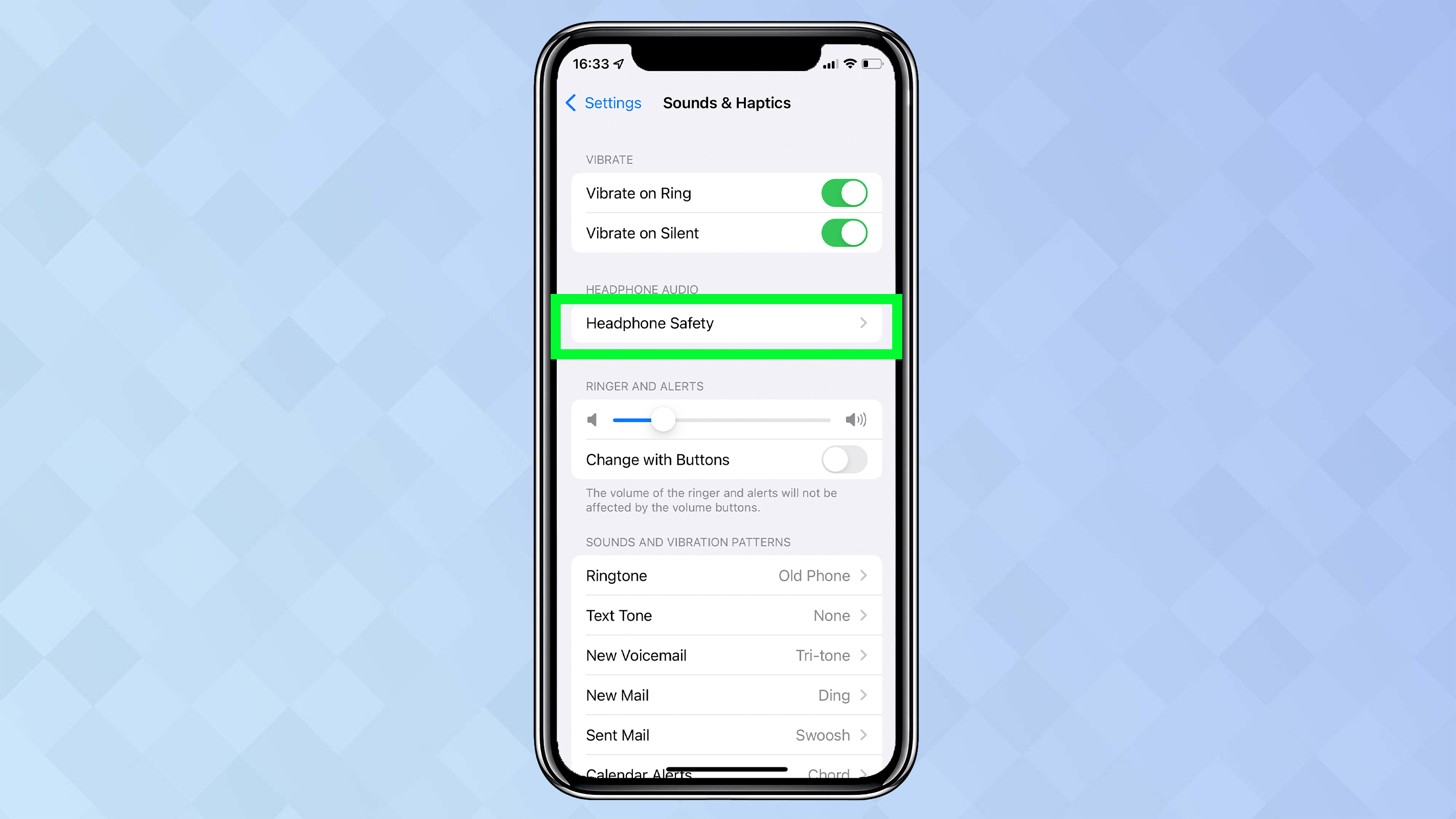
3. Now turn off Reduce Loud Sounds.
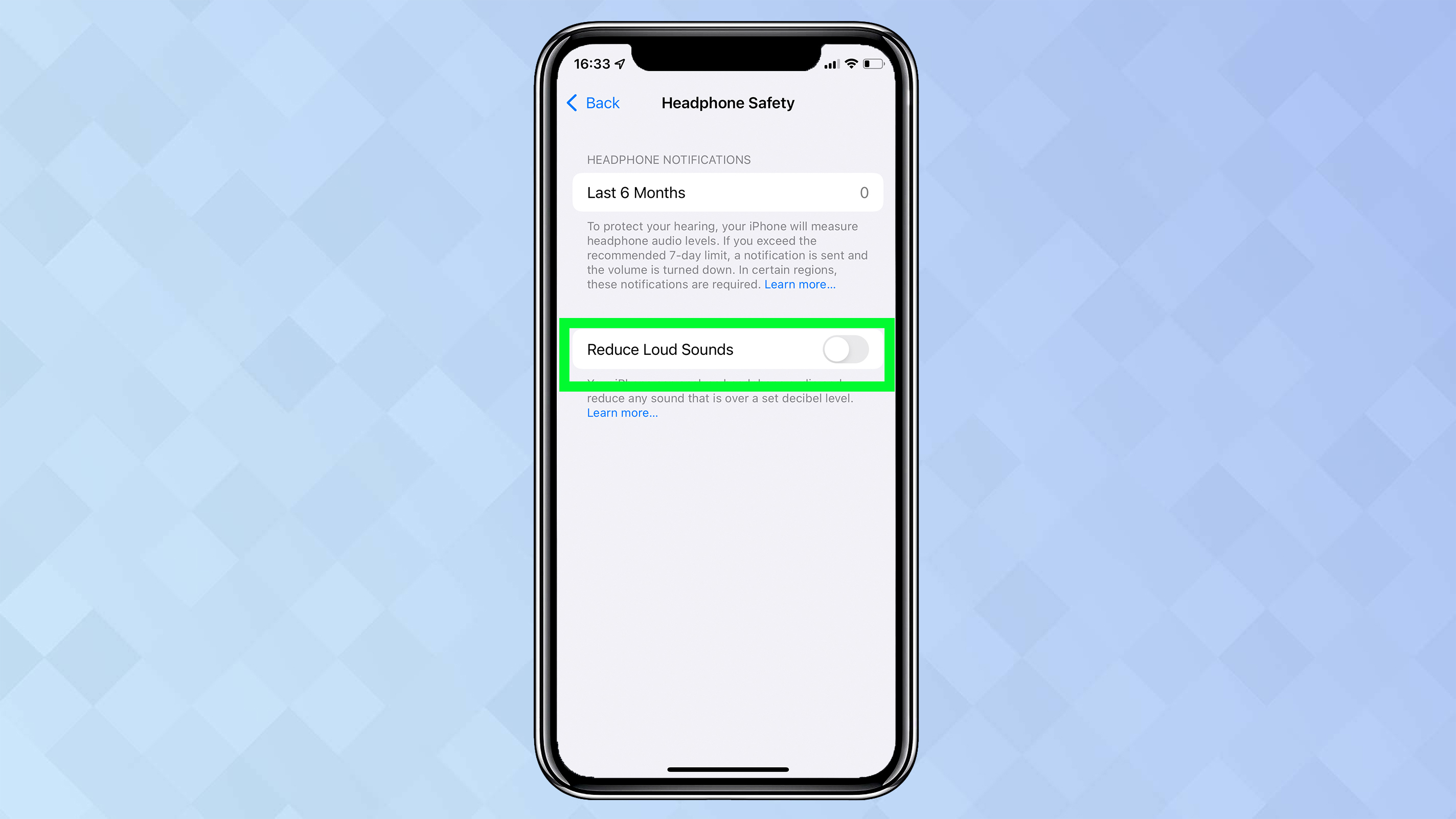
We have already looked at how you can boost the volume in the Apple Music app. You can also do the same in its main rival Spotify, but you must be a Premium subscriber.
If you are, then this is how to boost the volume in Spotify.
1. After you open the Spotify app, you need to tap the Home tab.
2. Now tap the Settings icon in the top-right corner.
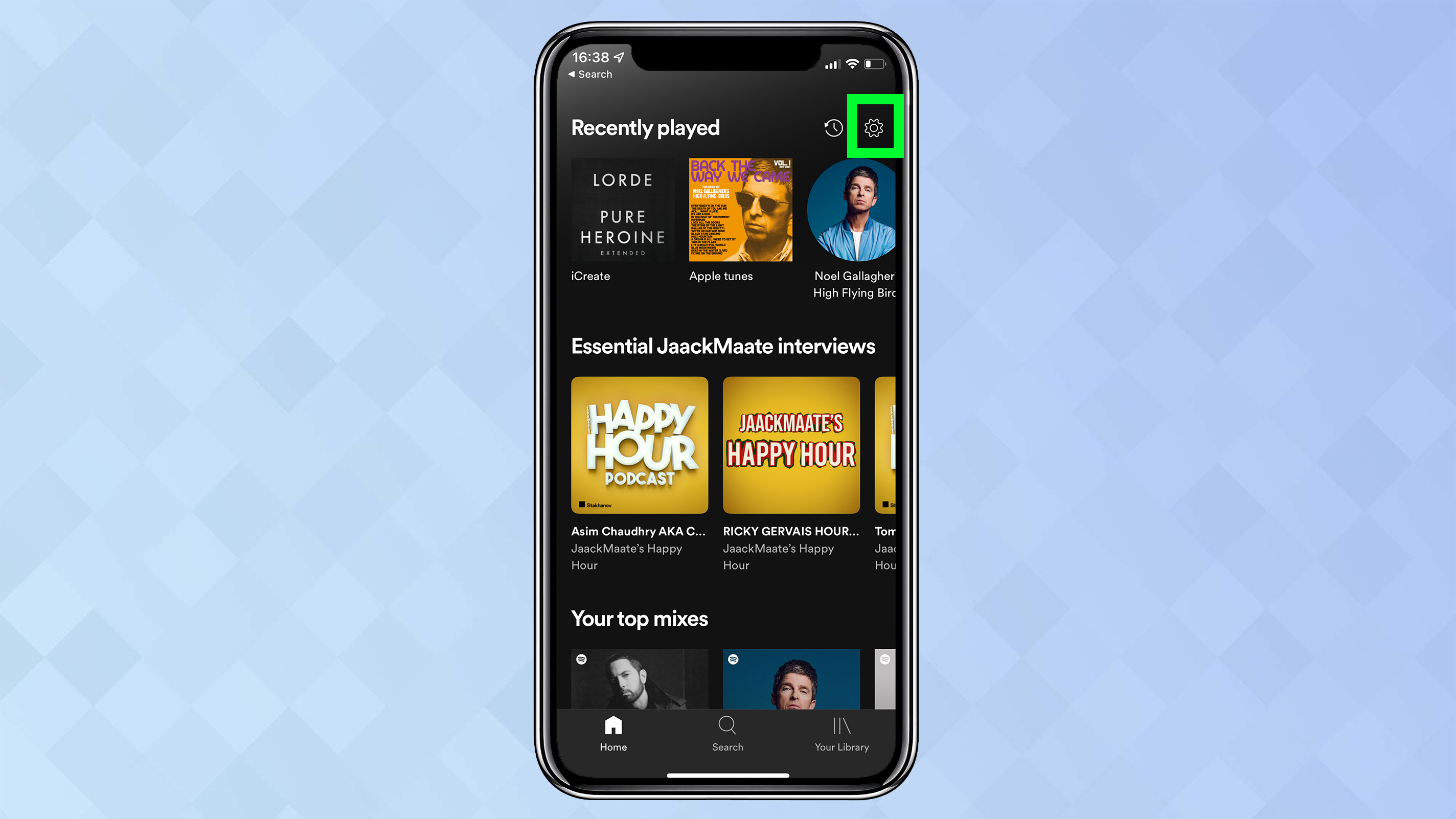
3. Look down the list and tap Playback.
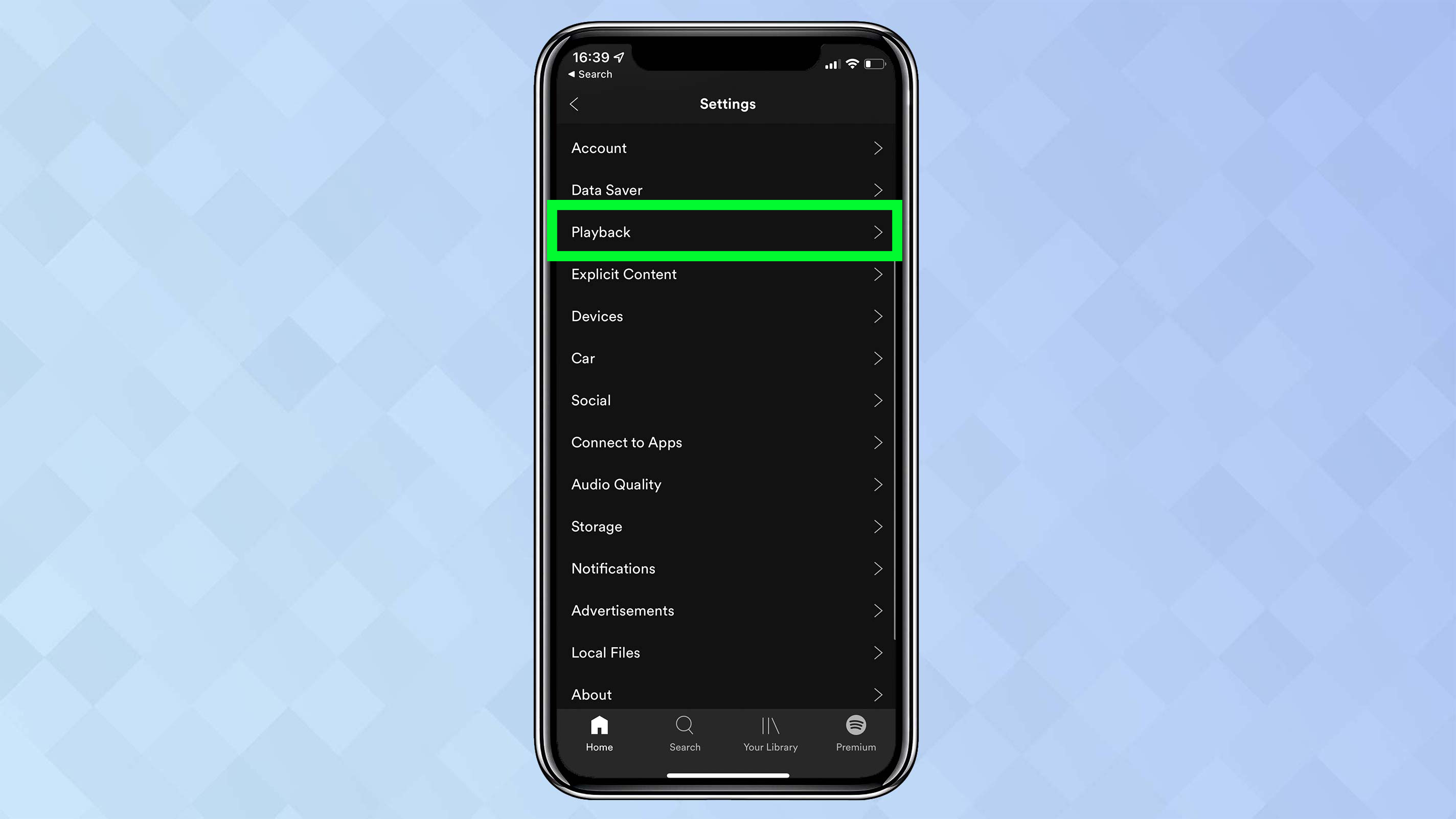
4. Next to Volume Level, you can tap Loud to reduce the dynamic levels, thereby boosting the volume.
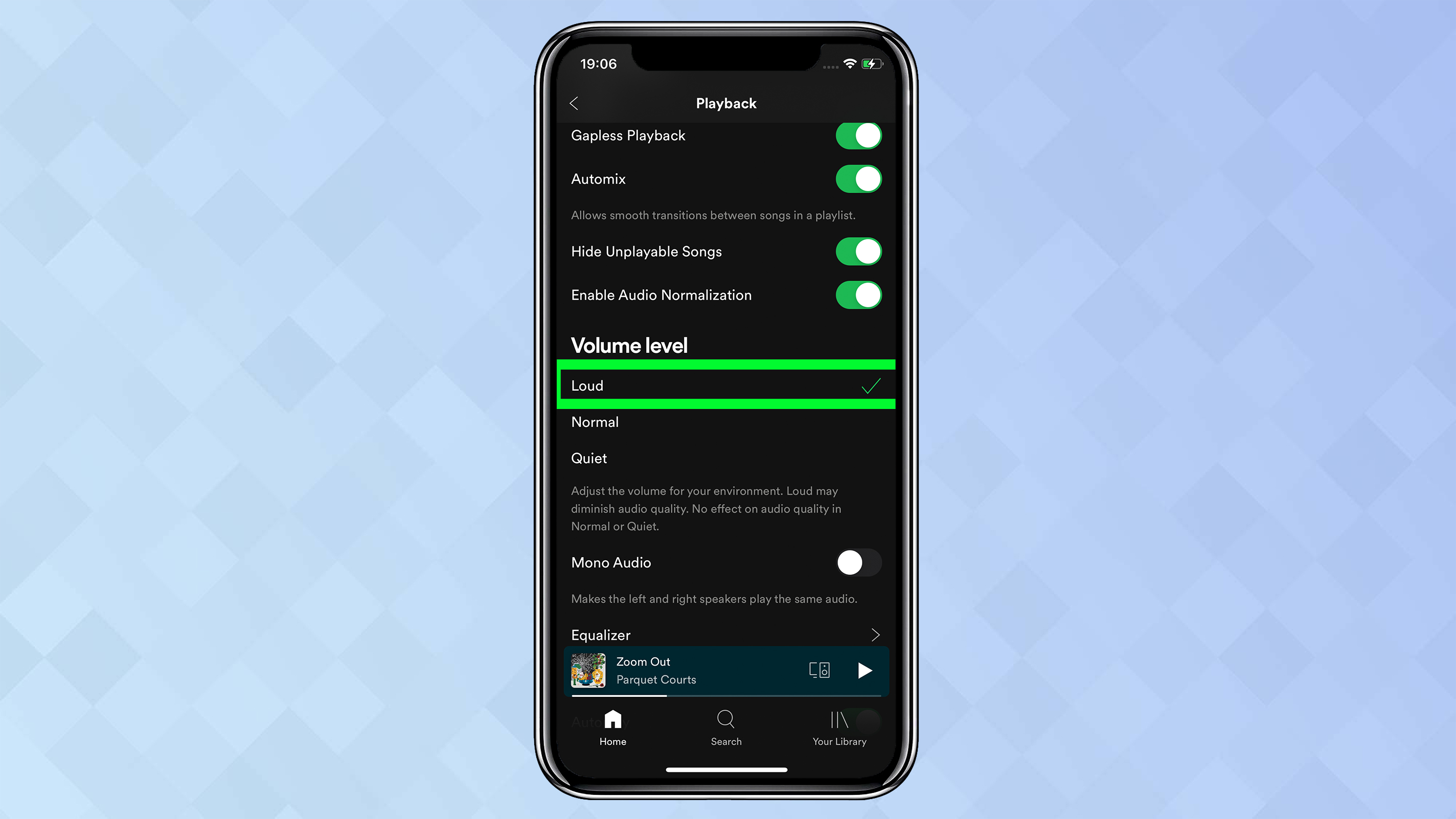
As well as playing around with the settings on your iPhone, you can look for physical ways of magnifying the sound.
A simple trick is to simply place the iPhone in a bowl or glass — anything that is curved and open at the top. Just ensure the speakers — which are on the bottom of the iPhone — are pointing downwards. That way, the sound waves can bounce from the sides and into the air.
If you cannot get hold of a bowl and want to lay the iPhone flat, place it so that the speaker is a few inches from a wall at a 45-degree angle. Again, this will cause sound waves to bounce and increase the volume.
You should certainly be careful not to cover the speaker with your hand while you’re holding it, otherwise you’ll muffle the sound. If you are holding it, cup your hands around either end (without touching the ends) to direct the sound towards your ears.
There is certainly no harm in turning the iPhone upside down so that the speaker is at the top of the device. If you decide to prop it up, however, be careful that it doesn’t slip.
How to use secret codes on iPhone | How to use Live Text in iOS 15 | How to set up a notification summary in iOS 15 | How to use Visual Look Up in iOS 15 | How to set up your iPhone 13 using Quick Start | How to edit photo metadata in iOS 15 | How to use SharePlay in iOS 15 FaceTime