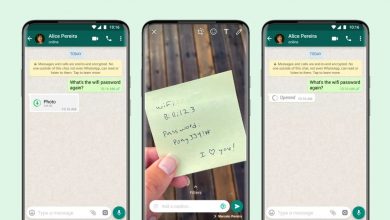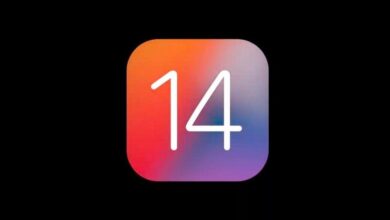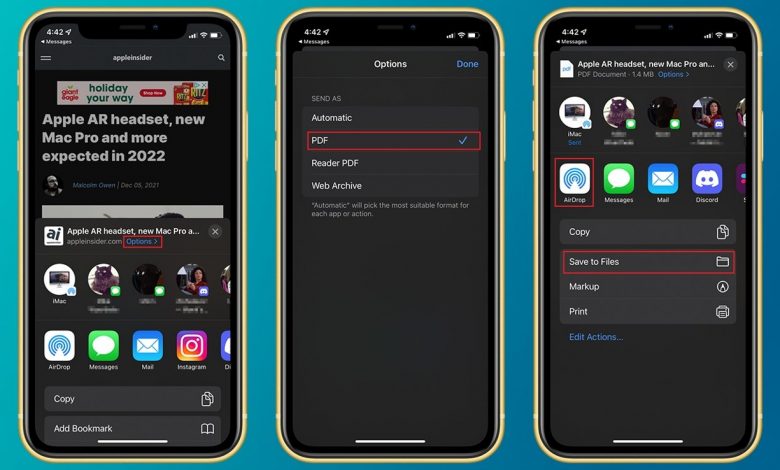
AppleInsider is supported by its audience and may earn commission as an Amazon Associate and affiliate partner on qualifying purchases. These affiliate partnerships do not influence our editorial content.
One of the easiest ways to read articles offline is to save them as a PDF, and thanks to a handy feature provided by Apple, it’s effortless to do on your iPhone and iPad.
Saving a webpage as a PDF ensures that you’ll be able to read an article while offline, but it also is advantageous if you wish to share it or view it on another device.
The whole process is surprisingly easy and only requires a single app — Safari.
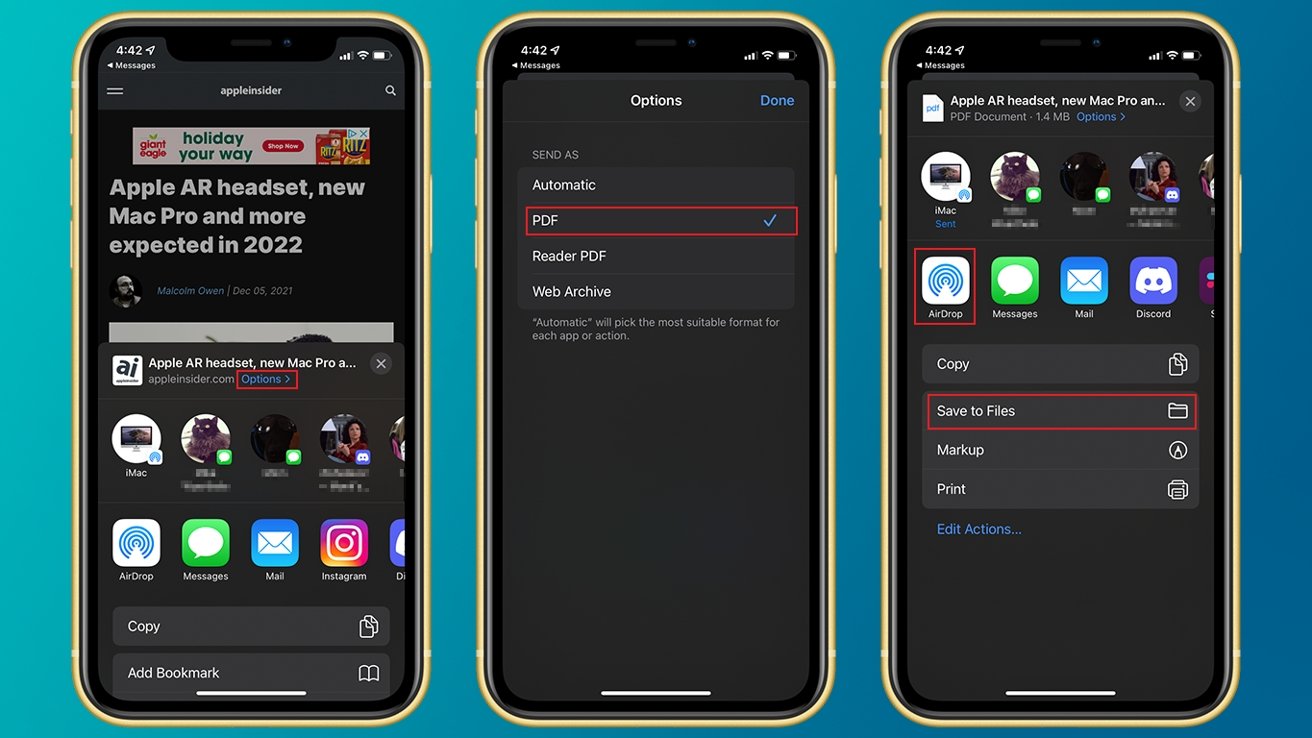
How to save a webpage as a PDF on iOS 15 or iPadOS 15
- In Safari, navigate to the webpage or article you’d like to save
- Tap the Share button
- At the top of the window that appears, tap Options
- Tap PDF
- Tap Done
After you have selected PDF as the share format, you can share or save it the same way you do other files. For example, you can AirDrop it to your other Apple devices, send it to yourself or another person via iMessage, email it, or save it to your device’s Files app.