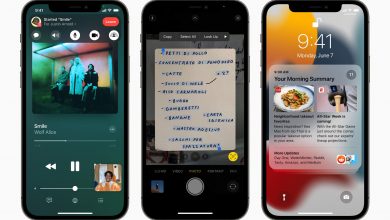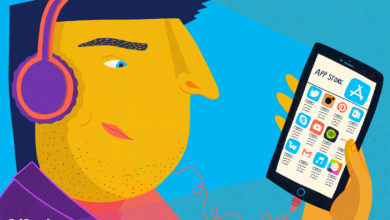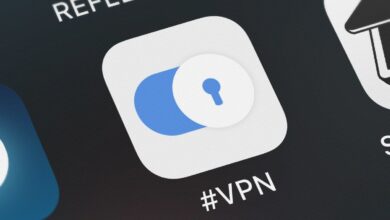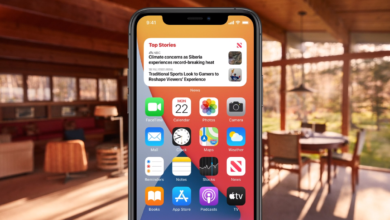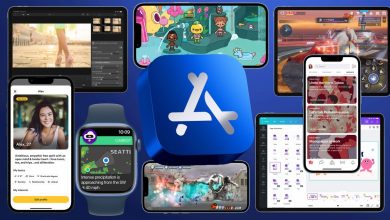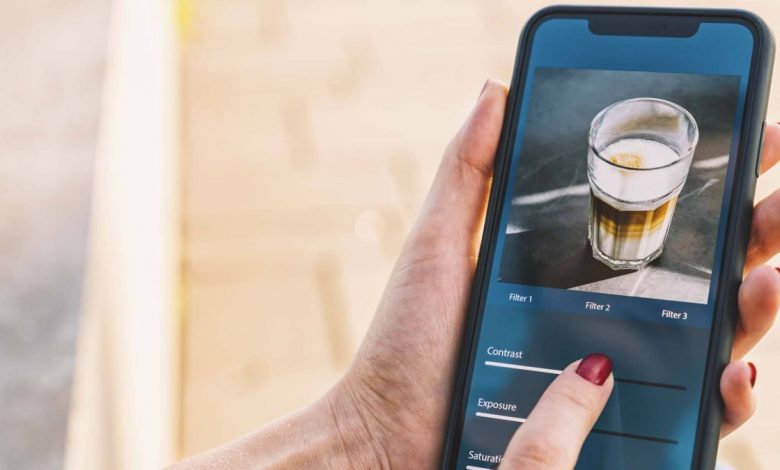
The best photo editing apps can improve and enhance even your best photos, whether you’re a casual photographer, a pro or a social media influencer. And that’s true whatever your subject: everything from a picture of your dog to the perfect selfie, or from a tantalising shot of your meal to a hilarious gif, will look better after you’ve used one of the best photo editing apps.
So what qualifies something to be considered one of the best photo editing apps? Well, it has to be intuitive and easy to use — after all, nobody wants to spend hours digging through menus to find the right setting.
The best photo editing apps should also offer a comprehensive set of tools to make your photos really shine. And finally, these apps should make it super-simple to share your images with family and friends — because that’s why you took them in the first place, right?
After testing more than a dozen popular apps, our pick of the best photo editing apps overall is PicsArt. It has a great set of tools, plus features such as AI photo effects, stickers, text overlays, and backgrounds to enhance your photos.
In addition, PicsArt has tutorials and a daily photo-editing challenge to help you brush up your skills, and a library of images you can edit yourself. Plus, the app has a social component, letting you chat with other users and share your photos with them.
If you’re looking for something more comprehensive, Snapseed offers features such as nondestructive editing, curves, RAW image editing, white balance exposure, and a double exposure filter. You can also create layered effects, which you can save and apply to multiple photos. However, it’s geared towards those with some knowledge of photo editing, so there’s a steeper learning curve than some other products here.
And, while Google Photos’ editing tools are on the skimpy side, it’s second to none when it comes to backing up not just your photos, but all your videos, too, and syncing them across whatever device you may have, be it a PC, Mac, tablet, or smartphone.
Be sure to check out all of our picks for the best photo editing apps.
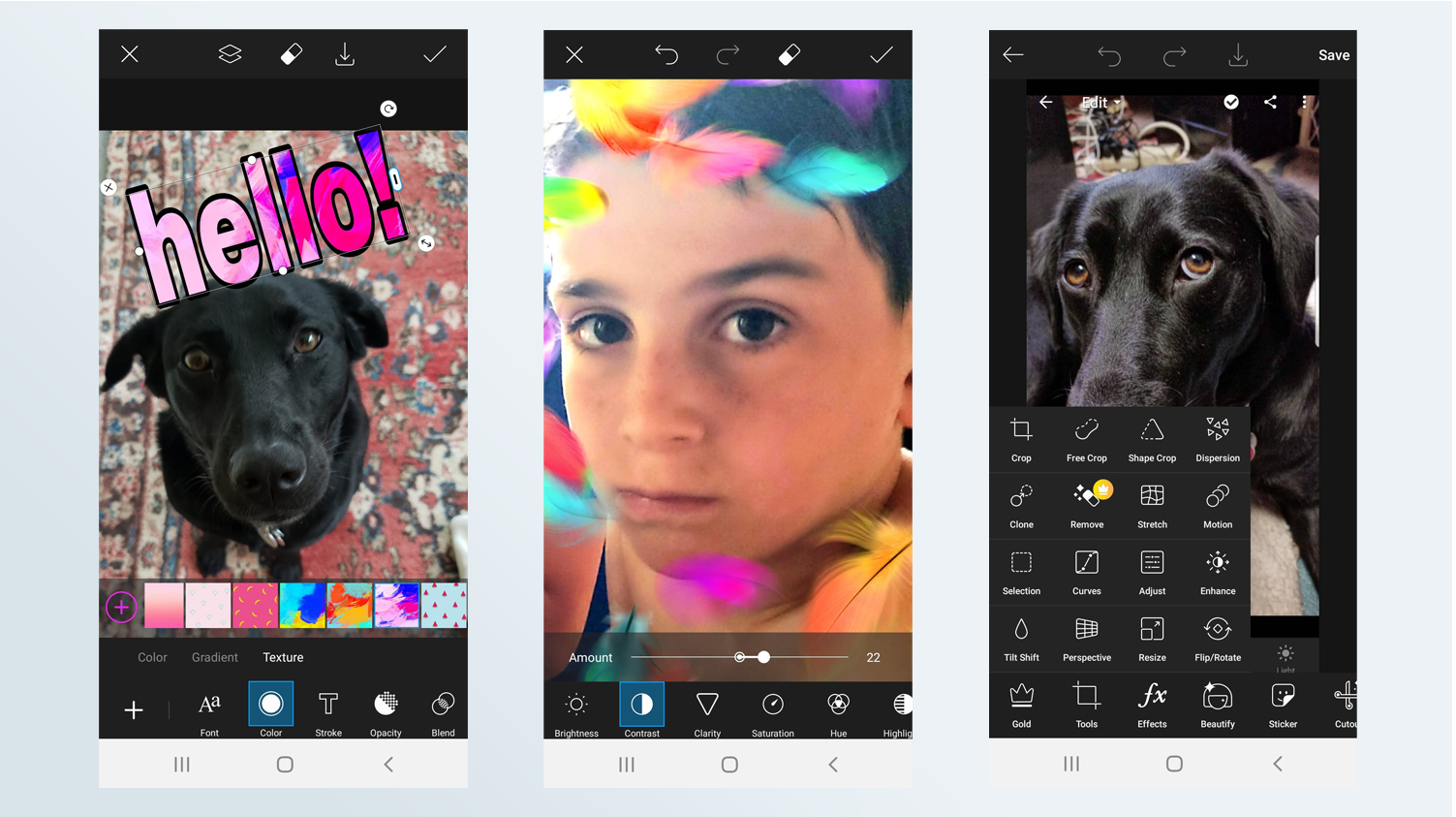
PicsArt is our top pick of the best photo editing apps, because it’s fun, easy to use, yet covers just about all the bases for consumer mobile photography. It provides lots of creative control, excellent image-editing tools and a large variety of attractive filters. In addition, you can quickly select or create fun stickers, combine your pictures into highly customizable collages, add artistic text and share. The full-featured camera module includes pre-capture effects and photo tools.
You can use Remix Chat to share and collaboratively edit photos with the 150 million monthly users of PicsArt, or only with your friends. In-app tutorials are easy to follow, and challenges prompt users to submit their creations based on a specific type of edit or a theme; winners are selected by community vote.
However, ads for PicsArt premium pop up frequently (and annoyingly) in the middle of editing processes. To turn them off — and to have the video editor, plus more tools, filters and content — you have to buy a premium subscription for $11.99 for a single month or $55.99/year. (There’s also a student discount).
PicsArt offers a rich and highly accessible collection of photo-editing and collaging tools for consumer photographers. And it provides lots of creative control while keeping everything fun and lively.
Download PicsArt: Android, iOS
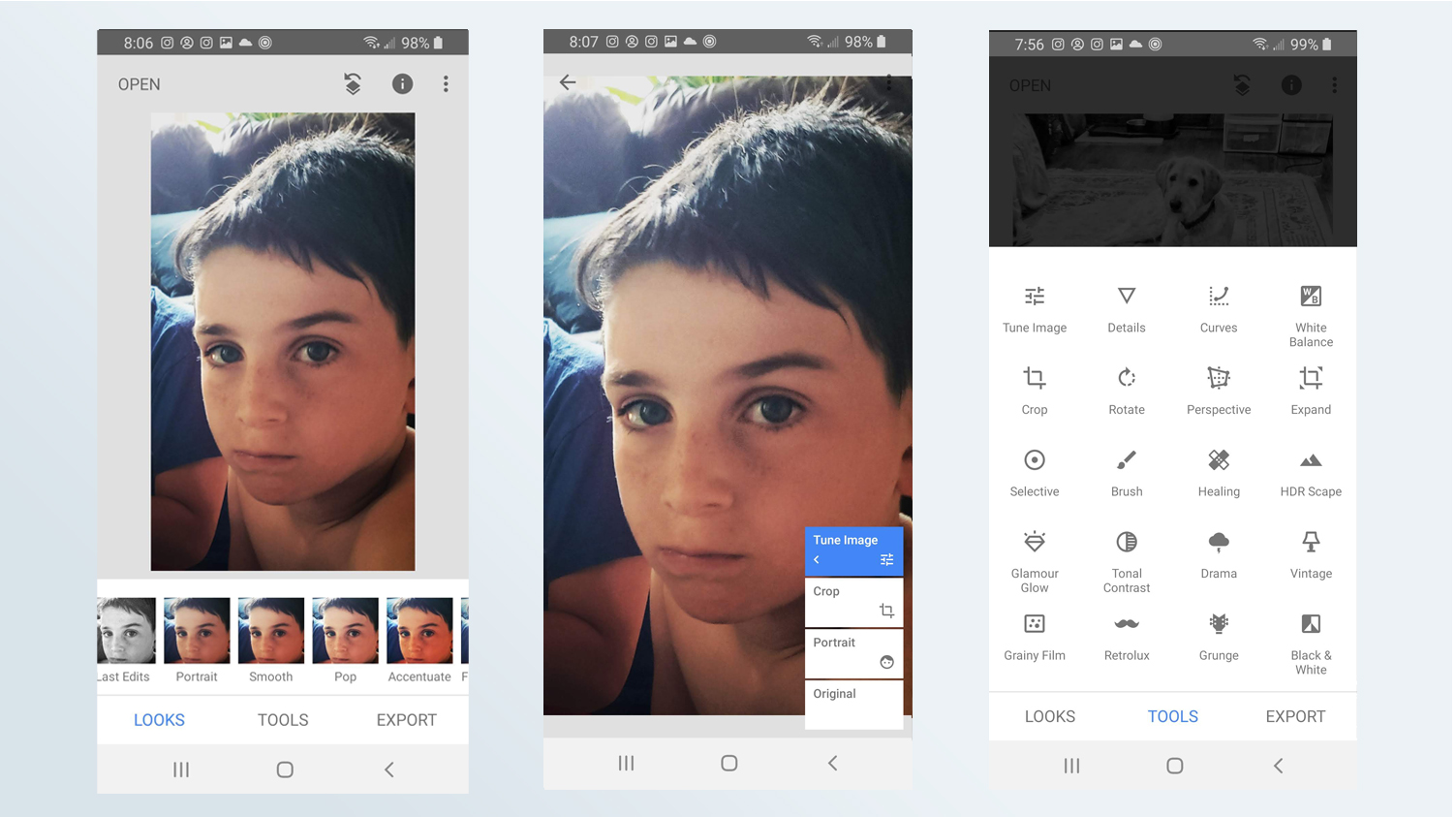
Snapseed isn’t for the casual user, but rather for serious photographers who want or need to spend time creating the best possible image while on the go. As such, it has a full array of top-notch editing tools, including selective edit brushes, plus a nice collection of film-related filters (such as Lens Blur, Retrolux and Double Exposure).
For detail-oriented photographers, Snapseed can be not only fun but also addictive. We enjoyed just wandering through its range of exposure, color, masking and reshaping tools, brushes, and filters as we experimented with different settings. Because the editing is nondestructive, you can always go into the Stack (the layers of edits) and adjust or eliminate any edit (including correcting misspelled text). Or you can use a Stacks brush to apply an effect to only a portion of your picture. In addition, you can save a Stack of edits you’ve applied to a picture as a “Look,” which can then be applied to other photos and shared with other users.
Snapseed’s excellent traditional tools and nondestructive editing make it one of the best photo editing apps for serious photographers who want or need to spend time fine-tuning their pictures. The app is free and there is no premium version.
Download Snapseed: Android, iOS
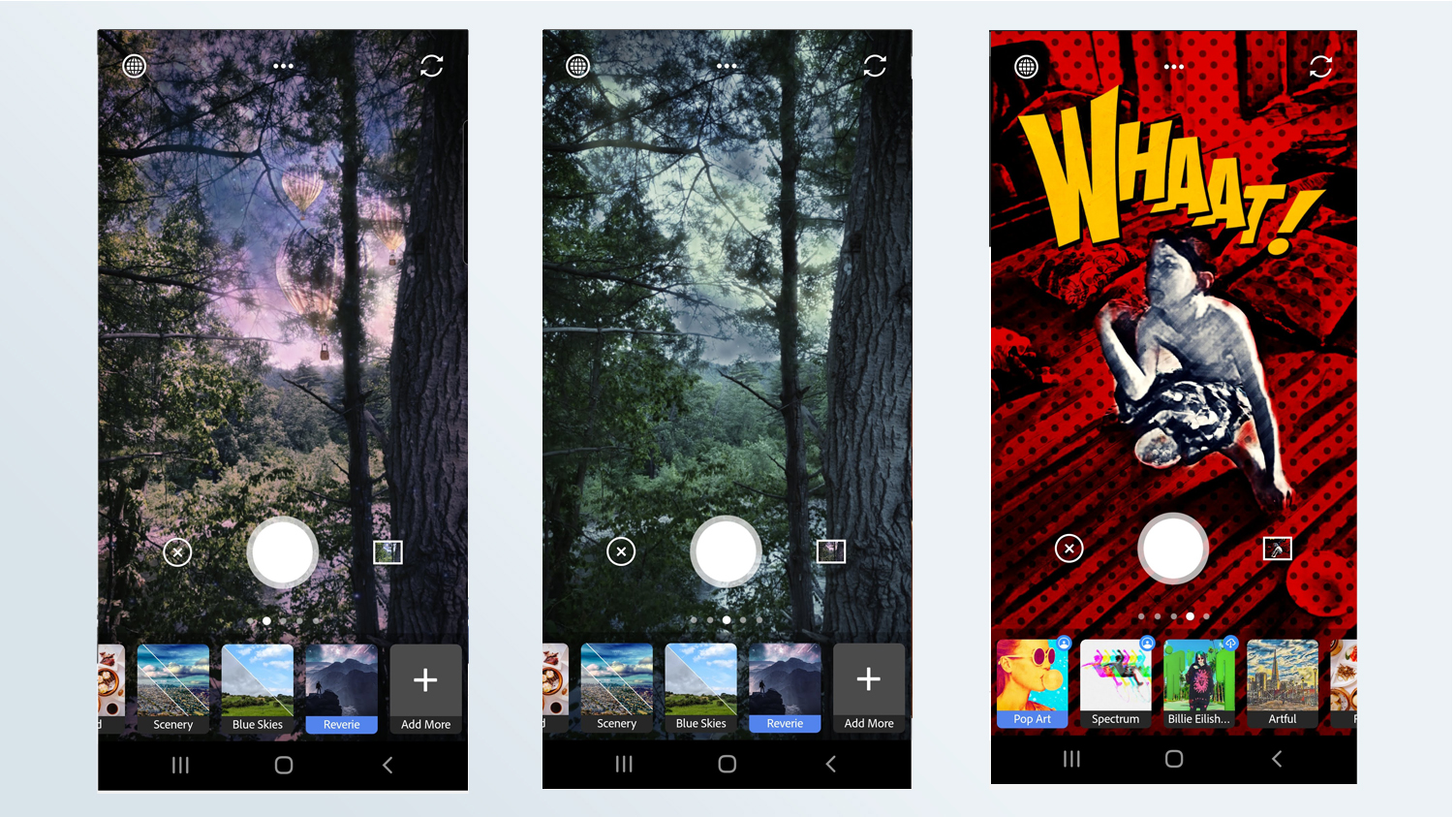
Adobe Photoshop Camera is one of the best photo editing apps due to its AI, which applies special effects and photo corrections before or after you shoot with your phone’s camera.
Photoshop Camera uses filters, called “lenses,” to apply special effects or make adjustments to color, lighting and clarity. But what makes Camera special is the use of Adobe Sensei which automatically identifies the type of photo (portrait or landscape) and creates masks for key aspects, such as a face or the sky. So, for instance, the sky lenses can change the color of the sky, add or remove clouds, and even add the appropriate reflections in a body of water, without affecting other portions of the picture. In addition, some lenses have “sprites” — smart objects that can be pinched, zoomed and moved within a Sensei-identified area of the picture. That makes it possible to position and resize lens-placed objects (such as planets or clouds). And some lenses have small animations, like shooting stars or a blasting-off rocket ship.
The iPad version of Adobe Photoshop has a few clever desktop features, such as the refine edge brush, which lets you better define an object you want to select, and rotate canvas. Both features are touch-enabled, too.
Adobe promises that it will add new lenses (all free) on a regular basis, some created by celebrity artists and influencers. Since each of the lenses has variations (accessed by swiping right or left), you can have hours of photo adventures. PS Camera is a delightful app that is essentially push-button photography, even though you can make some adjustments to the effects. As such it will appeal more to fun-loving photographers, rather than pros or serious amateurs. The app is free and there is no premium version.
Download Adobe Photoshop Camera: Android, iOS
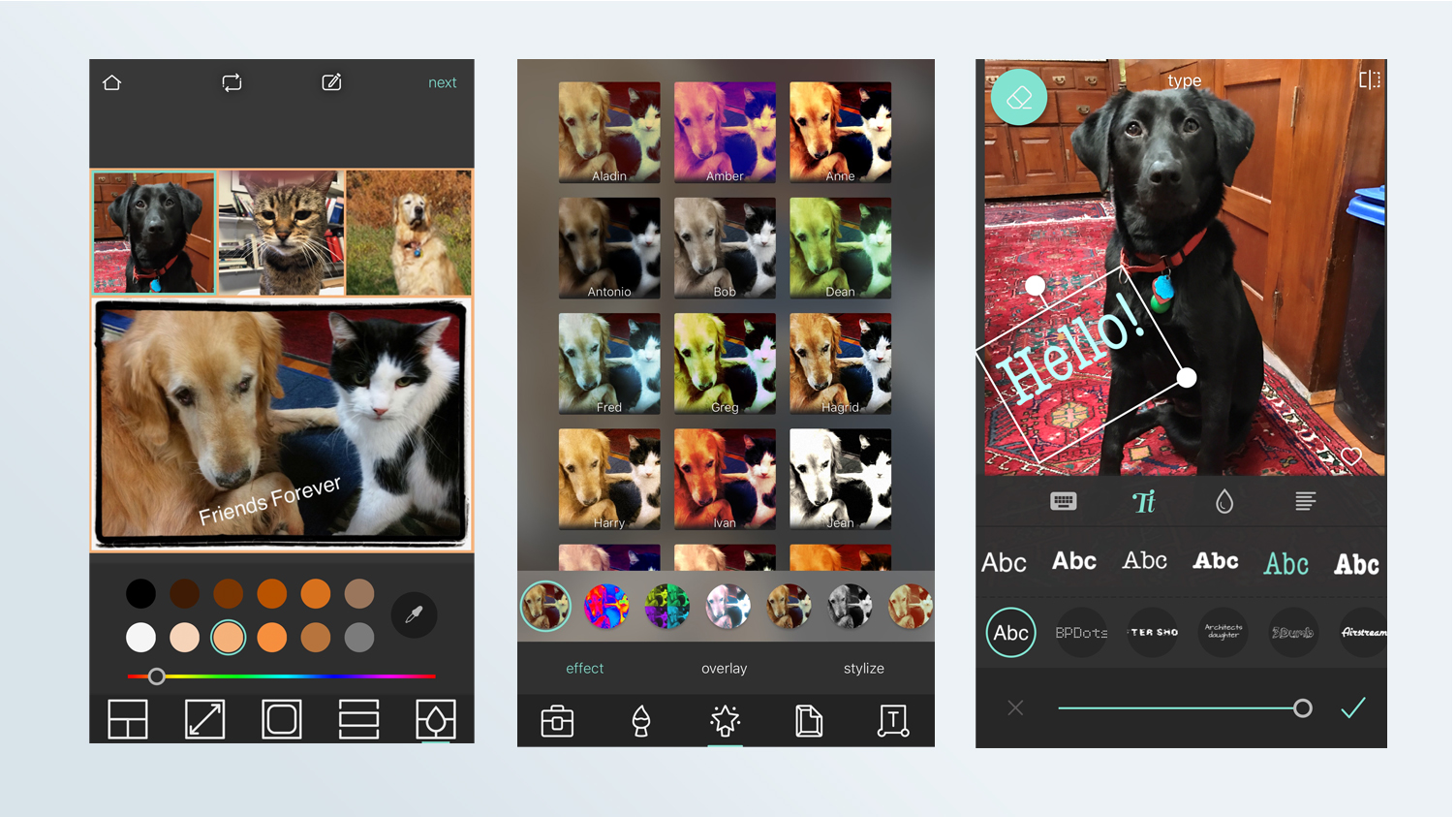
Pixlr is one of the best photo editing apps for the casual photographer who wants to do just a bit of fine-tuning, perhaps add some neat effects and then share on whatever social networks are on their phone. The intuitive interface is easy to master, so you can get right into the fun of playing with your pictures.
Pixlr has a nice variety of easy-to-use photo adjustment tools, without overwhelming you with choices. This includes brushes to apply selective edits (such as darken or undo). The libraries of special effect filters, overlays, and borders are fun and generally attractive. The cartoonish stickers are varied and fun. Quickly create collages, using preset layouts or designed templates that allow you to shuffle your photos, as well as zoom and move them within the placeholders.
The premium version ($1.99/month or $11.99/year) turns off the ads and provides lots more content (stickers, overlays, borders, and fonts). While serious photographers might find Pixlr’s library of editing tools too shallow, casual users will enjoy the app’s easy creativity.
Download Pixlr: Android, iOS
Contents
5. Adobe Lightroom (Android, iOS)
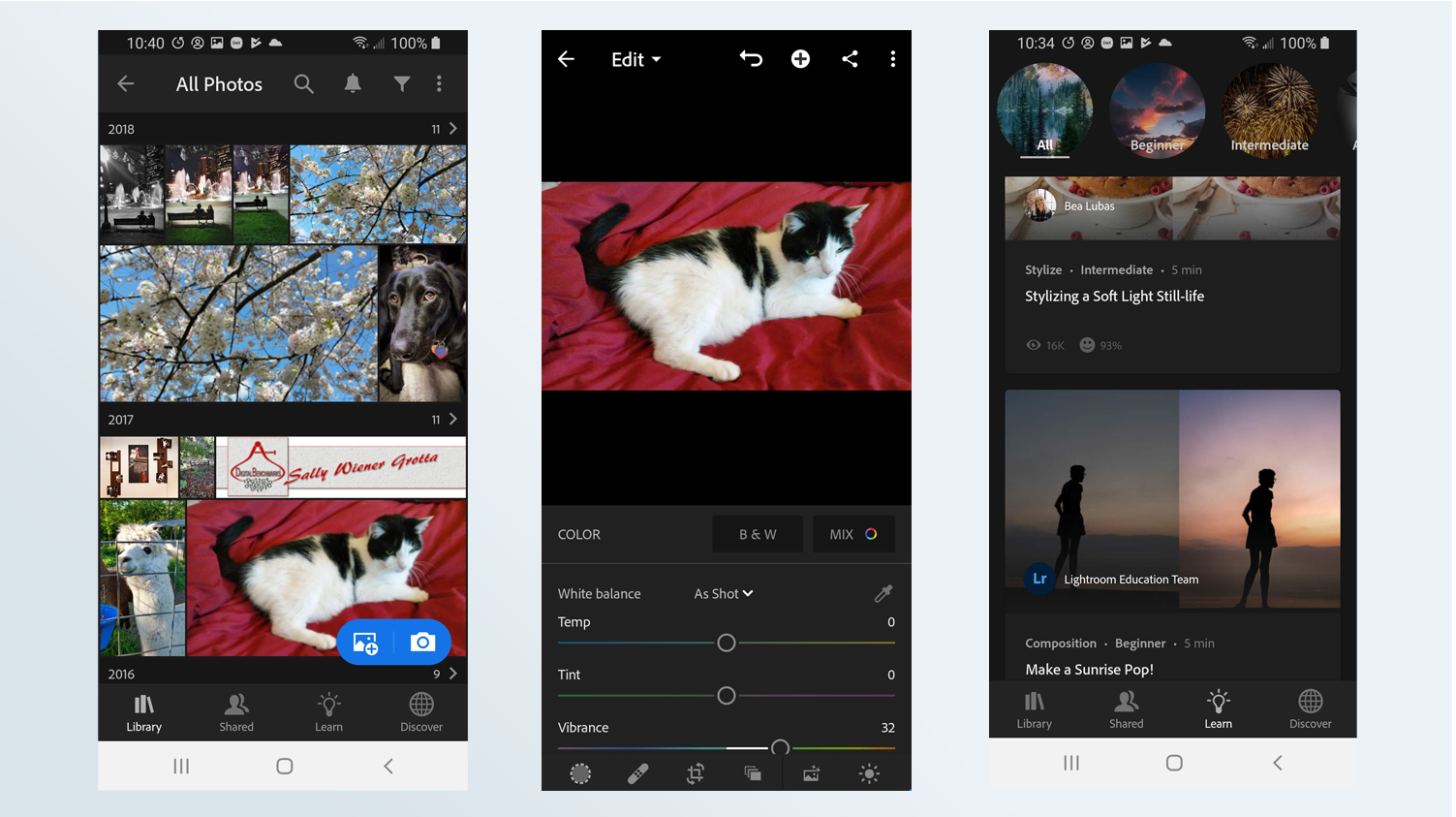
The mobile version of Adobe Lightroom (iOS and Android) is part of a cloud-based workflow that includes storage of your entire photo library and access to the full-resolution files (original and edited) on all your devices (mobile, laptop and desktop). So, when purchased with the entire Lightroom system (starting at $9.99/month), you’re buying into a powerful photo-processing ecosystem that provides professional-level control and quality. However, if all you want is a top-notch photo app on your phone or tablet, the standalone Lightroom Mobile is free, or you can pay $4.99/month for a Premium subscription that gives you 100GB of storage space.
Lightroom Mobile is a great learning platform. Its ever-growing library of interactive tutorials will teach you to edit your images like a pro. And that’s good, because the feature set is quite deep, with dozens of tools to work with exposure, color, selective edit, filters and such. The vast majority of edits involve slider controls, with quick responsiveness so you know exactly how the adjustment affects your picture. What’s more, the edits are non-destructive, so you can always return to your original image. In addition to the intuitive social sharing, Lightroom has a Discover area, where you can see animations of the steps other photographers and artists used to create their best images. Plus, you can contribute your own edited pictures to Lightroom Discover.
Lightroom Mobile is a top-notch photo app for anyone serious about getting the very best out of their photographs. But it may be overkill for folks who don’t want to spend the time doing more than a quick brightening, crop or special effect before sharing their pictures.
Download Adobe Lightroom Mobile: Android, iOS
6. Instagram (Android, iOS)
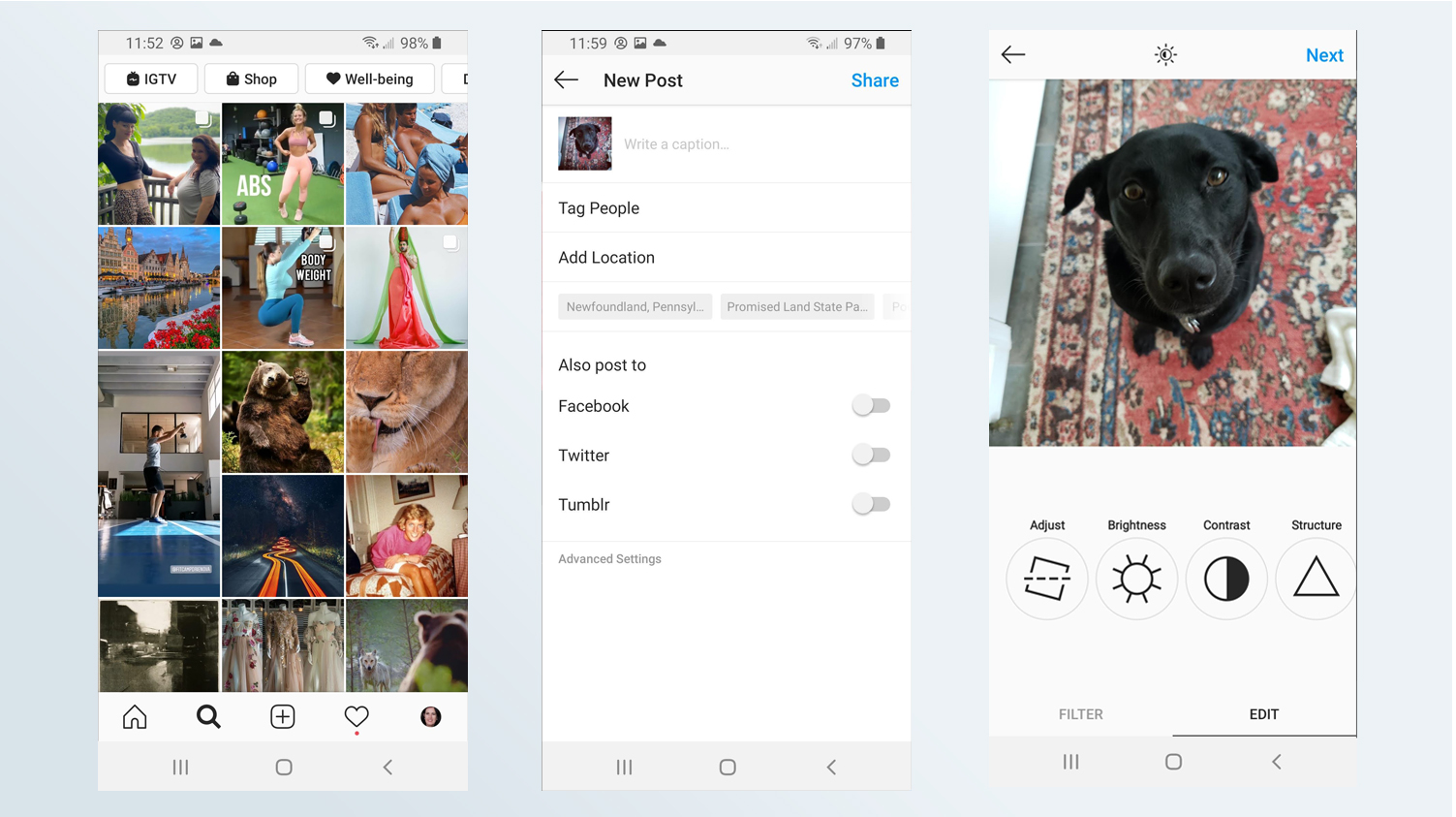
Instagram has more than 850 million users for good reason: its focus on the quick, uncomplicated sharing of photos and videos on social media is a winning formula. Its intuitive interface offers a fast path from taking a picture or video through simple edits to posting simultaneously on multiple social networks.
Liking and sharing posts, sending and receiving direct messages, and generally engaging with others are Instagram’s primary activities. In fact, the most important metric (which businesses and influencers use to monetize their Instagram accounts) is your engagement rate, or how many people view and like your posts. And many of the recently added features include tools for gauging and improving your engagement rate. This includes the ability to remove “ghost followers” (those who don’t engage with your posts) and tracking which individual hashtags attract more views and likes. A nice security feature now lists all emails that Instagram has sent you recently, so you can verify what’s really from Instagram and isn’t a phishing attack. And Instagram addicts have gotten a bit of help in breaking the habit — the app now tells you how much time per day you spend on it.
Instagram frequently adds and removes features and tools, which confounds some users and excites others. But the one constant is that it continues to grow in popularity.
Download Instagram: Android, iOS
7. Google Photos (Android, iOS)
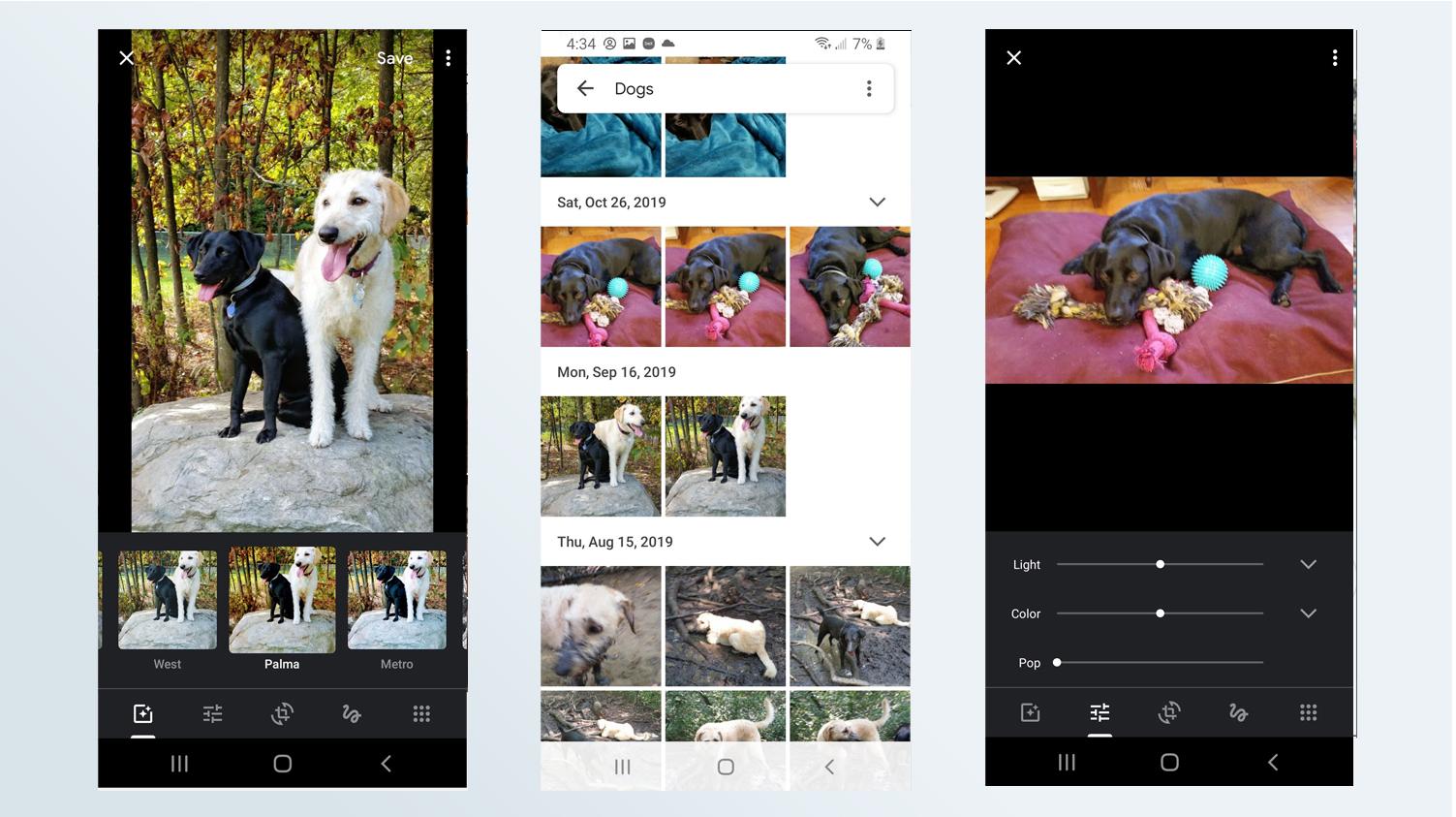
Google Photos is the only photo app that we consider a necessity for any mobile device. If you’ve ever lost all your media files when your phone died or was misplaced, you’ll understand why. While it only has minimal editing tools, Google Photos organizes your photos and videos, offers easy sharing and — most importantly — automatically backs up your entire image library to the cloud. From there, it seamlessly syncs to all your devices where the app is installed. That includes Apple phones, laptops, tablets and desktop computers; Windows computers, and all Android devices.
Google’s photo-editing features are designed to require very little input from the user, and as such are quick and simple. For instance, the only user-controlled sliders you get are to adjust color, light and contrast (pop) on the overall image. It also has a handful of filters with a slider to control the strength of the effect. Google Photos has its fun side, too. For instance, it automatically generates animated GIFs from photos you take in batches.
Google Photos is also one of our top choices for the best photo storage and sharing sites. Just bear in mind that in June 2021 the rules over how much you can store in it for free changed: now, any photos you upload will count against your free 15GB Google Drive limit. If you want more space, you’ll need to pay for it, with prices starting at $1.99 a month for 100GB.
That caveat aside, Google Photos is a must. Just download it, set it up and let it do its thing in the background.
Download Google Photos: Android, iOS
8. Prisma (Android, iOS)
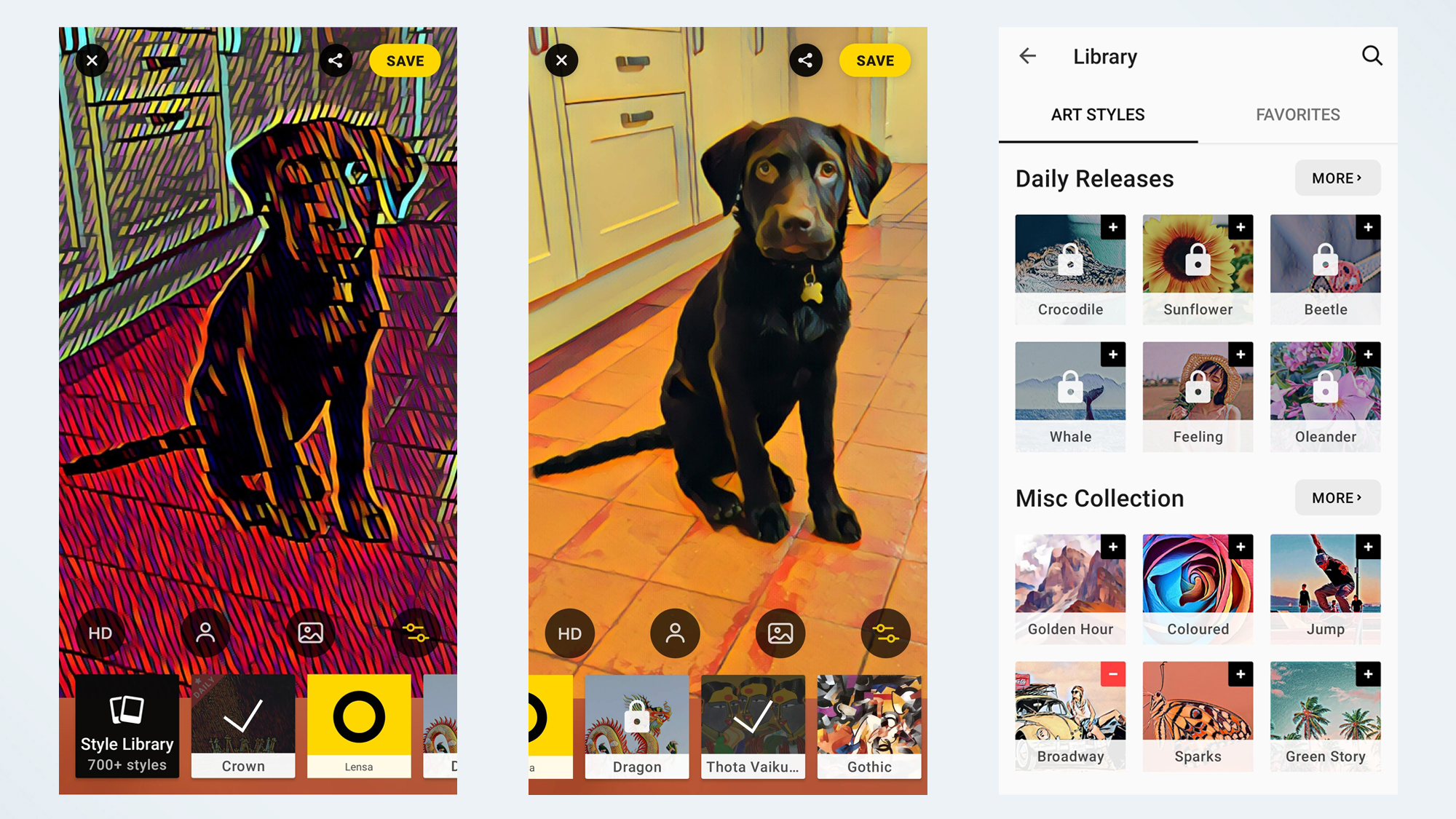
Prisma offers something a little different from most of the best photo editing apps, in that it’s built around stylistic filters inspired by real artists. While plenty of other apps use filters — not least Adobe Photoshop Camera slightly higher up in this list — Prisma goes all-in on the art side of things, enabling you to turn your photo into mini-Picassos or Van Goghs. And it really works, using clever AI to apply the effects with uncannily accurate results.
There are more than 300 filters to use in total, but lots of them are locked behind a paywall; you can pay $1.99/week, $7.99/month or $29.99/year to open them all up. A premium subscription also gets you access to HD processing of your images. Once a filter has been applied, you can easily add a custom background or make further tweaks to exposure, contrast and other settings, save them to your phone or share them with others. Plus, new filters are regularly added to keep the app feeling fresh.
Download Prisma: Android, iOS
9. Facetune 2 (Android, iOS)
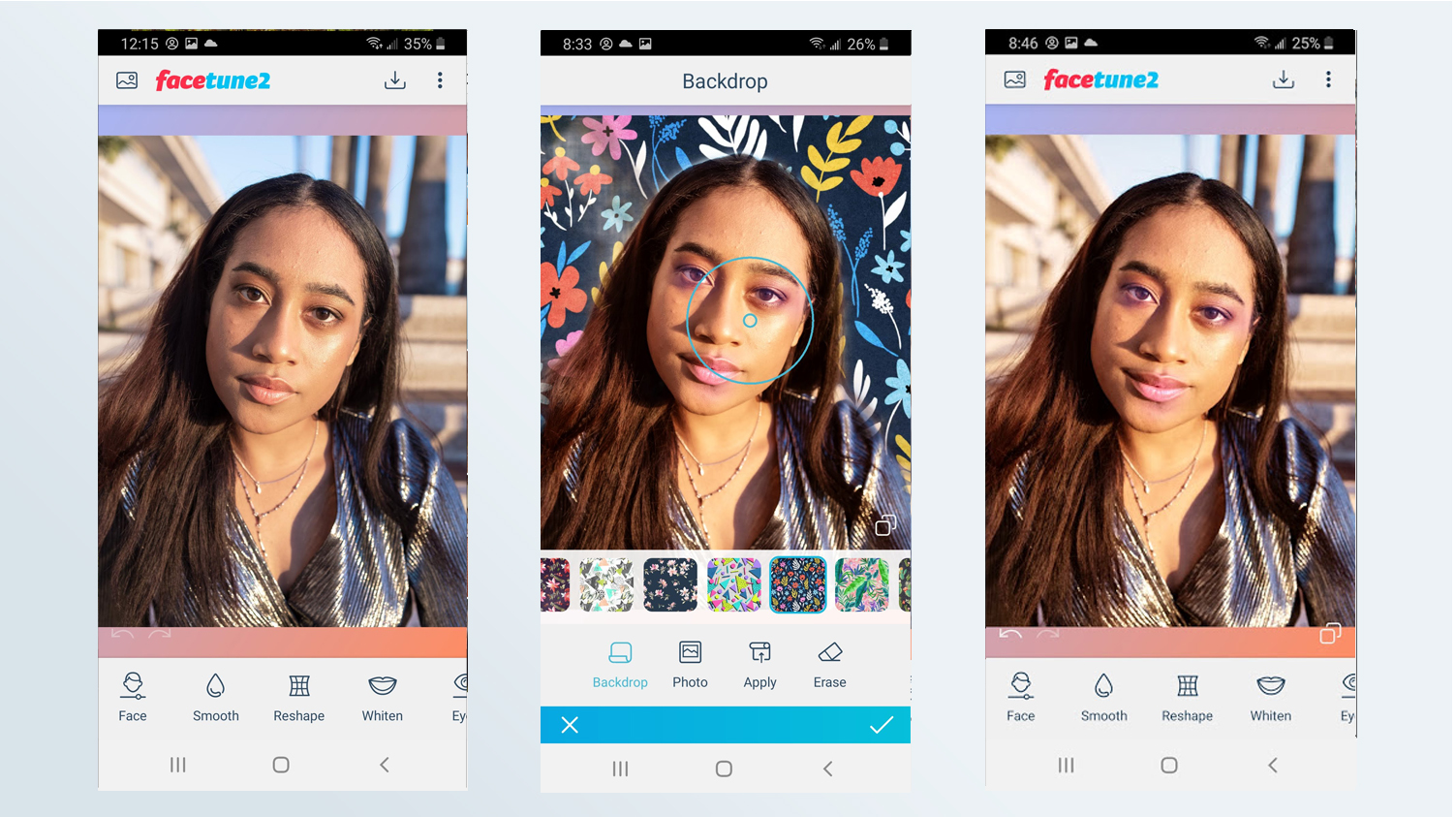
Facetune 2 remains the best photo editing app for retouching portraits. Using sophisticated intelligence, it goes beyond skin smoothing and toning and teeth whitening; for instance, its makeup tools, contours with subtle color, shadows and highlights. I particularly like the ability to turn a serious expression into a more appealing smiling portrait. The simple slider controls allow you to increase or decrease the intensity of the effects. You can even alter your portrait in the camera’s preview before you snap the picture.
Unfortunately, if you don’t buy the premium version of the app, you can’t use some of the more interesting tools. These include changing the background, sky or eye color, removing blemishes, or using the touch-up tools (such as removing eye bags, reshaping eyebrows and face structure, or adding skin glow).
The premium version costs $2.99/month, $35.99/year, or $69.99 for a one-time purchase, which is quite pricey. Still, the free version is a powerful tool. Download it to easily improve your portraits and selfies.
Download Facetune 2: Android, iOS
10. Afterlight (Android, iOS)
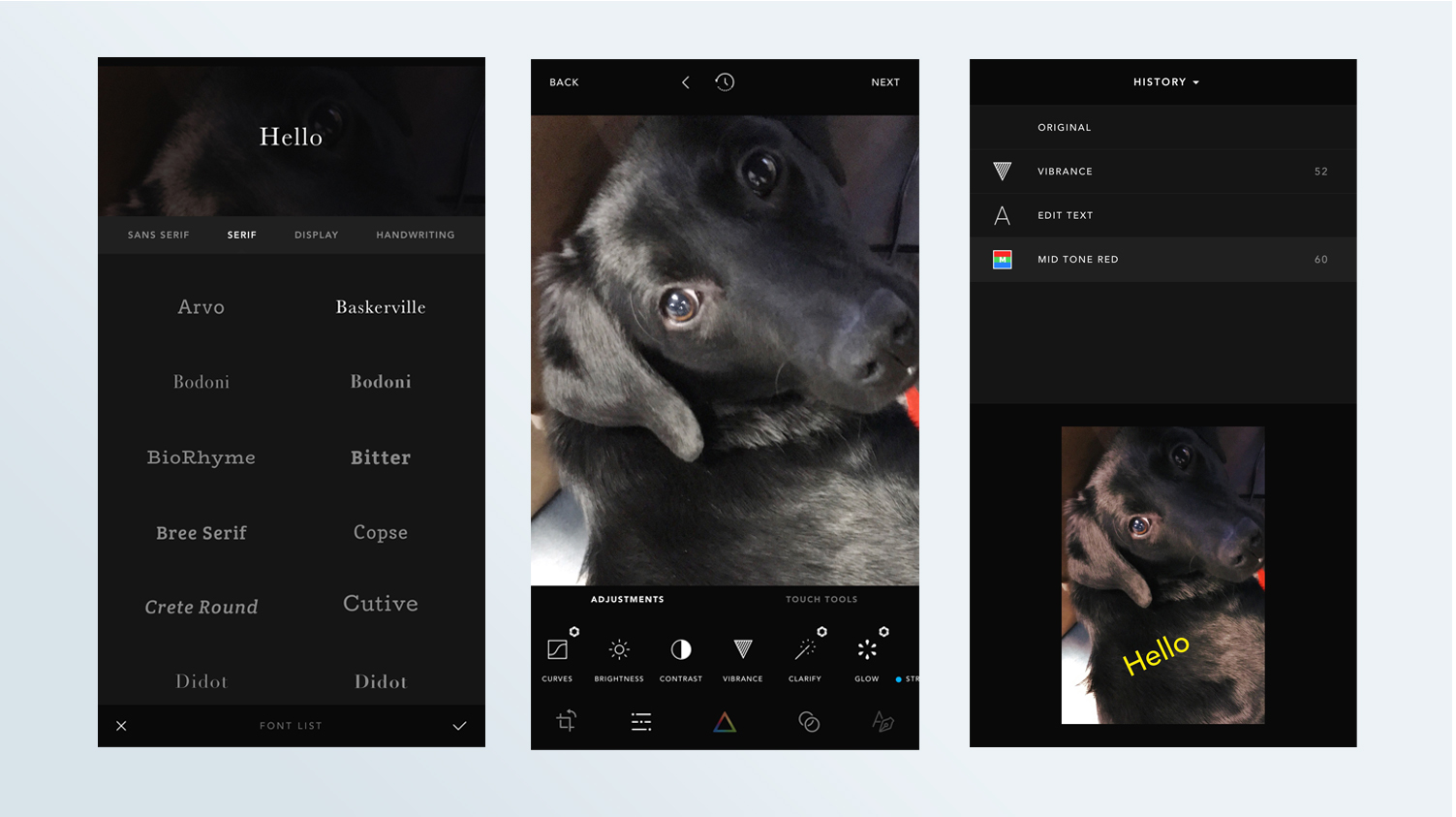
Afterlight 2 is designed for those who want to spend time editing individual photos. The tools for color, exposure, composition and structure are rather comprehensive, including layers, curves, and selective hue. The stickers are simple but varied, and text includes numerous fonts; both can be edited for color, opacity, placement, size and rotation. In addition to multiple levels of undo and redo, you can use the history screen to rollback your image to a specific stage. Or, you can use the layers screen to select, edit or delete a particular edit.
The interface is generally easy to use, after an initial confusion about a couple of non-standard icons on the home page. Unfortunately, a significant number of the tools and options, not to mention more than 130 filters, are available only if you buy a membership for $2.99/month, $17.99/year or $35.99/lifetime. Also, the Android version isn’t as advanced as the iOS version.
Download Afterlight: Android, iOS
11. VSCO (Android, iOS)
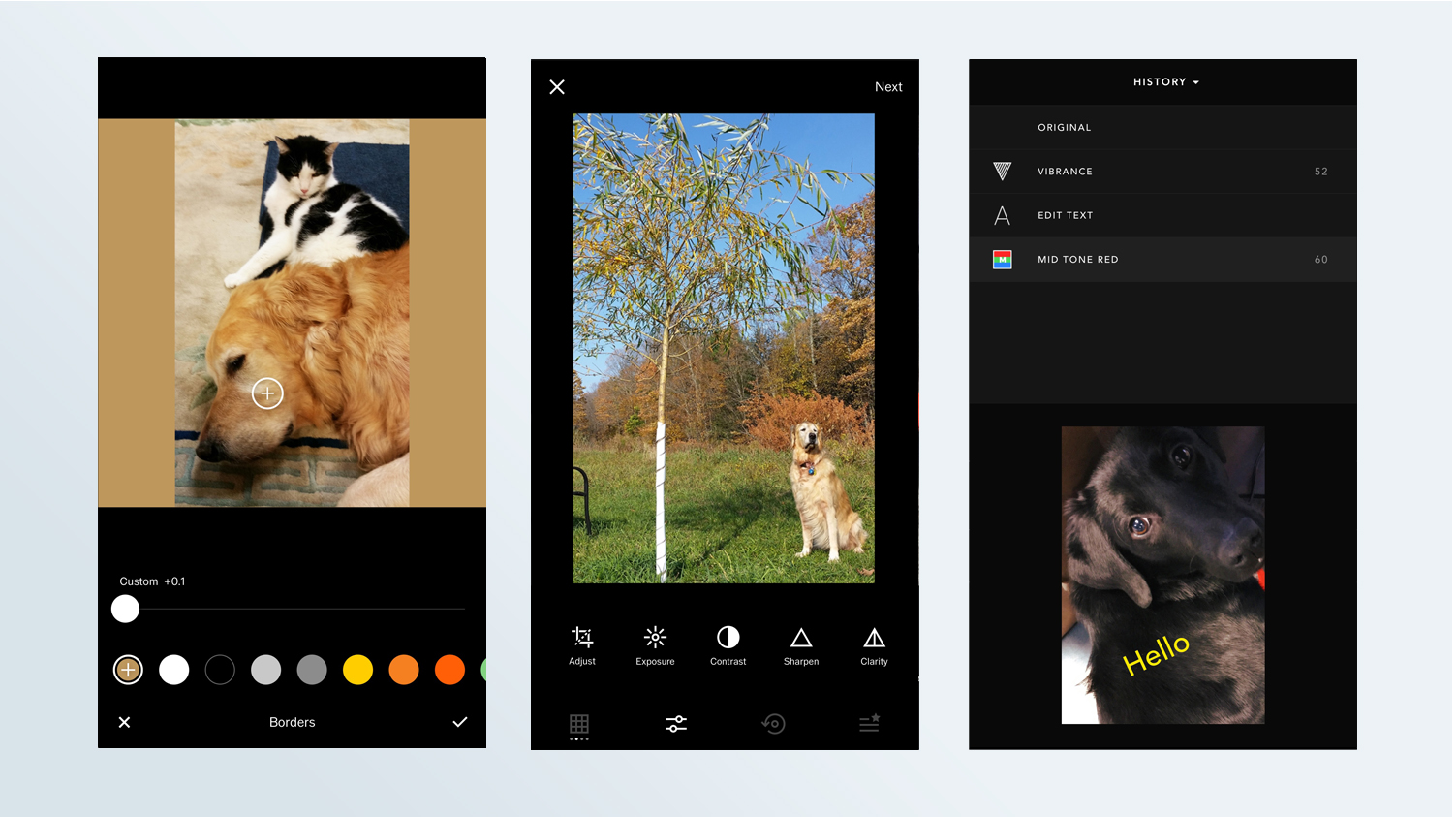
With its focus on traditional photography, VSCO has a good variety of photo corrections and adjustments that produce nice quality results, including film-emulsion-type filters. It can even import RAW files. However, its feature set isn’t as comprehensive as some of the other best photo editing apps. For instance, it doesn’t have selective edits, text or special effects, And while you can choose your border color from within your photo, the only type of border is a rather clunky one that will create a square photo format. Still, you can save up to only 10 “recipes” — lists of edits done to a photo — to use on other images. VSCO’s camera also offers a nice array of pre-capture controls (only in iOS, not Android), including selective focus point, and manual control over white balance, ISO and exposure.
VSCO has a community of users and influencers (“VSCO girl” is an actual meme), but don’t expect the kind of interaction you have on Instagram or other social networks. On the other hand, it’s easy to post photos from VSCO to any network that’s on your phone, though only one at a time. Any photos you post to your VSCO profile are public even to those who don’t have a VSCO account, and the only privacy settings relate to sharing your photos’ location settings.
The free app is limited to basic edit tools (still images only) and ten presets (filters). For $19.99/year, you’ll have access to a video editor, more than 200 presets, advanced editing tools (such as HSL and borders), still and animated montage tools (including layering), weekly photo challenges, and more robust learning support (tips, tricks and tutorials). VSCO is a photographer’s tool that creates quality results, with the tools that it offers.
Download VSCO: Android, iOS
12. TouchRetouch (iOS, Android)
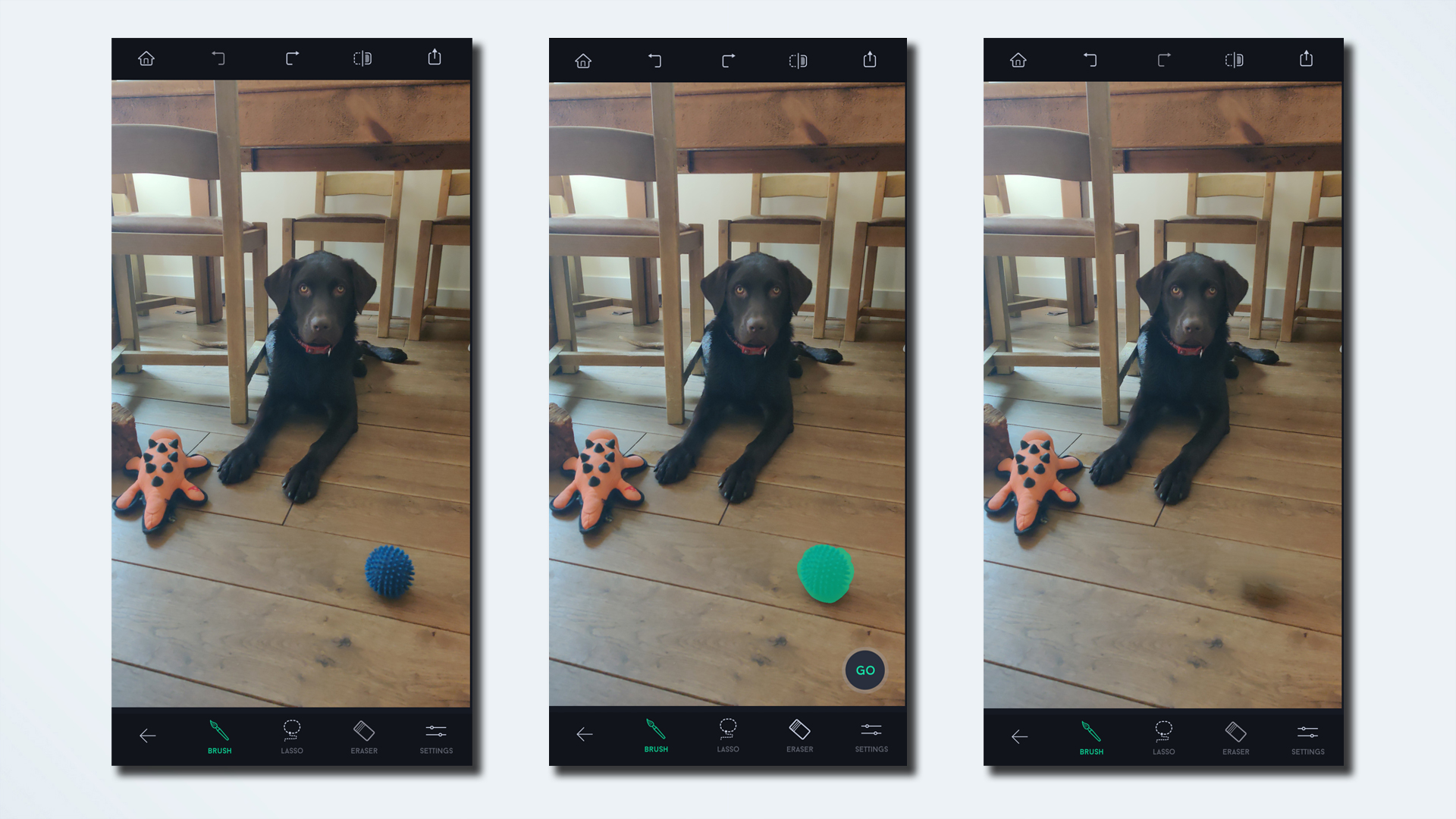
Google’s new Magic Eraser tool has got plenty of attention since it arrived on the Pixel 6 and Pixel 6 Pro phones, but it’s hardly the first app to remove unwanted objects from photos. In fact, TouchRetouch has been around for years, quietly ridding your images of photobombers or unsightly background features. It’s incredibly easy to use: you simply paint over the object you want to remove and click the friendly “Go” button — and just like that, it’s gone.
Admittedly, it’s not always 100% successful, and definitely works better on shots where the unwanted object is on a relatively plain background, but for the most part it does the job, and at just $2 it’s hardly going to break the bank. There’s also a tool for removing straight lines such as wires.
Download TouchRetouch: Android, iOS
How to choose the best photo editing app
The field of photo-related apps is very crowded and competitive. So when one app comes up with a popular feature, others quickly jump on the bandwagon. For example, Snapchat’s success with its photo and video messages that quickly disappear has generated copycats.
In general, though, the best photo editing apps tend to fall into two categories: Those intended for everyday consumers, and those geared more towards professional photographers or prosumers. We’ve included both types of apps on this list, but it’s worth assessing your needs before choosing an app.
As is the case with most apps, the majority of the best photo editing apps give you a certain number of features for free, but you have to pay a monthly or annual subscription for the full suite of features.
How do photo editing apps compare to desktop alternatives?
The best photo editing apps are ideal for quick edits on a phone, but what extra functionality do you get if you use the best photo editing software on a desktop or laptop?
Well obviously that depends on the specific apps and programs. But in general, you can break down the differences into four key areas:
- Size of display
If you’re editing a photo on a phone using an app, you’re necessarily going to be viewing it on fairly small screen. Even on a tablet, you’re not likely to be above about 10 inches — whereas most laptops tend to start at 10in and go up to 15 inches or more. And with desktops, you can obviously go far bigger still. When making detailed edits, a bigger screen is always going to be preferable. - Control methods
On a phone or tablet you’re generally going to be using your finger, or possibly a stylus or Apple Pencil. On a desktop or laptop it’s more likely to be a trackpad or mouse, plus keyboard. Both have their advantages and which you prefer may depend on what you’re trying to do or what you’re most used to. - Complexity of features
Desktop photo-editing software will usually offer a richer photo-editing experience than an app option. To take Photoshop as an example, the app version gives you an excellent array of photo-editing options, but you’re not going to be using layers and doing complex cutouts with it. For most people, an app will include the main editing tools you need, and desktop software may well be overkill — particularly if all you want to do is brighten up a photo and share it on WhatsApp. But if you intend to do something a little more creative, full-fat desktop software will win out every time. - Price
Most of the best photo editing apps cost are either free or cost no more than a few dollars. Many of the entries in our list of the best photo editing software cost a lot more!
How we test the best photo editing apps
The apps represented a wide range of focus and purpose. So, when we developed our test scripts, we made sure that we judged and rated each app based on its own strengths and weaknesses, as they relate to what the app is meant to do.
All apps were tested for:
- Quality and accessibility of the interface.
- Ease of use.
- Number and quality of features.
- Ease and versatility of sharing.
- How well it achieves its stated purpose (such as photo editing or backing up).
Other aspects that we selectively tested, depending on the app, are:
- Versatility of photo import.
- Versatility of camera module.
- Photo-editing capabilities, versatility and ease of use.
- Ease of use, power, flexibility and fun of collaging tools and other projects.
Be sure to check out all of our camera picks:
Best cameras | Best DSLR cameras | Best action cameras | Best waterproof cameras | Best point-and-shoot cameras | Best instant cameras | Best mirrorless cameras | Best cheap cameras | Best GoPro camera | Best GoPro accessories | Best drones | Best 360 cameras | Best iPhone lenses | Best iPhone tripods |DSLR vs. mirrorless | Best Sony a6000 accessories
The best apps and software for editing, managing, and sharing your photos:
Best photo organizer apps | Best photo storage sites | Best photo editing software | Best photo editing apps | Best photo collage apps