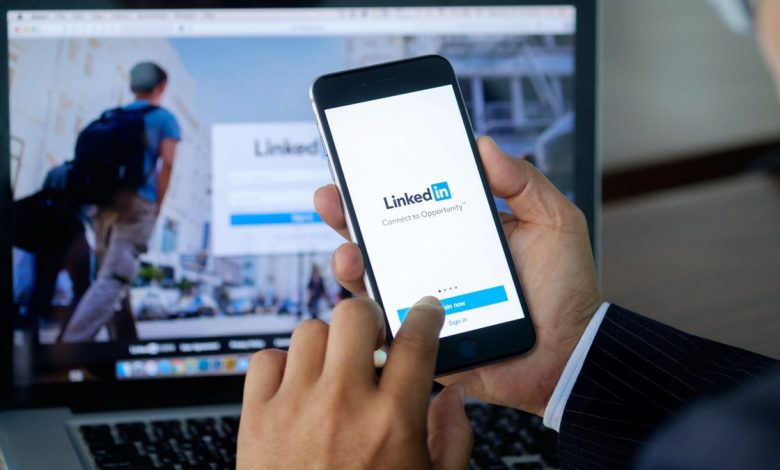

LinkedIn has been a bit slow to hop on the dark mode train, but it’s finally begun rolling out a more eye-pleasing theme. The feature comes to both LinkedIn’s desktop website, as well as its iPhone and Android apps; so if you’re job-hunting late at night—or scrolling to see what the latest business influencers are up to, for whatever reason—LinkedIn’s dark mode is the thing you need.
Note that LinkedIn is slowly rolling this feature out to all of its users—if you don’t see the option on your account yet, you’ll have to wait a bit longer.
How to enable dark mode on LinkedIn for mobile
If you use LinkedIn on Android or iPhone, the apps allow you to easily enable dark mode. Here’s how:
- Open the LinkedIn app on Android or iPhone, and sign in to your account.
- Tap the profile icon in the top-left corner of the screen.
- Tap Settings.
- Select Account preferences.
- If dark mode has been rolled out to your account, you will see a section called Display below the Profile information section on this page. (If you don’t see this, make sure you’ve updated the app to the latest version, and check back later.)
- Under the Display section, tap Dark mode.
- You’ll see three options—Device settings, Dark mode, and Light mode. If you want LinkedIn to mirror the theme on your phone, select Device settings. This will ensure it. is in sync with systemwide appearance settings. To keep dark mode enabled at all times, select Dark mode.
How to enable LinkedIn dark mode on desktop
LinkedIn’s website also allows you to enable dark mode. Here’s how:
- Open LinkedIn’s website, and sign in with your account.
- In the top bar, click the Me menu, which is next to the Notifications button.
- Select Settings & Privacy from the drop-down menu. This will open LinkedIn settings, which you can also quickly access by going to this page.
- In the left pane, select Account preferences.
- In the right pane, click Change next to Dark mode, which is under Display.
- Once again, you will see the same three options—Device settings, Dark mode, and Light mode. Select Dark mode to switch to a dark theme on LinkedIn.
If you don’t see this option, you’ll have to wait a bit longer before it arrives on your account. It’s also possible that you’ll see the option on mobile but not on desktop, or vice versa, because LinkedIn’s dark mode rollout isn’t linked to accounts alone. If you can’t wait for LinkedIn to roll out dark mode, you can always try browser extensions such as Turn Off The Lights to enable dark mode on all websites (including LinkedIn) for free.

