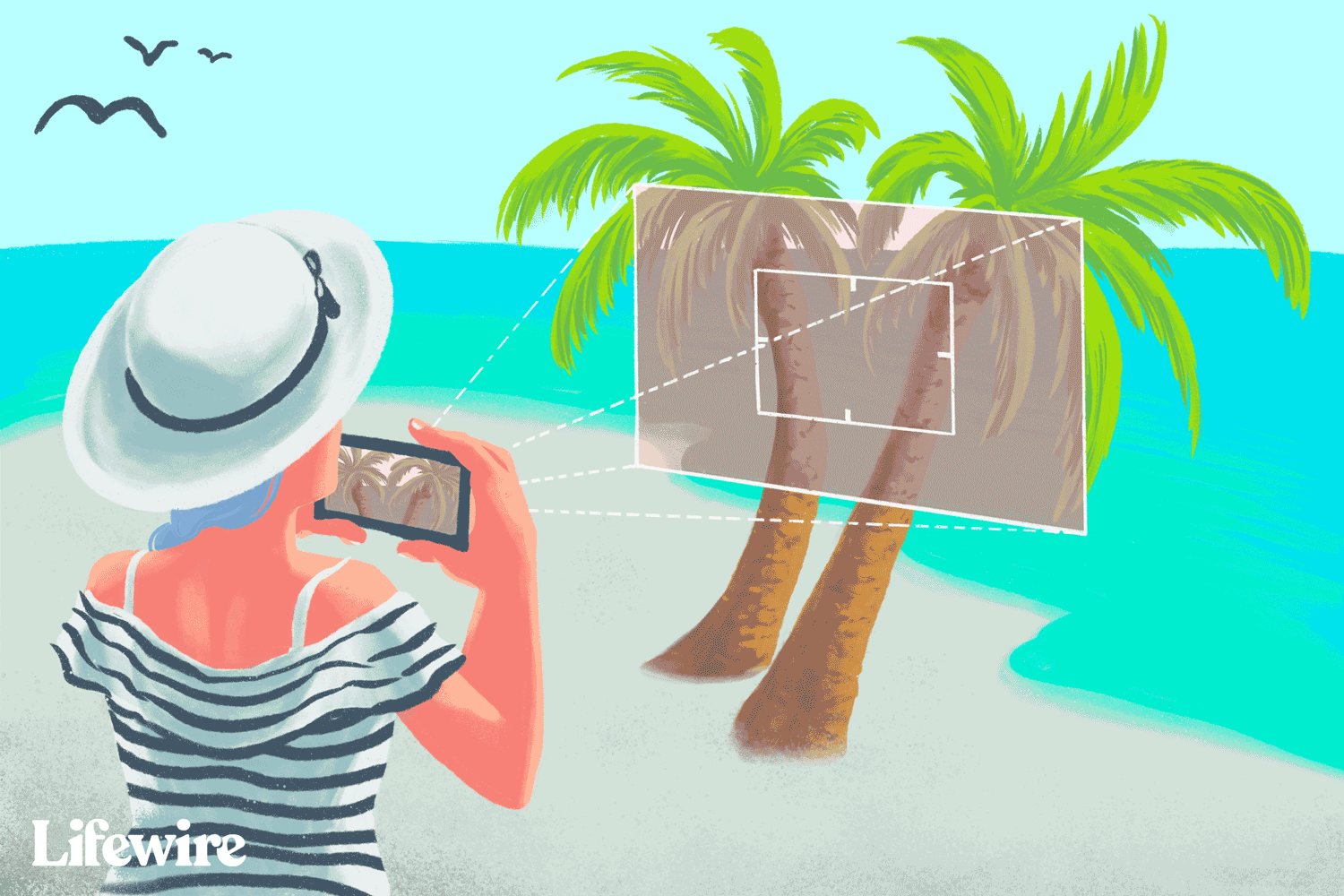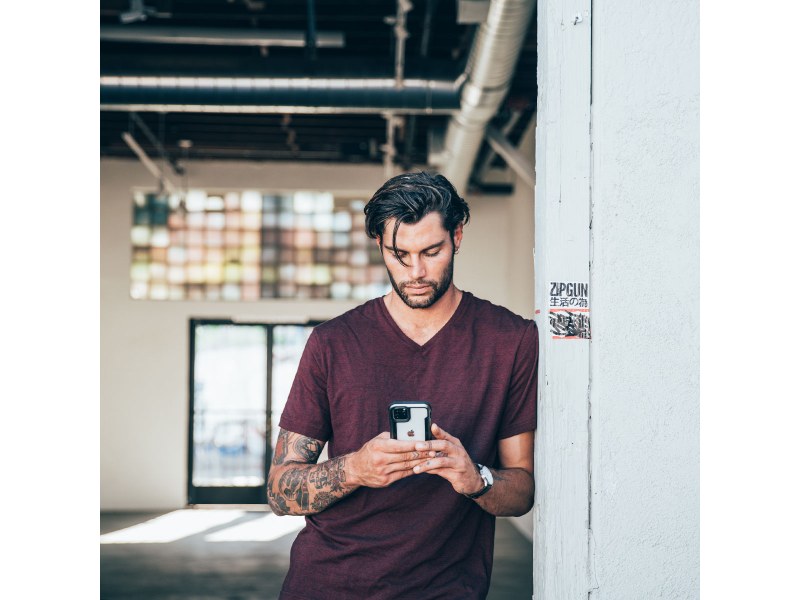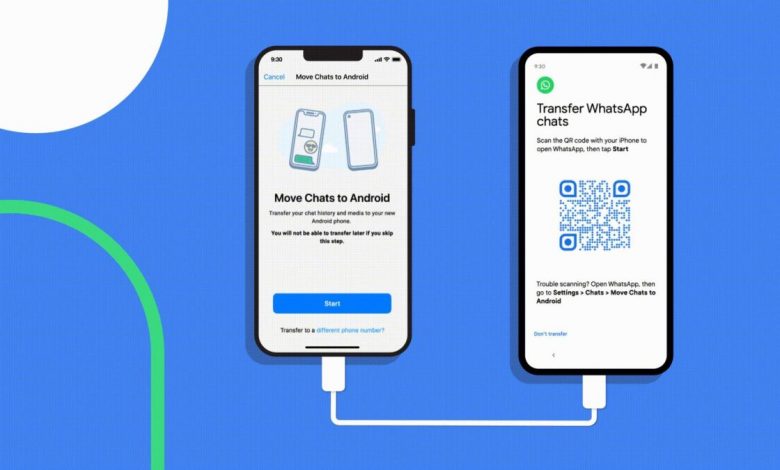
If you’ve been wondering how to transfer WhatsApp data from iPhone to Android, you’re not the only one — Google have been keeping us waiting, but now we finally have the ability to make the switch.
Google made it possible for users to transfer their data from WhatsApp on iPhone to Samsung Galaxy devices in August. This was great, but it left other Android users out in the cold, with Google stating that “certain types of data were impossible to bring across when switching from an iPhone.” But that’s now changed.
With Android 12, you can now transfer WhatsApp data from a iPhone onto a Android phone in a few simple steps.
To transfer your WhatsApp data, you’ll need a Lightning to USB-C cable to connect your phones together. This process will transfer your WhatsApp text messages, photos, videos, and voice messages from your iPhone to your Android phone — so make sure you’re ready to do so before you proceed.
1. Connect your two phones using the Lightning to USB-C cable. You’ll find such a cable bundled in with your iPhone.

2. While setting up your Android device, a QR code should be served up during the process. Scan the QR code using your iPhone to begin the transfer.
To do this simply access the iOS camera app and center the QR code in the middle of the screen, the iPhone should take care of the rest of the process.
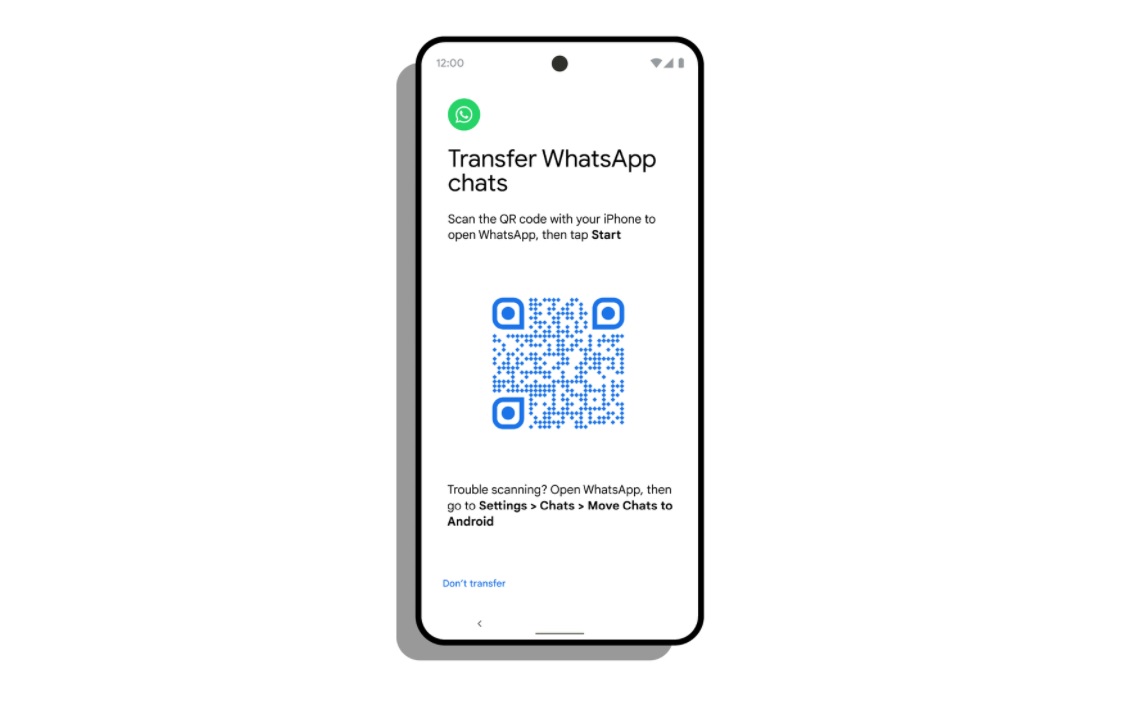
3. This will launch WhatsApp on your iPhone and begin transferring your messages and photos from WhatsApp to your Android phone.
Need more help with WhatsApp? We have tutorials that will help you. If you’d like to take a leaf out of Snapchat’s book, here’s how to send disappearing photos and videos in WhatsApp.
We’ll also show you how to use WhatsApp dark mode, which will help you save the batteries on your phone. Ready to leave WhatsApp behind? Here’s how to move from WhatsApp to Signal.