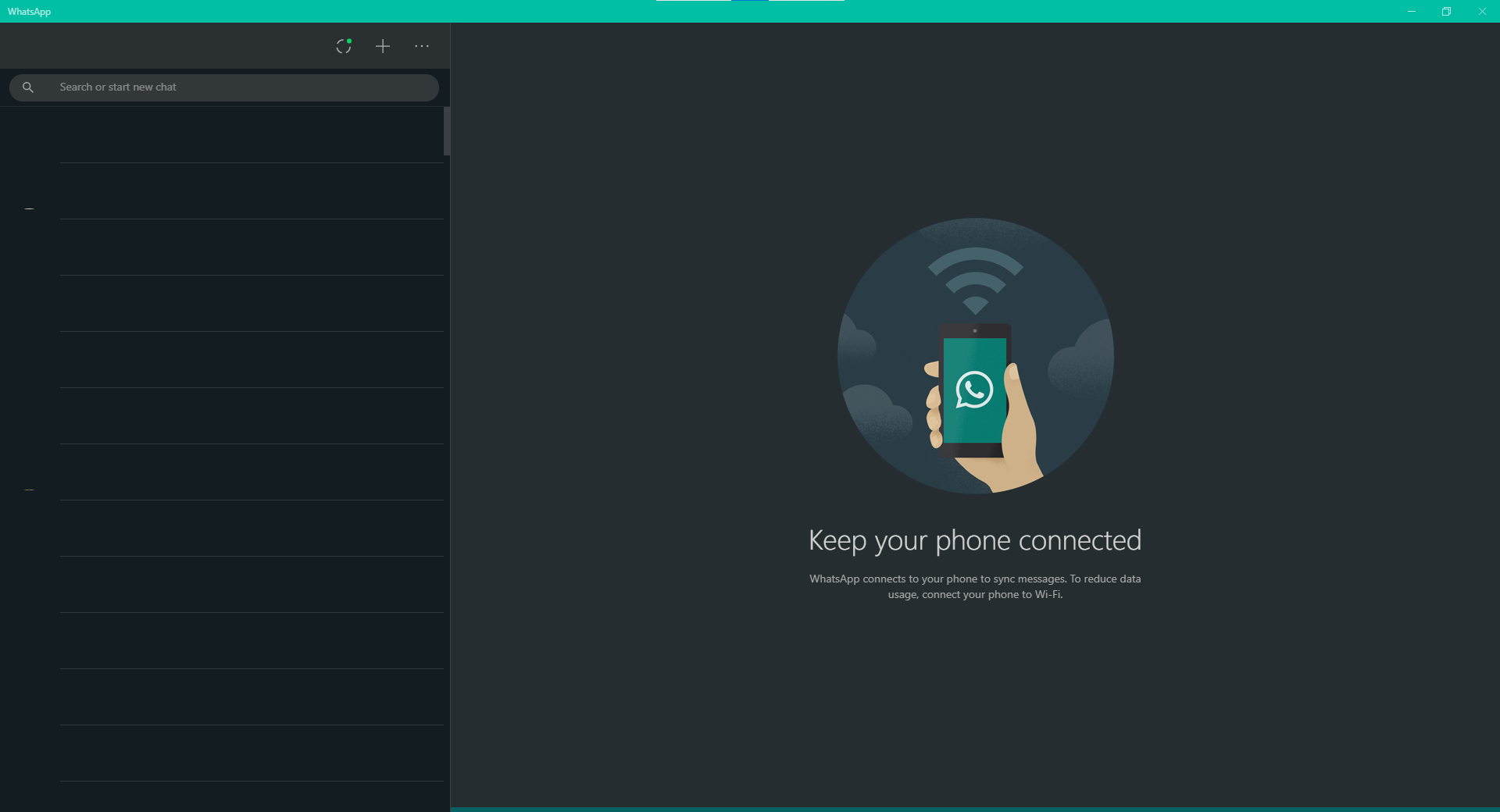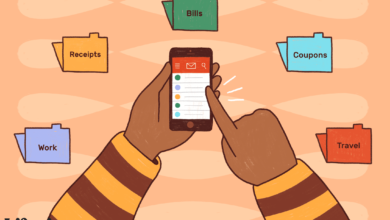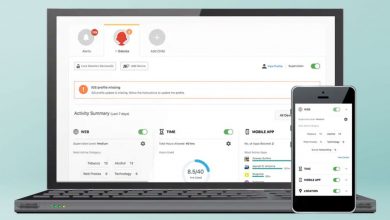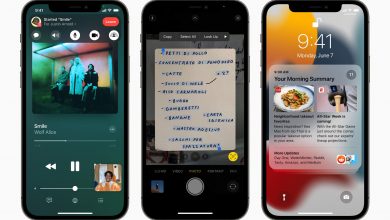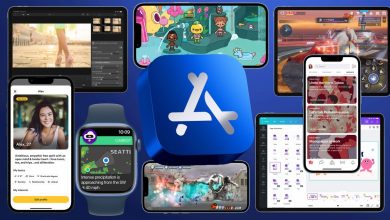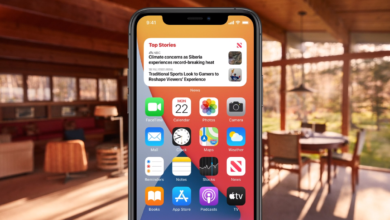Knowing how to use WhatsApp dark mode will have your eyes will thanking you when you’re chatting away late at night.
WhatsApp has recently rolled out a new feature that makes the app easier to see in poorly lit surroundings. Considering that the Facebook-owned messenger service is currently one of the most used apps around, knowing how to switch on dark mode can help prevent you from having to strain your eyes. Not to mention the fact the fact that if you’re a serial texter, switching the app to dark mode could potentially extend your device’s battery life.
So if you’re wondering how to use WhatsApp dark mode, no need to worry as we’ve got you covered. Below, we’ll guide you through the entire process on how to use WhatsApp dark mode Android, iOS and desktop. Please note that in the interest of privacy, we’ve blurred some of the screenshot elements below.
1. First, launch WhatsApp and tap the three dots in the upper-right corner of your screen.
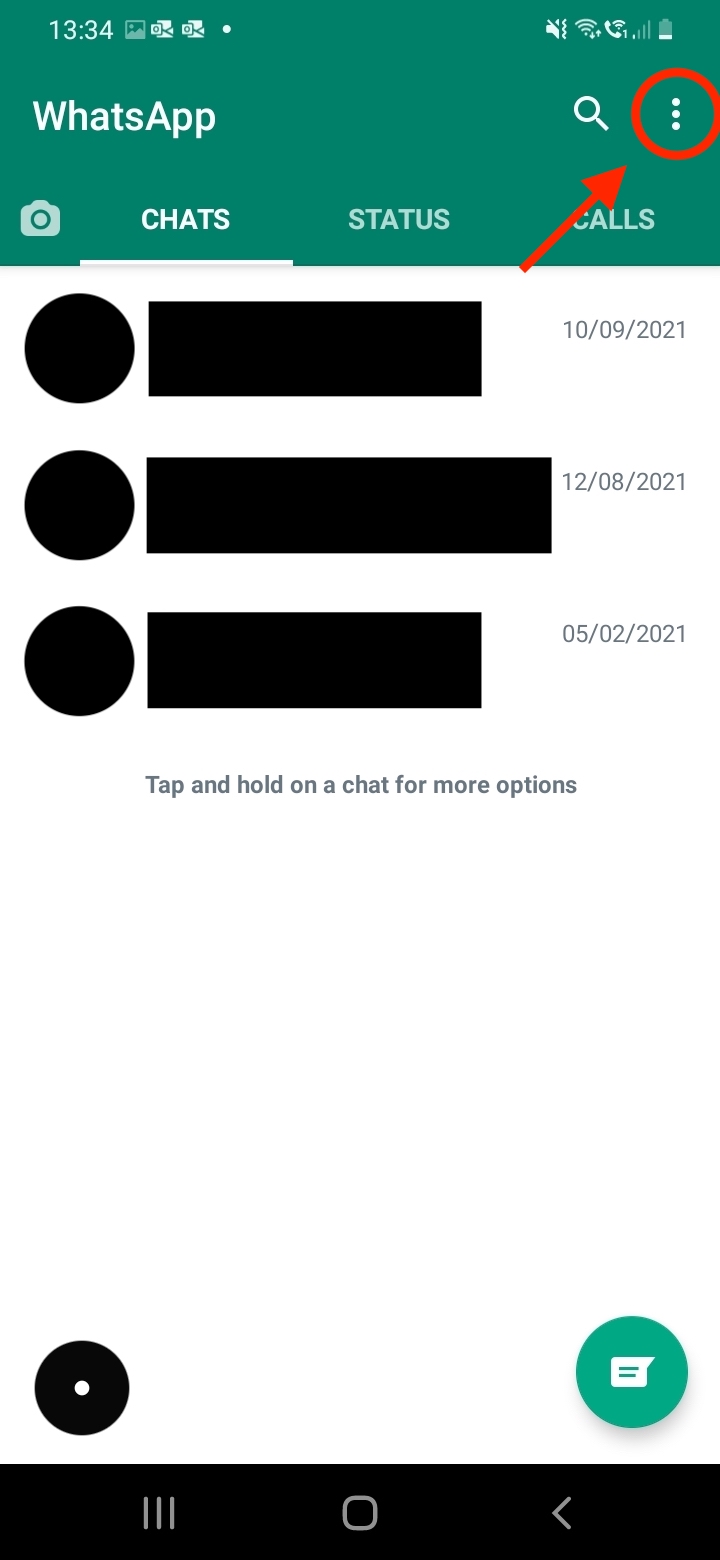
2. Once a small window pops up, tap on Settings.
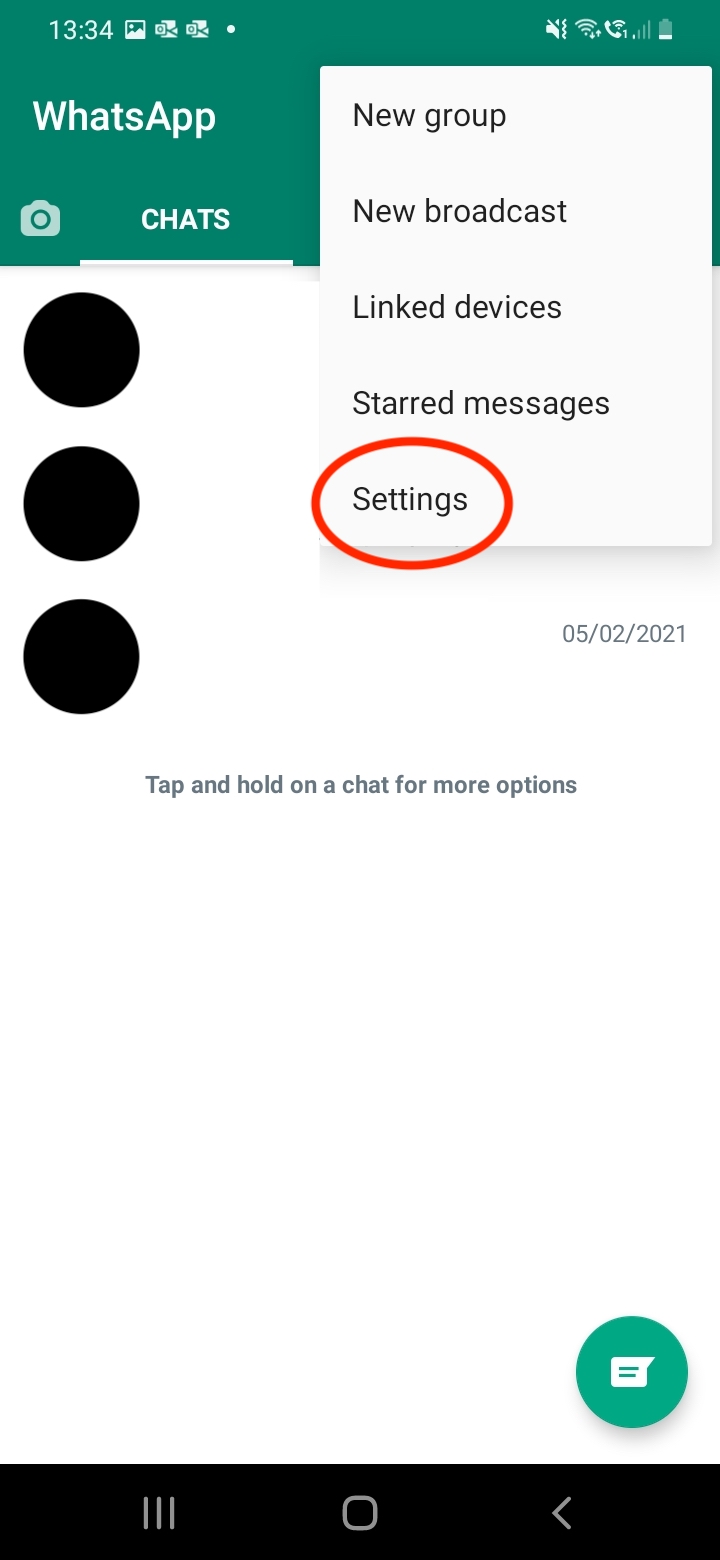
3. Go ahead and tap on the Chats option as shown below.
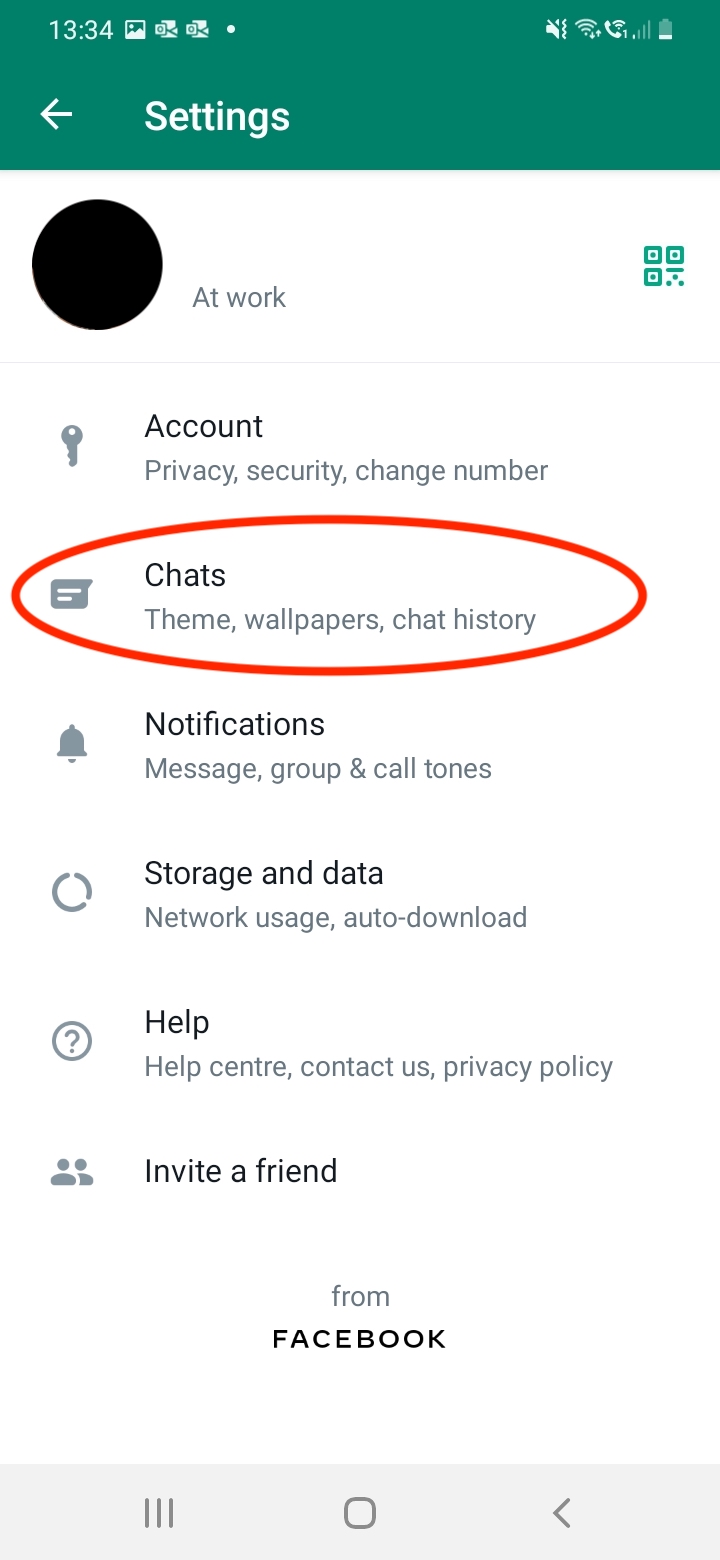
4. Next, tap on Themes located at the top of the menu.
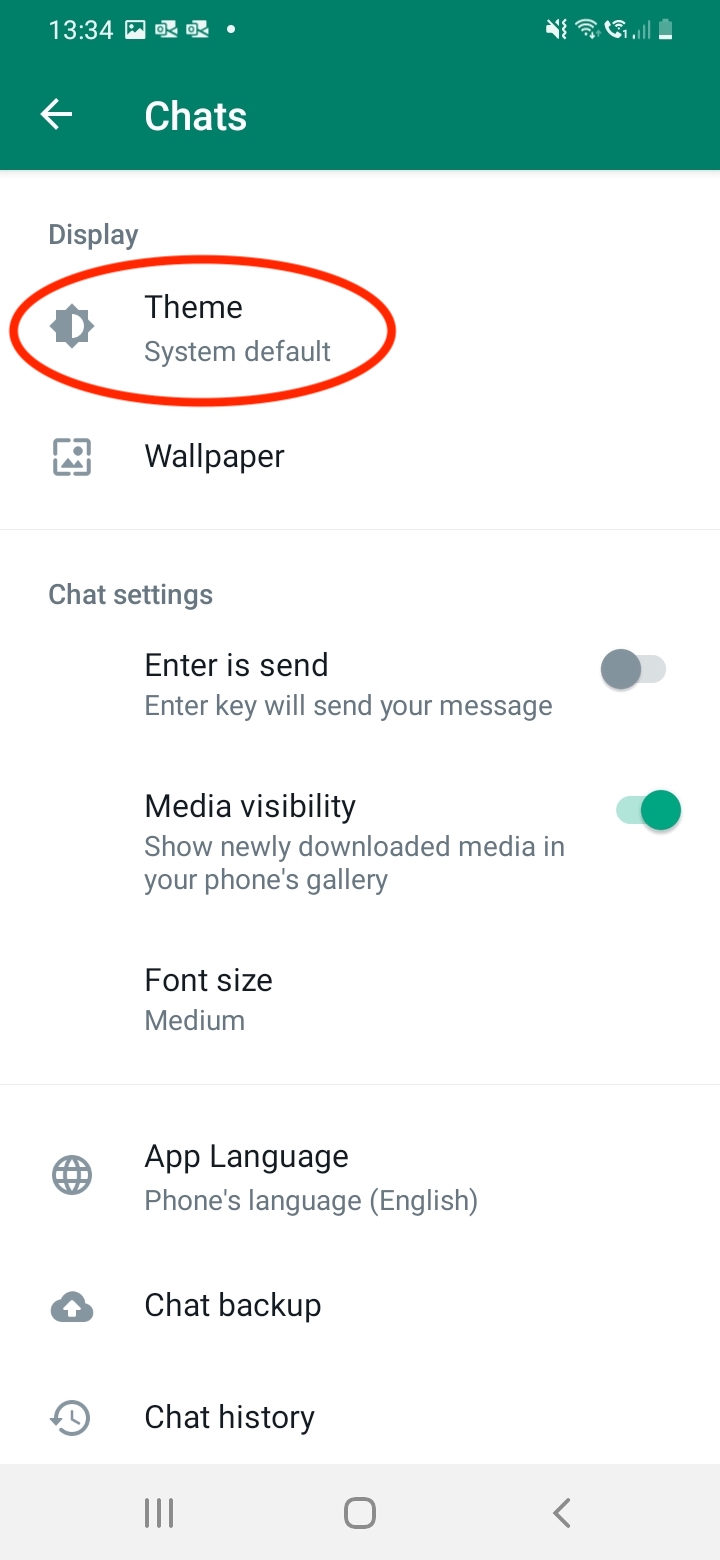
5. Toggle the ‘Dark’ setting in the ‘Choose theme’ window.
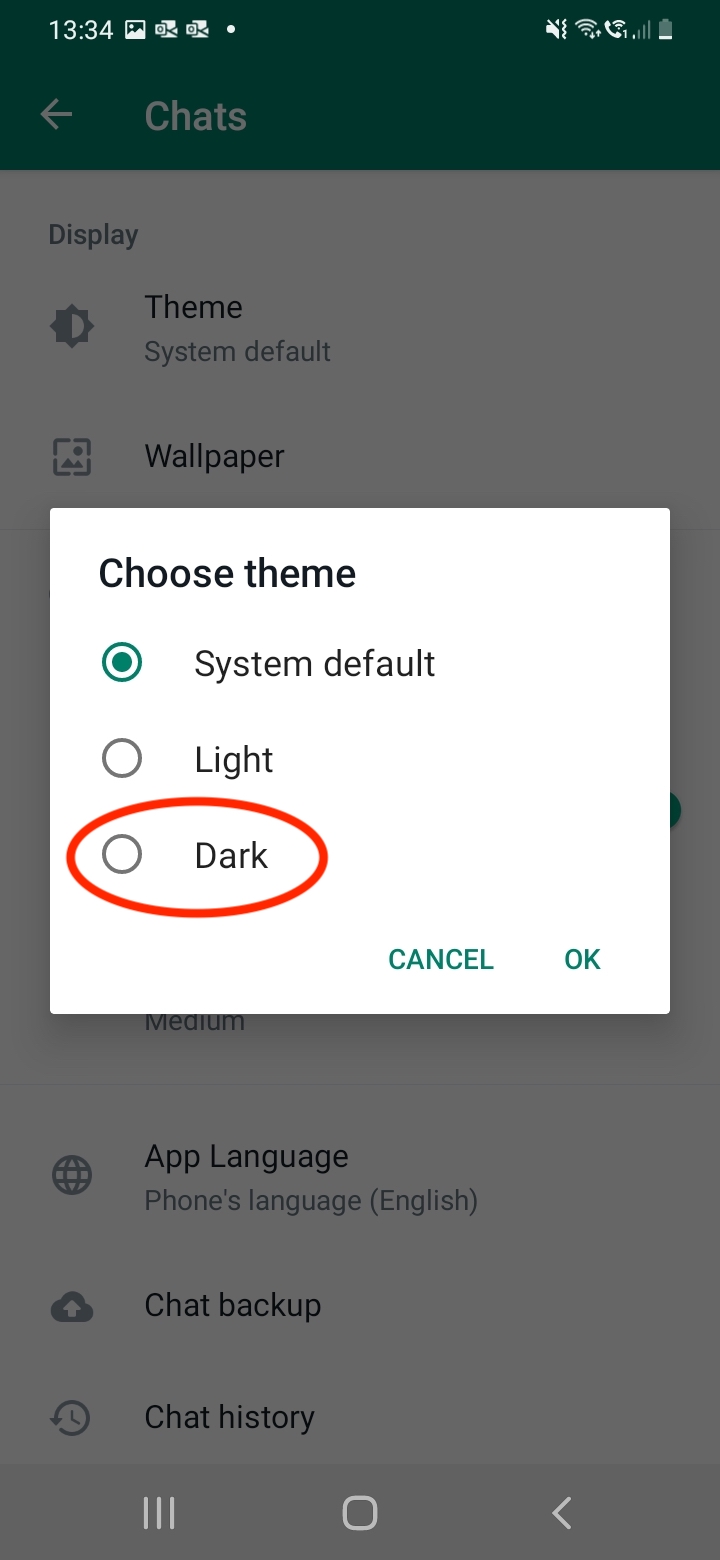
6. Voilà, congrats, you’ve now activated WhatsApp dark mode on your Android device!
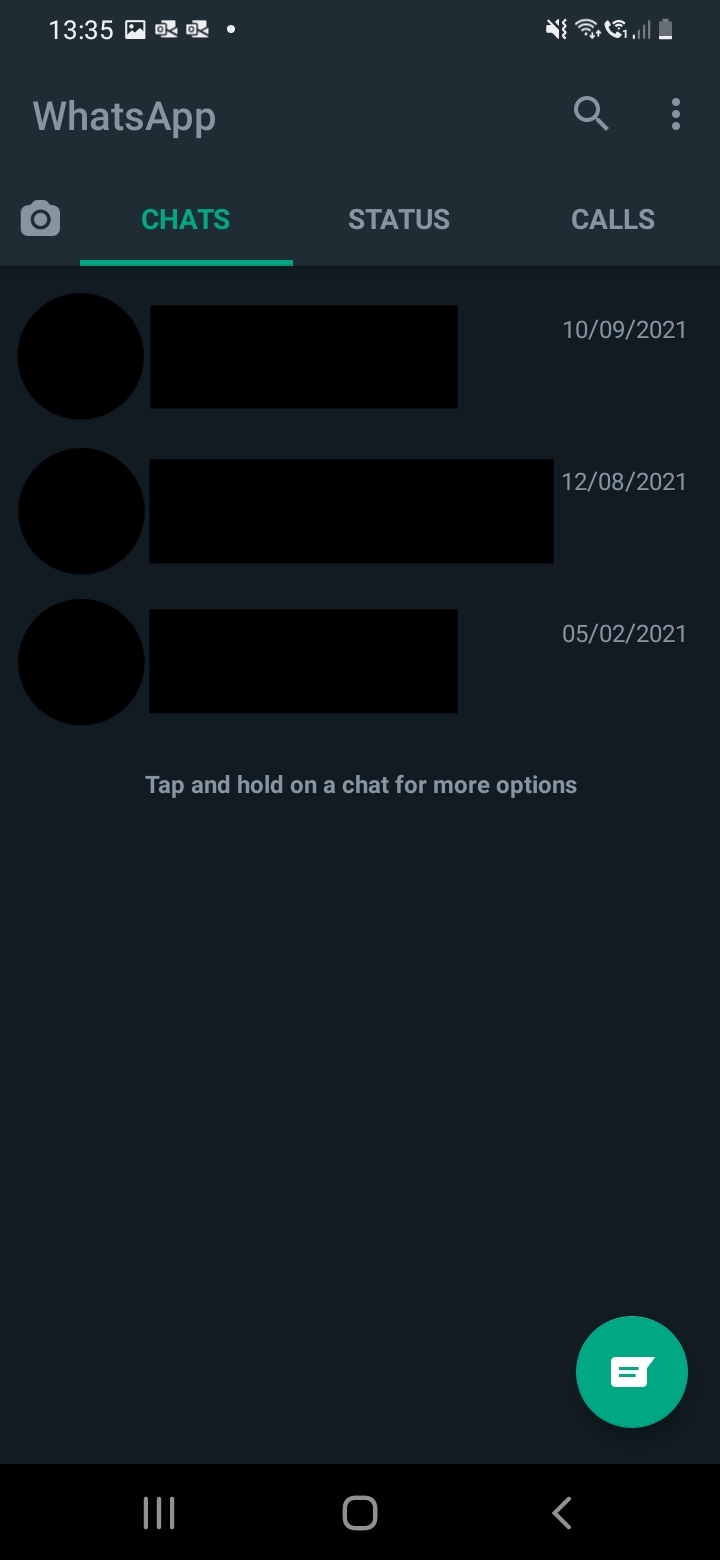
Unfortunately, on iOS devices it’s not possible to simply switch on dark mode for WhatsApp exclusively. However, there is a simple workaround where if you switch your iPhone’s default settings to dark mode, WhatsApp will follow suit.
1. First, launch your iPhone’s Settings app.
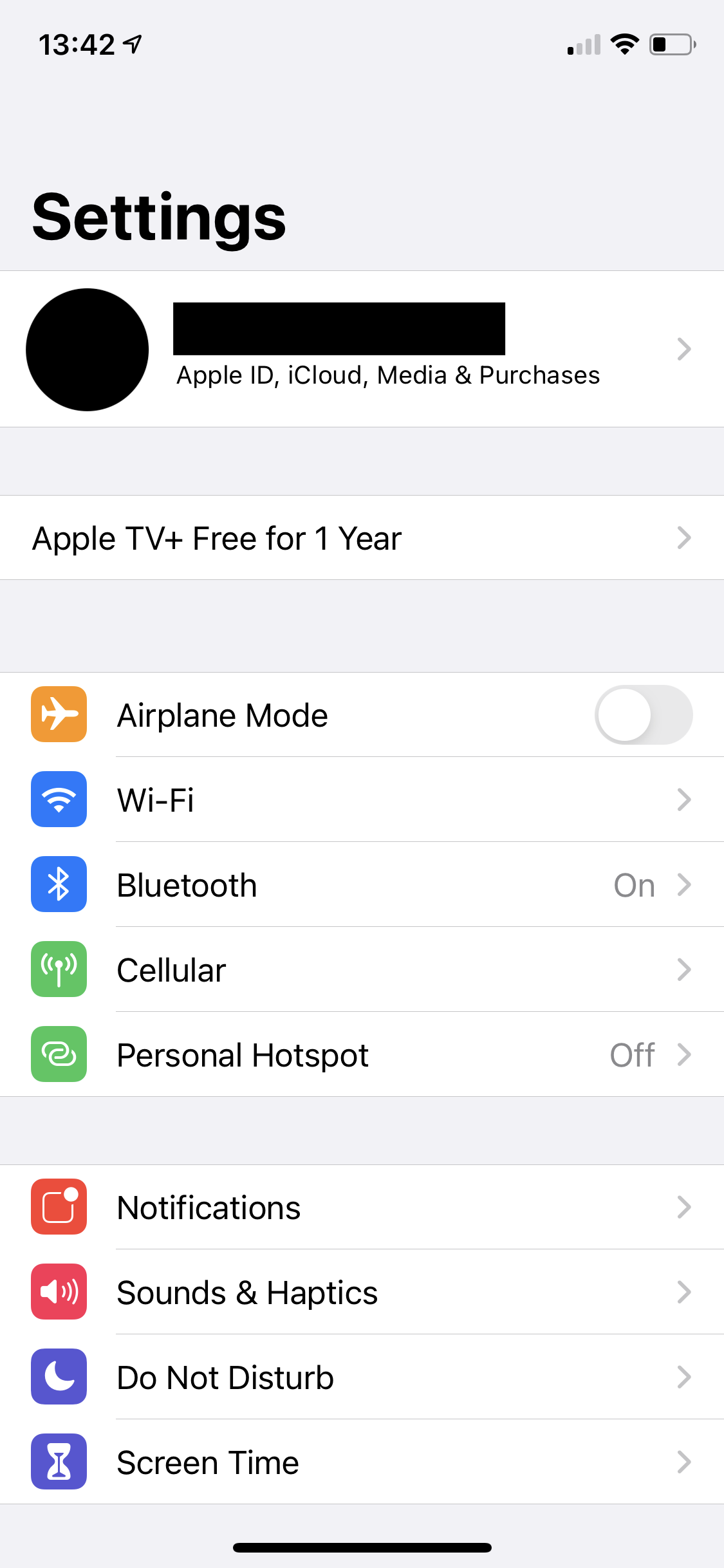
2. Scroll down and select the “Display & Brightness” option as shown below.
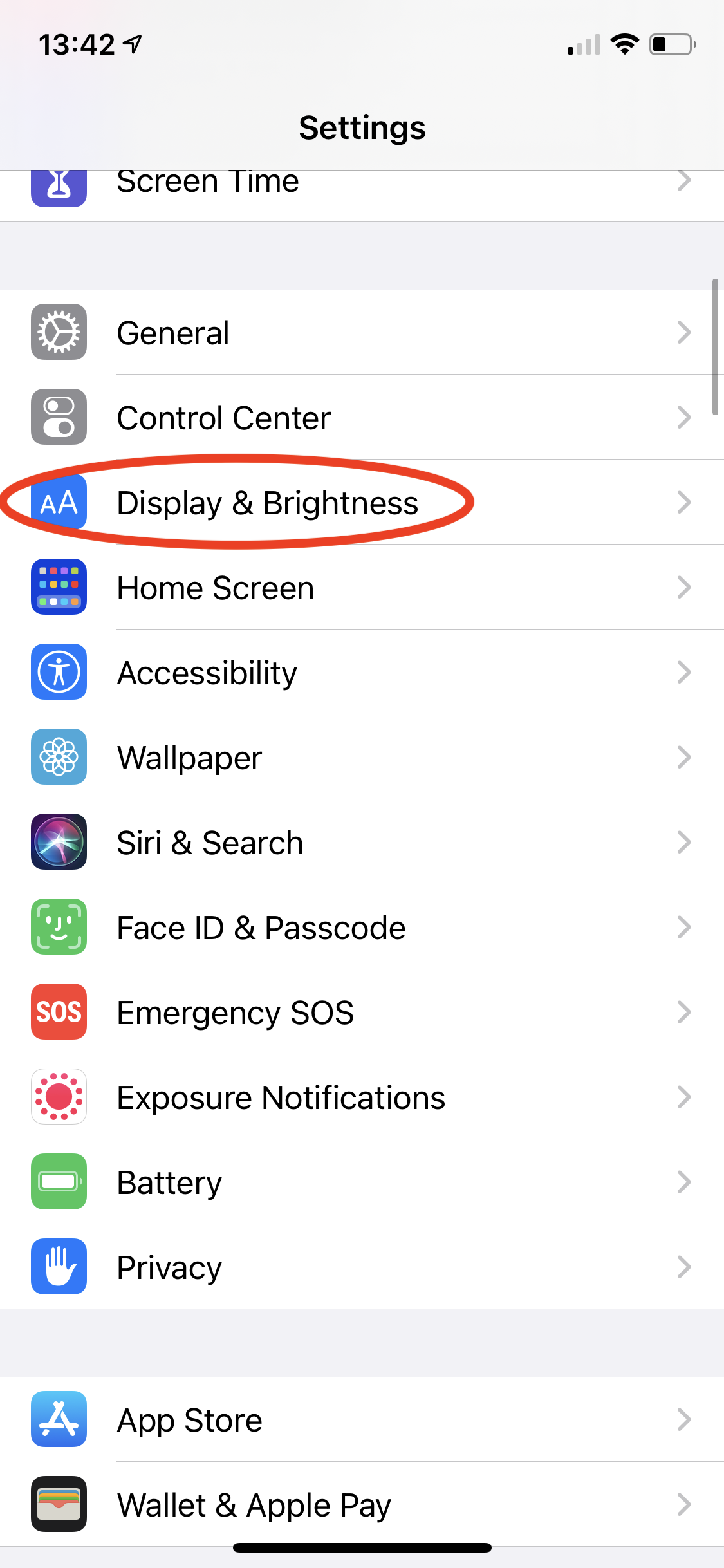
3. Go ahead and toggle the Dark appearance setting, which should switch your iPhone settings to dark mode across all apps and menus.
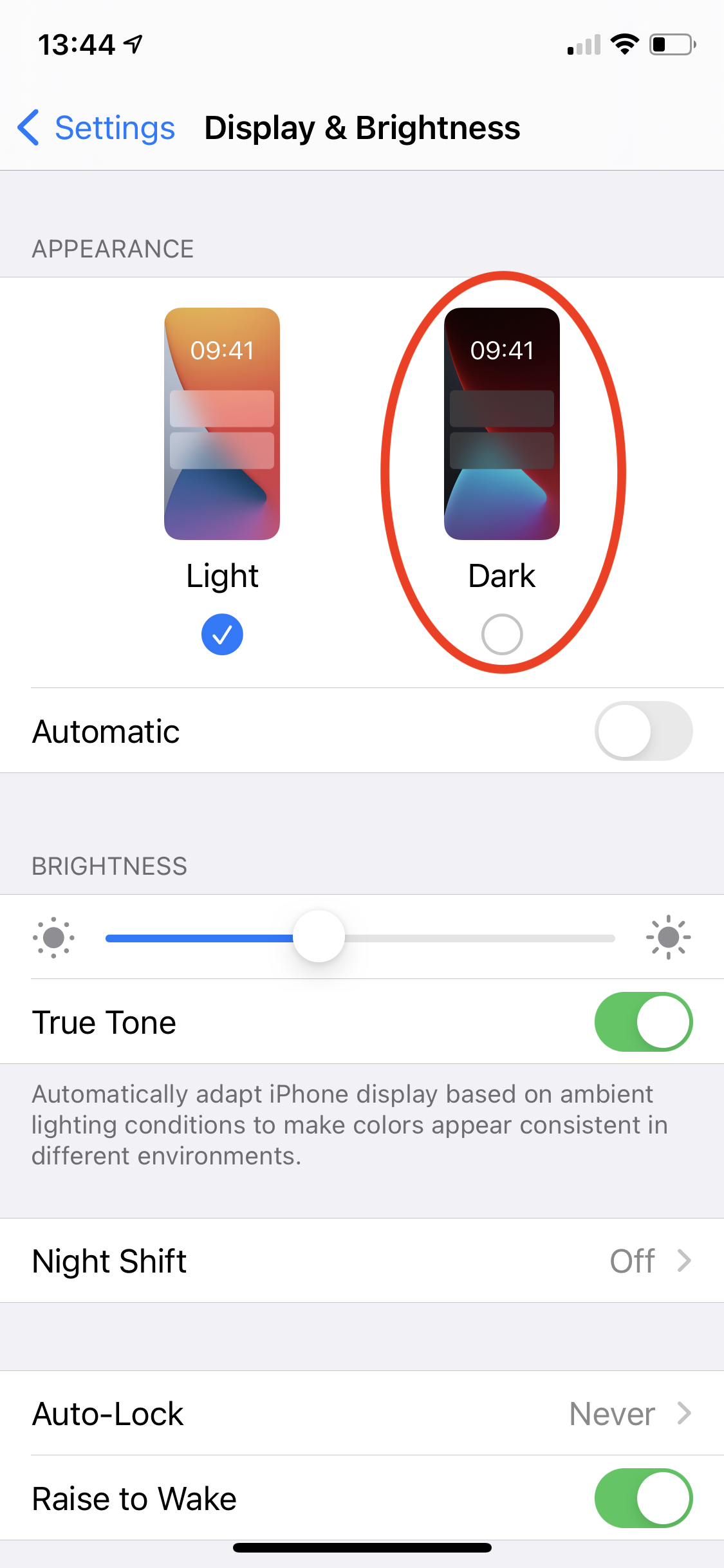
4. Congrats, you’ve now activated your iPhone’s dark mode, which should also now switch WhatsApp’s user interface to match!
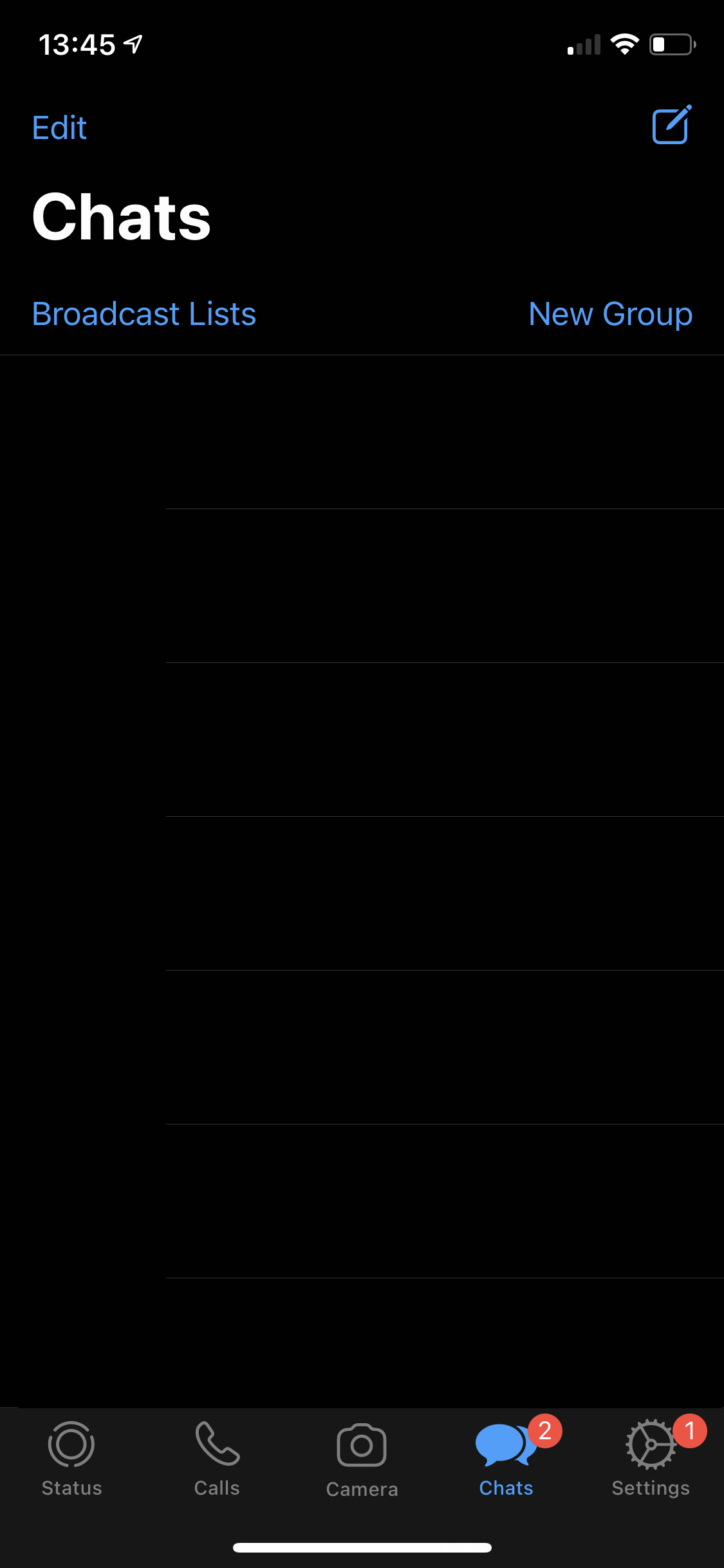
1. First, launch WhatsApp on your desktop and navigate towards the three dots located just above your chat logs.
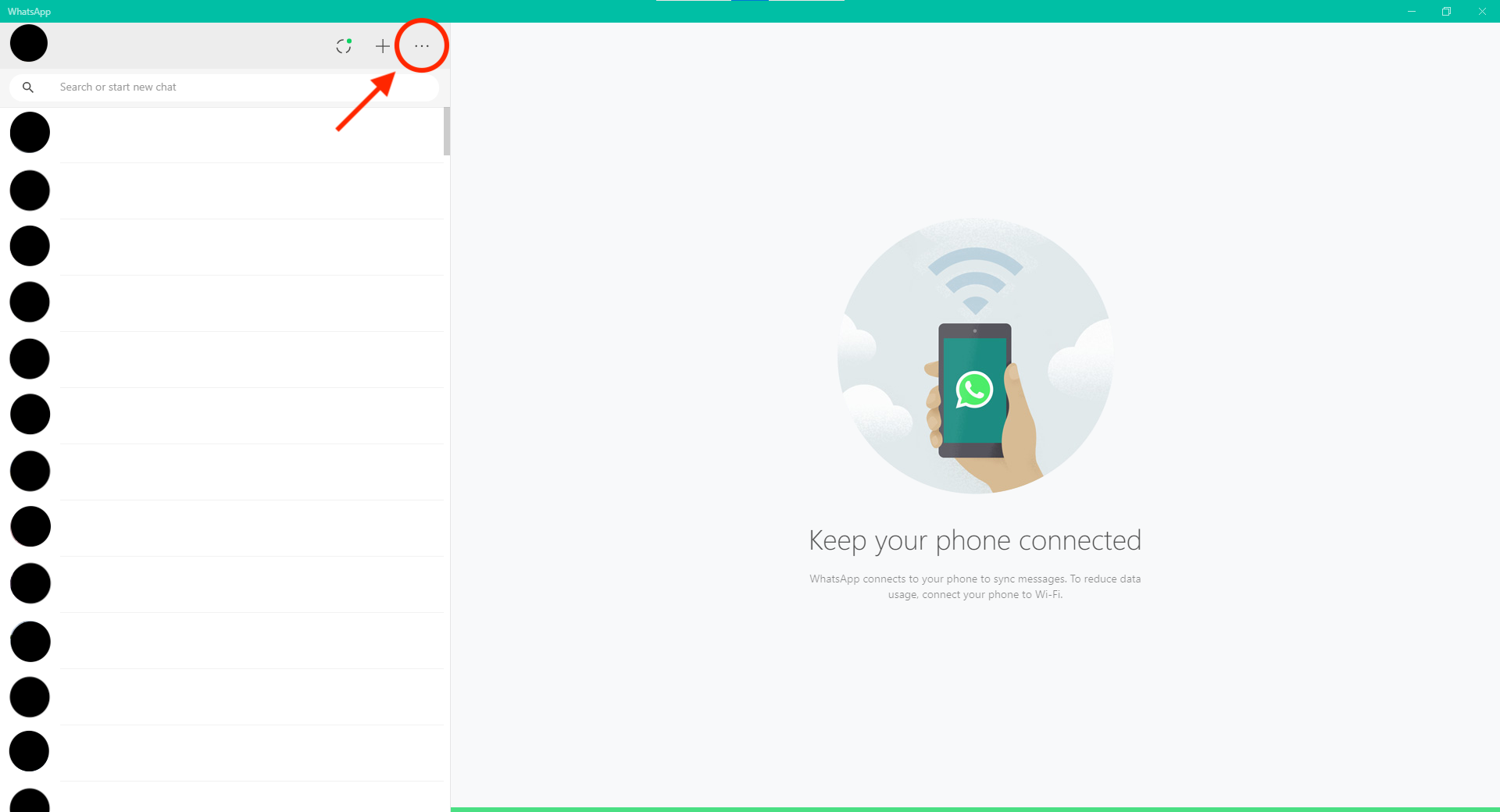
2. Next, go ahead and select the Settings option in the drop-down menu.
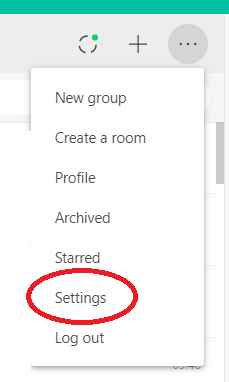
3. Next, click on the option titled “Theme.“
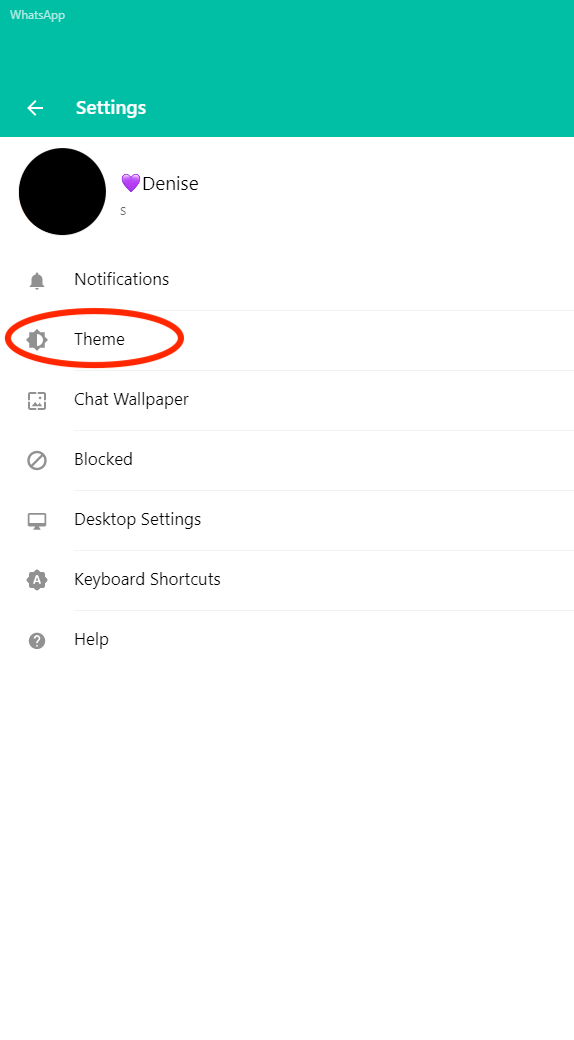
4. Go ahead and toggle the “Dark” bubble and click on OK.
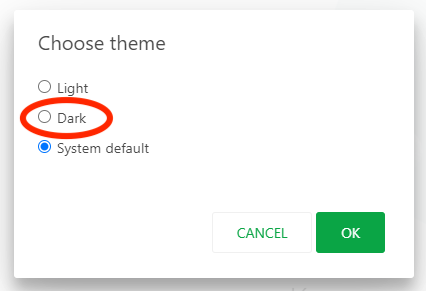
5. And that’s it, you’ve now activated WhatsApp dark mode on your desktop device!