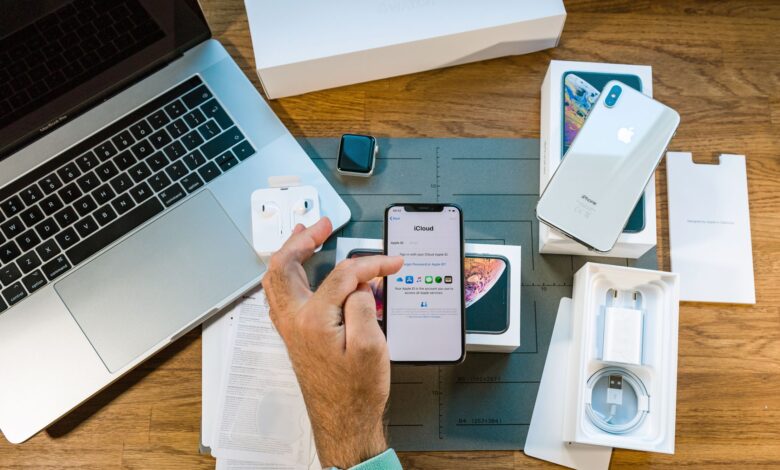
The iPhone X is a groundbreaking smartphone, but even great phones have problems. The most common iPhone X issues are easy to identify and solve. In this guide, we look at a host of common problems with the iPhone X and provide detailed troubleshooting tips for fixing these issues.
Contents
How to Fix iPhone X Touchscreen Issues
The edge-to-edge OLED screen on the iPhone X is one of its major new features, but the touchscreen can sometimes stop working correctly. The two most common situations are a non-responsive screen and a screen that freezes in cold weather.
Non-Responsive Screen and Ghost Touches
Some users report that the screen on their iPhone X sometimes stops working. In those instances, the screen doesn’t respond to touches or taps. In other cases, Ghost touches activate apps and functions without prompting them.
If you experience either of these issues, the cause is a hardware problem with the touchscreen chips and sensors in the iPhone X. Because these problems are caused by a hardware issue, you cannot fix them yourself. You’ll need to get the iPhone serviced to fix this problem.
Frozen Screen in Cold Weather
Another iPhone X screen problem is that the screen freezes up and becomes unresponsive for a few seconds when going from a warm area to a cold one (such as heading out into a wintery day). This isn’t a hardware problem. Follow these steps, in this order, to fix a frozen screen in cold weather:
-
Update the operating system. This problem was fixed with the iOS 11.1.2 update, so make sure you have that version of the operating system or later.
-
Follow Apple’s cold-weather guidelines. Apple’s tips for cold weather iPhone use recommend not using it in temperatures lower than 32 degrees F. Keep the iPhone inside your clothes and close to your body heat.
How to Fix iPhone X Screen Issues
The iPhone X was the first iPhone to use the brighter, more efficient OLED screen technology. The screen looks great, but it’s prone to problems that other iPhones are not. Most notable among these is burn-in. This happens when the same image is displayed on a screen for a long time, leading to faint ghosts of those images lingering on the screen, no matter what else is displayed. OLED burn-in is easy to avoid by following these tips:
-
Lower the screen brightness. The lower the brightness of the screen, the less likely an image is to burn into it. To manually reduce screen brightness, open Control Center, then move the brightness slider down. Alternatively, let the screen brightness adjust to ambient light by going to Settings > Display & Brightness.
-
Change the auto-lock settings. Burn-in only happens when an image is on the screen for a long time. If your screen locks and shuts off regularly, the image can’t burn in. To set the screen to lock automatically, go to Settings > Display & Brightness > Auto-Lock and select 5 minutes or less.
Another screen problem that affects some iPhone X models is a green line that appears at the right edge of the screen after the phone has been on for some time. This is another hardware problem that users can’t fix. If you see this, contact Apple Support.
How to Fix iPhone X Face ID Problems
Probably the coolest feature of the iPhone X is the Face ID facial recognition system. This feature is used for security and convenience. It unlocks the phone, enters passwords, and authorizes Apple Pay transactions. But problems with Face ID and either the front or back camera can cause an iPhone X not to recognize you. If you encounter this problem, try these tips:
-
Adjust the iPhone angle. If Face ID doesn’t always recognize you, change the angle at which you hold the phone. While the Face ID sensors are sophisticated, the sensors need a good view of your face to work correctly.
-
Clean the notch. The Face ID sensors are located in the notch, the black cut-out at the top of the screen. If those sensors are covered with dirt, dust, or enough grease from your skin, their normal operation could be diminished. Wipe the notch clean.
-
Update the OS. Apple regularly fixes bugs and improves the speed and accuracy of Face ID with new versions of iOS. If you have Face ID problems on iPhone X, make sure the phone has the latest version of the operating system.
-
Reset Face ID. The problem might not be with Face ID, but instead with the original scans of your face created when you set up Face ID. If none of the above tips help, get rid of your old face scans and make new ones. Get into a bright, well-lit place and then go to Settings > Face ID & Passcode > Reset Face ID. Then set up Face ID from scratch.
-
Contact Apple Support or make an appointment at an Apple Genius Bar. If none of these tips help, there could be a problem with the hardware in the iPhone X, perhaps with the camera, the Face ID sensors, or something else.
How to Fix iPhone X Speaker Problems
The iPhone has always been a great multimedia device, but some users report speaker problems with the iPhone X. Two common issues are muffled sound from the speakers and crackles when the volume is turned up high.
Speakers Sound Muffled
Speakers that sound quieter than they should, or whose audio sounds muffled, can often be fixed by doing the following:
-
Restart the iPhone. Restarting an iPhone can solve all kinds of problems, including audio issues.
-
Clean the speakers. There might be dirt, dust, or other gunk built up on the speakers that cause the quietness. Clean the speakers and see if that fixes the problem.
-
Check the case. If you use a case with your iPhone, make sure nothing is stuck between the case and the speaker, like pocket lint, that could cause muffled audio.
Speaker Crackles at High Volumes
Some iPhone X users have reported that their speakers make an unpleasant crackling noise when the volume is too high. If this happens to you, try the following:
-
Restart the iPhone. It may not help in this case, but it’s quick and easy, so it never hurts to try a restart. You can also try a hard reset.
-
Update the OS. Since the latest version of iOS also contains the latest bug fixes, make sure the phone is updated.
-
Contact Apple Support or make an appointment at an Apple Genius Bar. Crackling speakers are most likely due to a hardware problem that you cannot solve.
How to Fix iPhone X Charging Problems
The iPhone 8 series, iPhone X, and iPhone XS/XR are the first iPhones to include support for wireless charging. That’s cool, but it’s not cool if the phone won’t charge properly. If you experience this problem, try these steps to fix it:
-
Try a new charging cable. It could be that the charging problem is with the cable, not the phone. Try another cable that works correctly. Make sure to use an official Apple cable or one that’s certified by Apple.
-
Remove cards from the case. If you’re trying to charge wirelessly and have a case that stores things like credit cards, remove the cards. The wireless payment features of the cards may interfere with the wireless charging.
-
Remove the wireless charging case. Not all cases are compatible with wireless charging, and the case could prevent normal function.
-
Restart the iPhone. A restart can solve many types of problems. This could be one of those.
How to Fix iPhone X Battery Life Problems
Nothing is worse than not being able to use your phone because it’s running out of battery too soon, but that’s exactly the thing some iPhone X users complain about. And with all of its cool, power-hungry features—the OLED screen, for example—there might be some iPhone X battery problems.
Battery issues on the iPhone are fairly easy to resolve using the settings built into iOS. Here are some tips:
-
Learn to conserve the battery. Practice common tips and guidelines for preserving battery life. Use some of these and your iPhone will run longer between charges.
-
Update the OS. In addition to bug fixes, new versions of iOS often deliver improvements that make the battery more efficient. Install the latest update and you may see the battery last longer.
-
Buy an extended life battery. Maybe the easiest way to get a battery to last longer is to get more battery. There are all sorts of extended life batteries on the market, from external dongles to cases.



