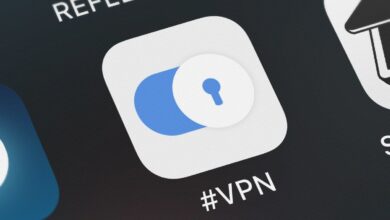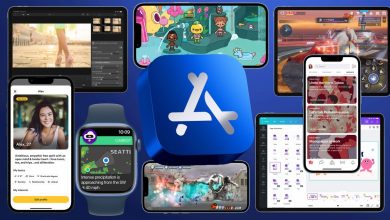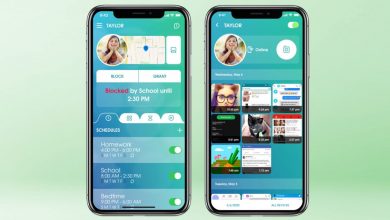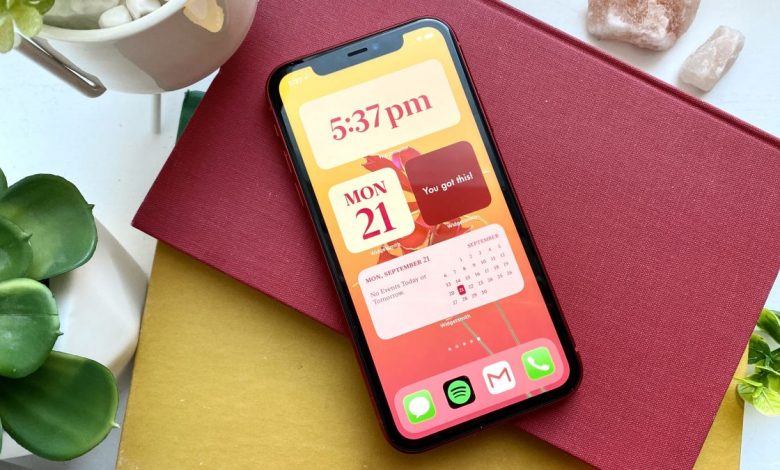
In iOS 14, Apple introduced support for home screen widgets, meaning as an iPhone user you can tailor everything you want to see on your home screen. But do you know how to make custom widgets and app icons for your iPhone?
While Apple has provided pre-made widgets for several of its native apps, there are plenty of third-party apps in the App Store designed for helping users with their iPhone home screens. Some apps even support theme creation, prompting people to share their Avatar the Last Airbender, Animal Crossing and Microsoft Paint-inspired layouts.
Users are certainly getting crafty, but they’re not doing it alone. The hot app for making custom widgets is called Widgetsmith. In fact, Widgetsmith’s personalized widgets and a little familiarity with iOS shortcuts are all you’ll need to start customizing your iPhone home screen.
Of course, there’s no need to transform your iPhone displays into a meticulously coordinated theme. (Although these iOS 14 home screen ideas might inspire you.) But if you want to show love to your favorite sports team or fandom, or just crave an aesthetically-pleasing presentation, we’ll show you how to make custom widgets and app icons for your iPhone’s home screen.
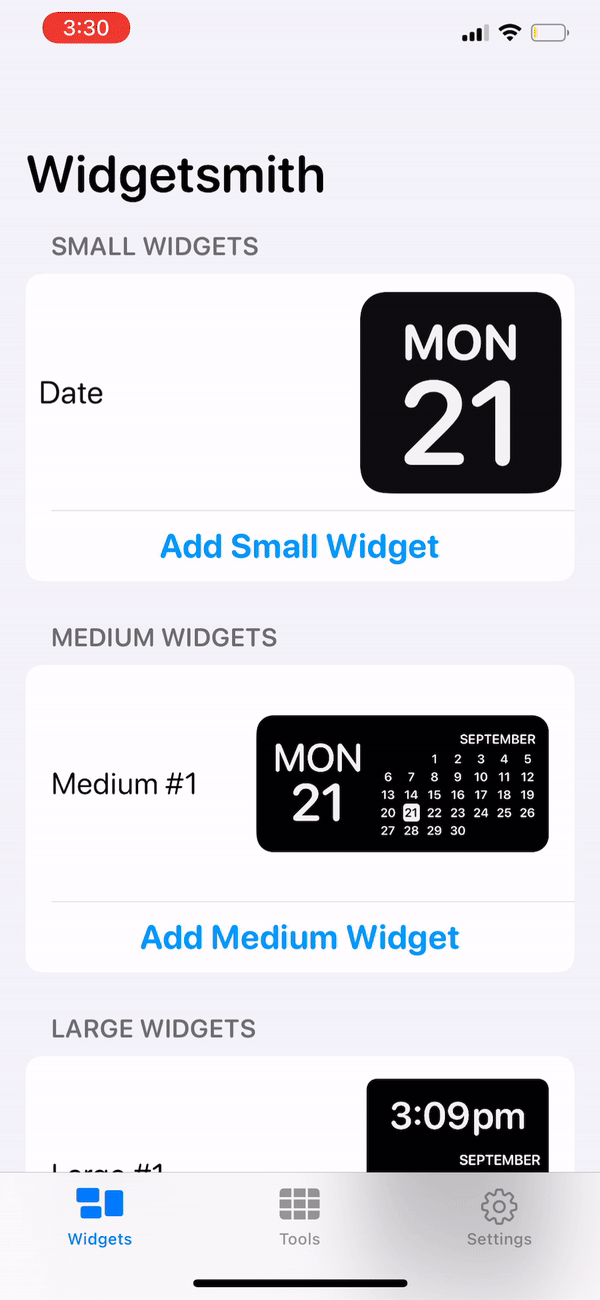
Wondering how to make the custom iPhone widgets you’re seeing all over social media? You won’t find them in Apple’s widget library. Instead, you’ll need to download Widgetsmith. Widgetsmith is free, although you can pay $1.99 per month or $19.99 per year for Widgetsmith Premium, which supports hosted data sources (like the weather and tidal information) and exclusive widget styles.
The free version of Widgetsmith offers widgets for your calendar, clock, reminders, activity (via Apple Health) and photos.
1. Open Widgetsmith on your iPhone. Choose whether you want to make a small, medium, or large widget. For reference, the small square widget is the size of 4 apps, while the large square widget is the size of 16 apps. The rectangular medium widget is the same size as 8 apps.
2. Click on the widget size you want. If you click on ‘Add Small Widget’ or ‘Add Medium Widget’ it will just duplicate the preset generic widget. Be sure to click on the image icon or ‘[Widget size] #1.’
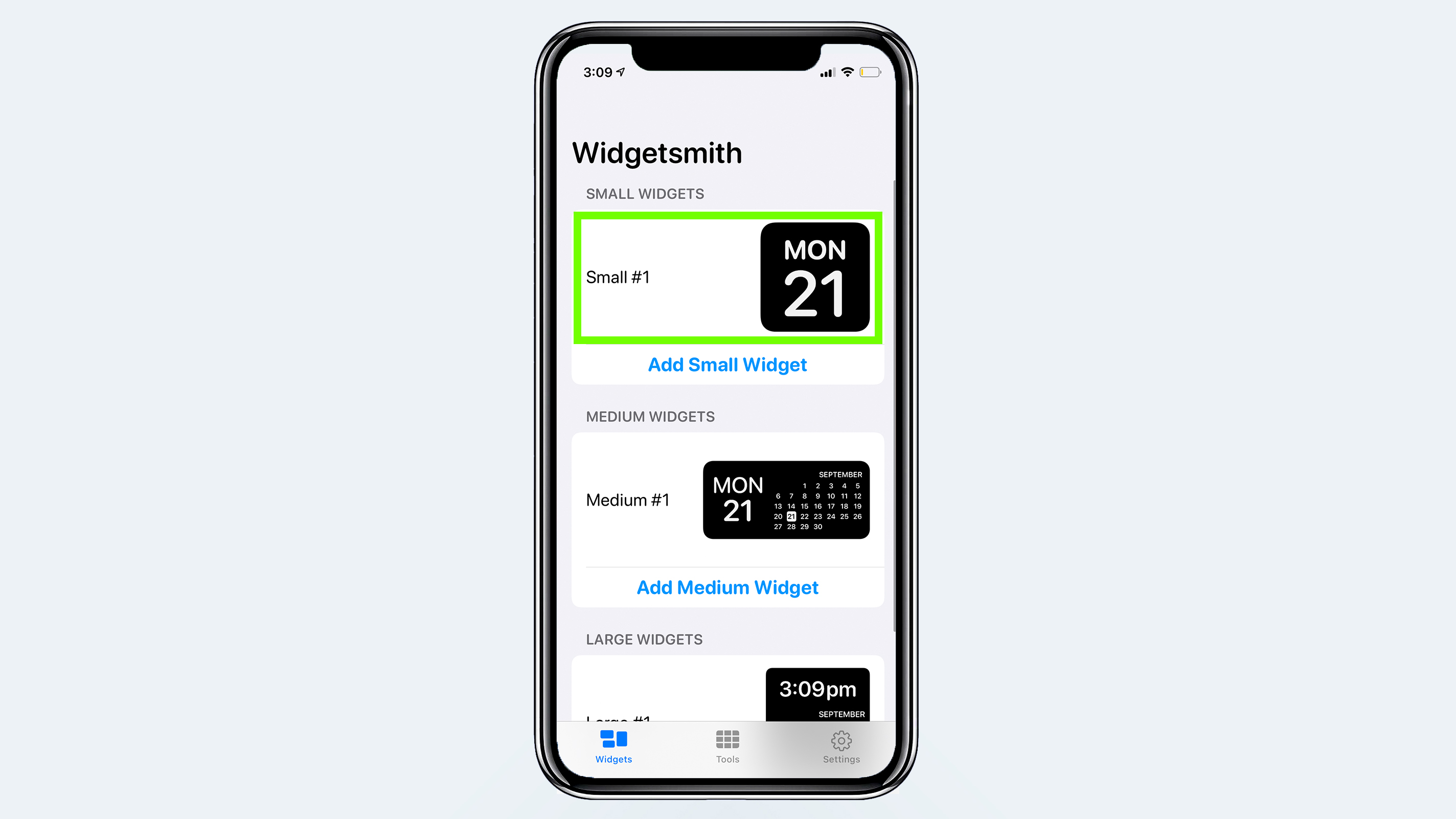
3. Rename the widget to reflect its contents. For example, we’ll make a date widget and name the widget accordingly.
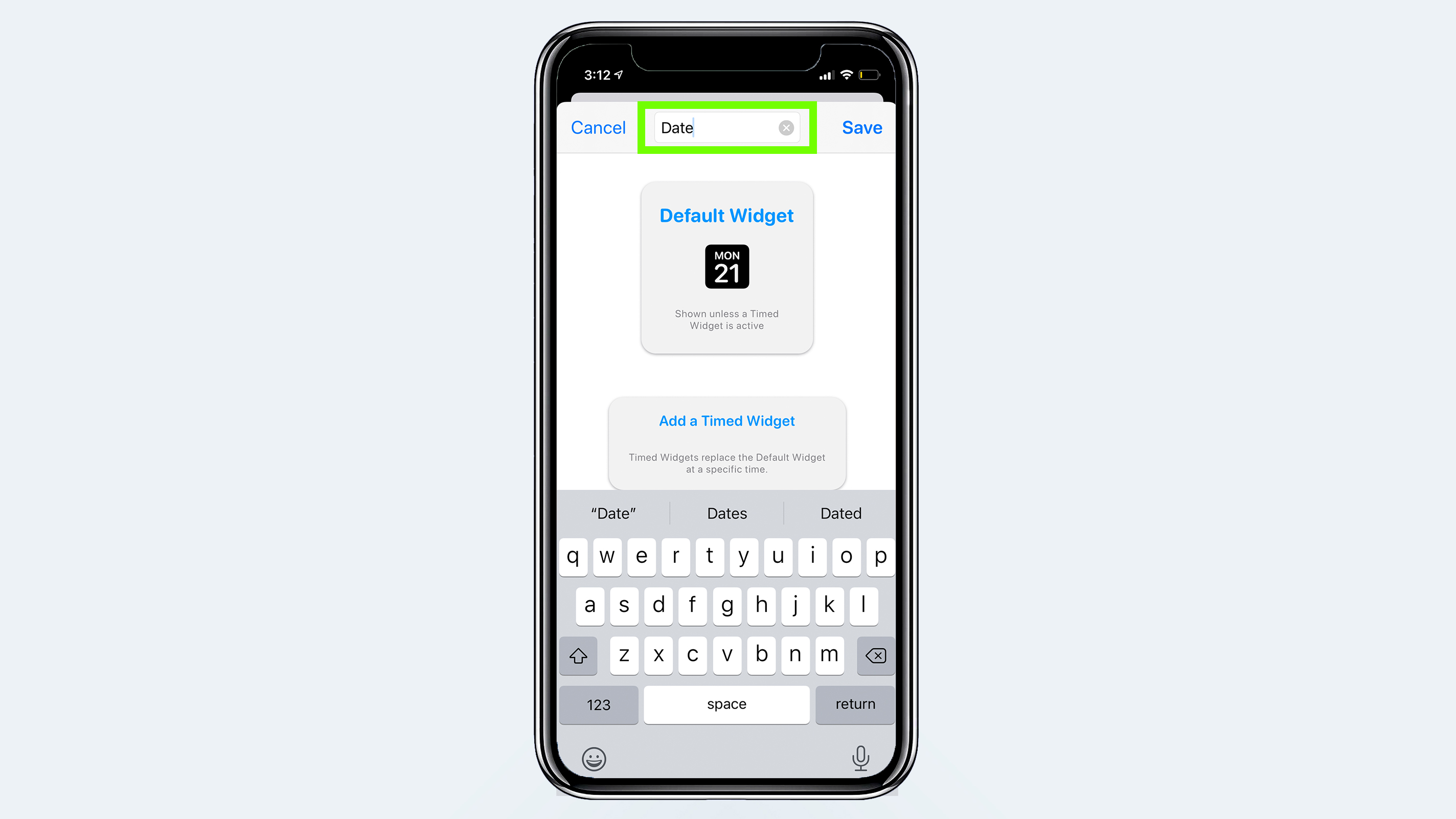
4. Click on the widget icon to begin customizing its purpose and appearance. We’re sticking with a date, but you can choose from time photos, custom text (say, for a motivational quote), calendar, reminder, activity and astronomy widgets, too. Weather and tide widgets require Widgetsmith Premium.
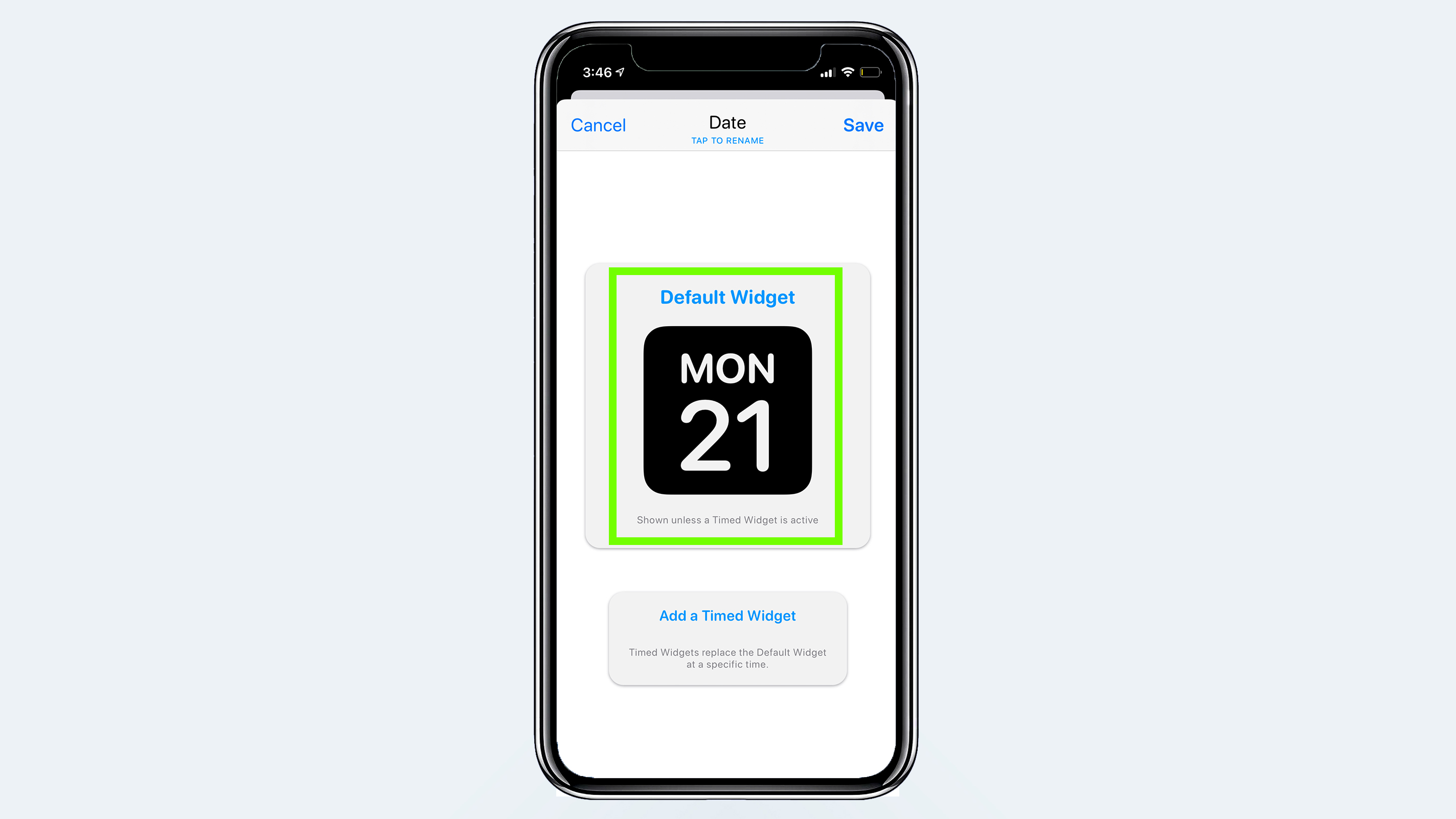
5. Customize your widget font, tint, background color and border color. There are several style options to choose from. If you’re going with a theme, try to match the aesthetic.
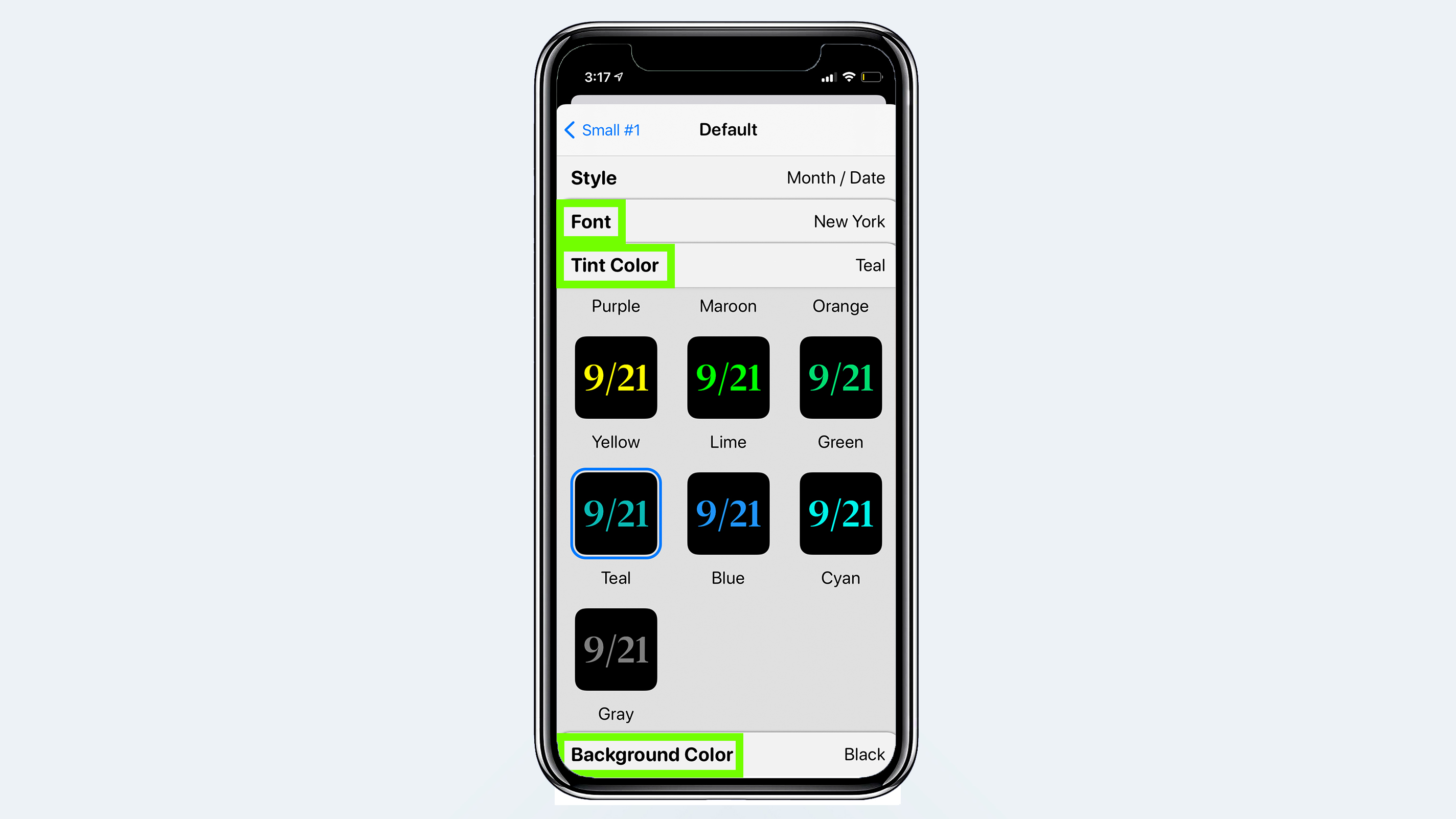
6. Click save and return to your iPhone home screen.
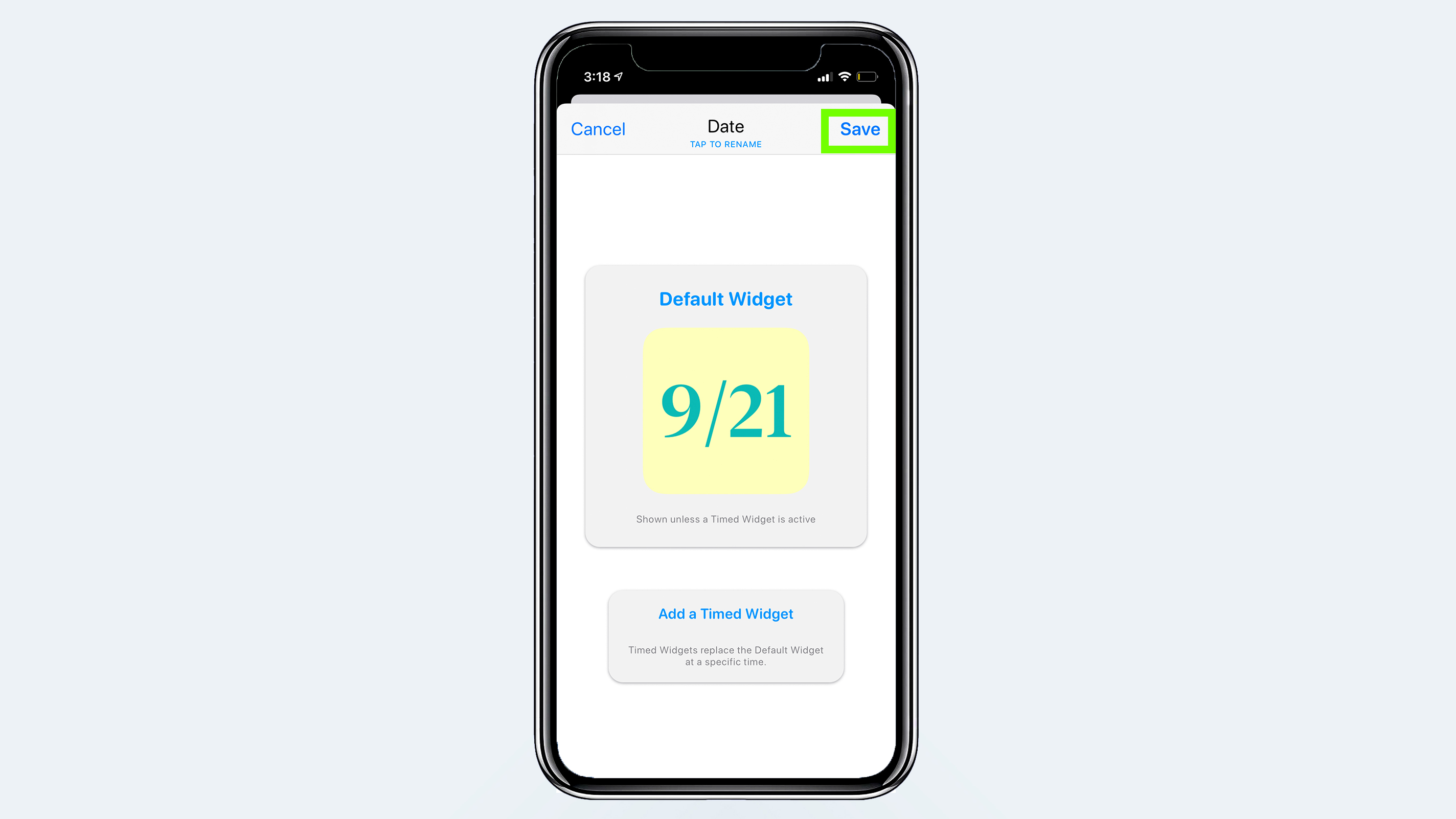
7. Long press on an app icon or your wallpaper. Click the plus icon in the top left corner of your iPhone display to open the widget menu. Select Widgetsmith from the widget menu.
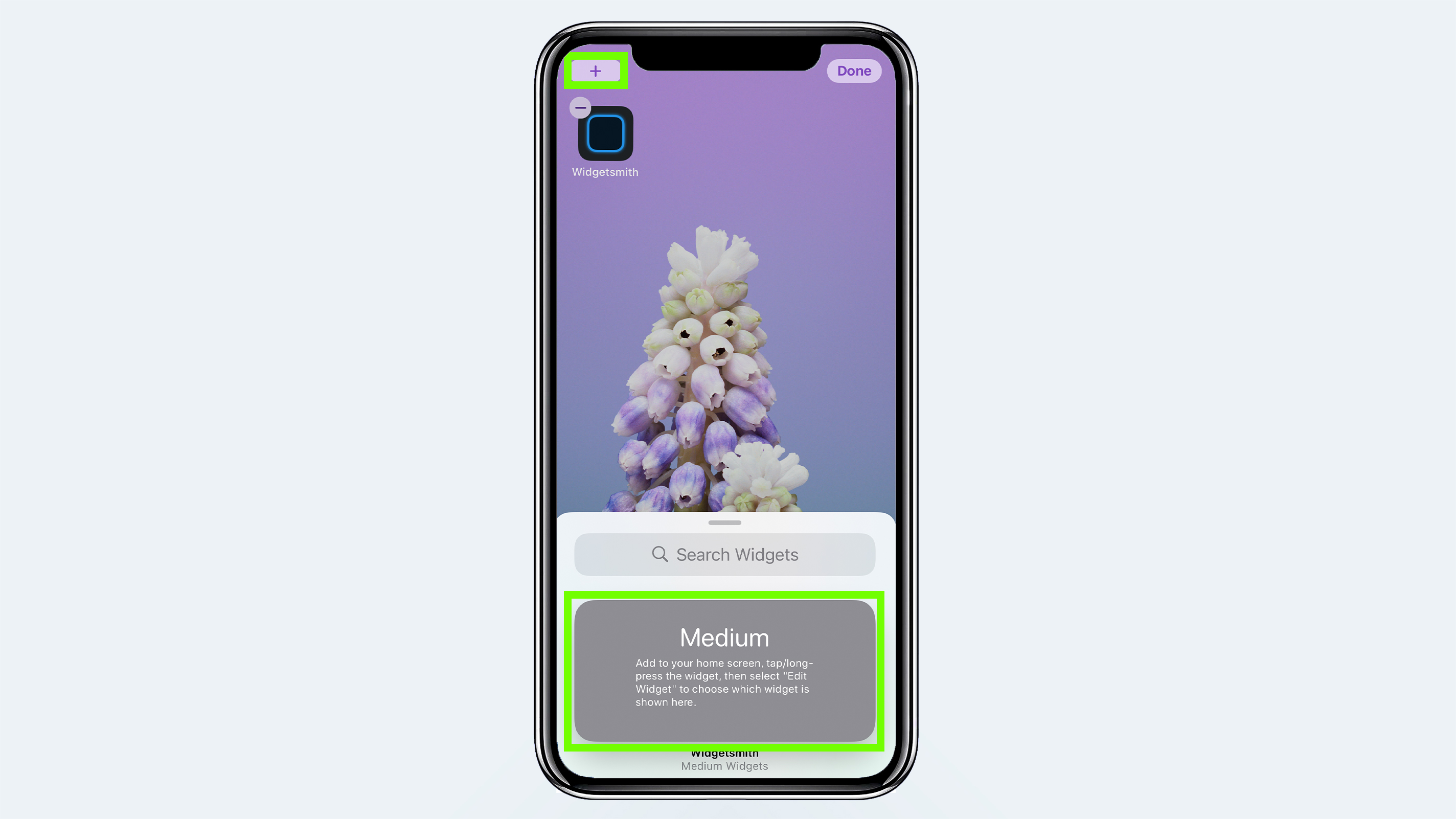
8. Swipe left or right and select ‘Add Widget’ depending on what size widget you want to add (this should reflect the widget you made within the Widgetsmith app). Click done in the top right corner.
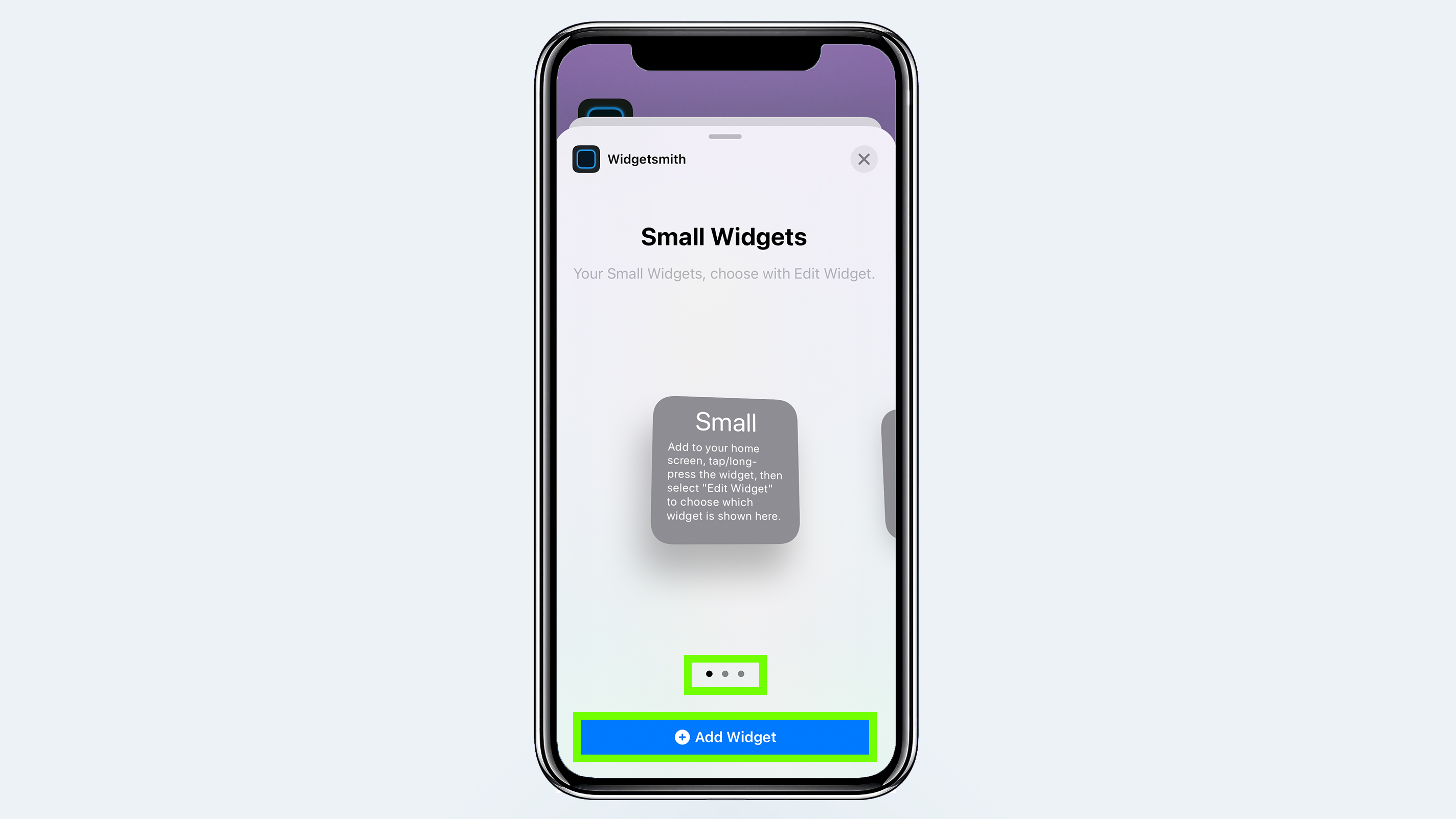
9. Long press your new widget. Click ‘Edit Widget.’
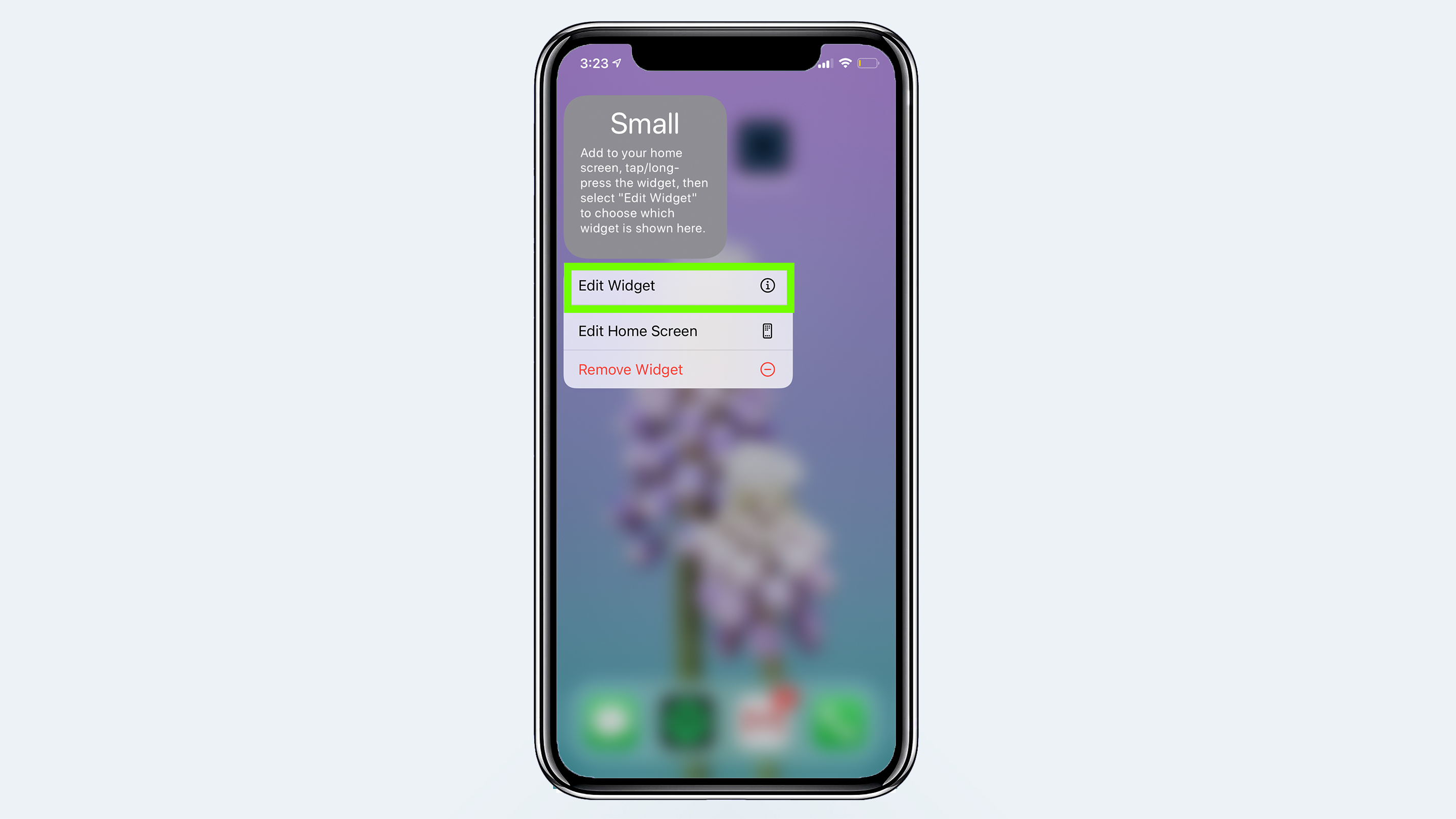
10. Select the name of the widget you made. Keep in mind this will only work if the size widget you added reflects the size widget you customized in the Widgetsmith app.

You should see your customized widget on your iPhone home screen. The steps above work for making all kinds of widgets, and there is no limit to how many widgets you can make with Widgetsmith.
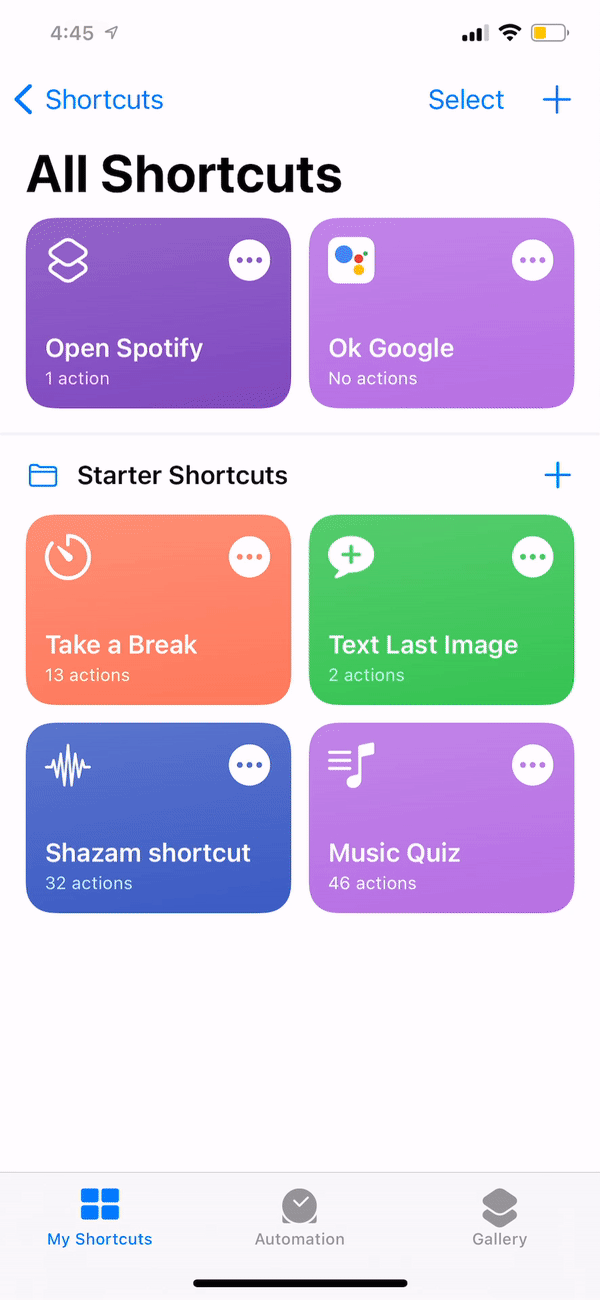
Now that you have your widgets to your liking, you can make custom icons for all the apps on your iPhone. This means you can replace anything from the Facebook or TikTok logo to the icons of Apple’s native Settings or Mail apps with images of your choosing. Bonus points if you pick a collection of pictures that match.
Gather all the images you want to use to make your custom iPhone app icons. We’re going to use Apple’s Shortcuts tool.
1. Open Shortcuts on your iPhone. It’s one of the pre-installed Apple apps on your iPhone.
2. Click the plus ‘+’ sign in the top right of your screen.
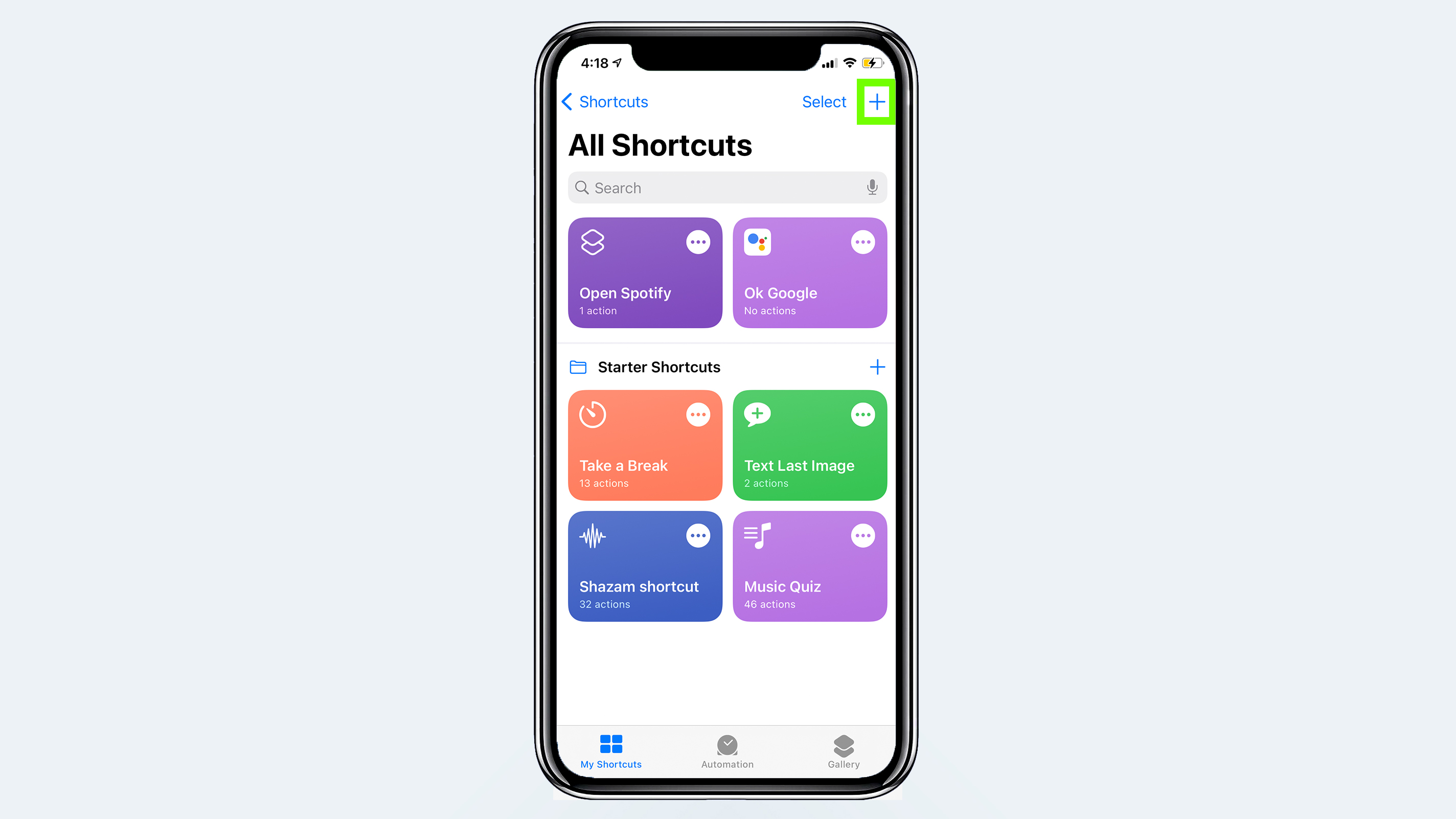
3. Search for apps and actions.
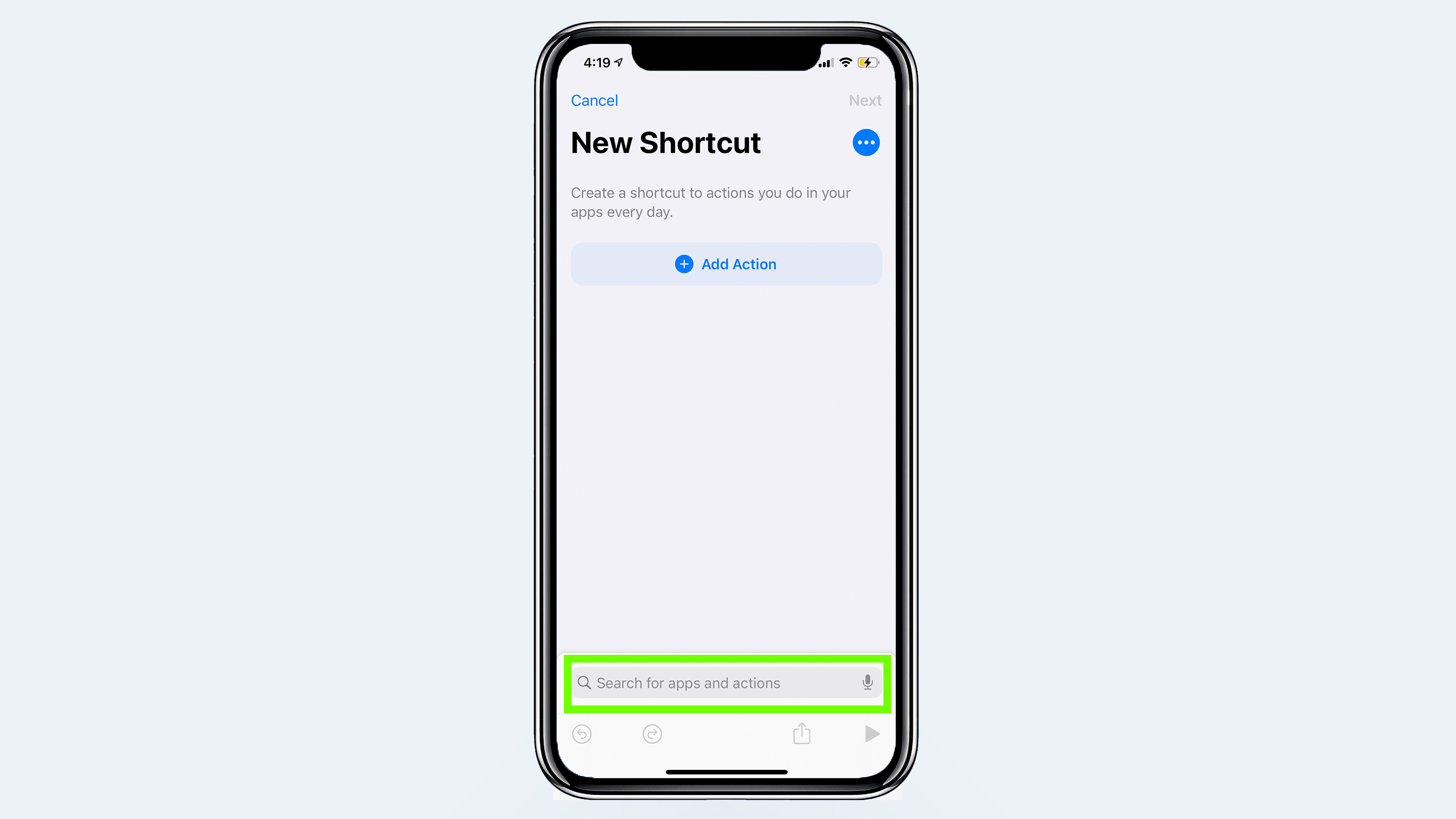
4. Search ‘open app’ and click ‘Open App’ from the Actions menu.
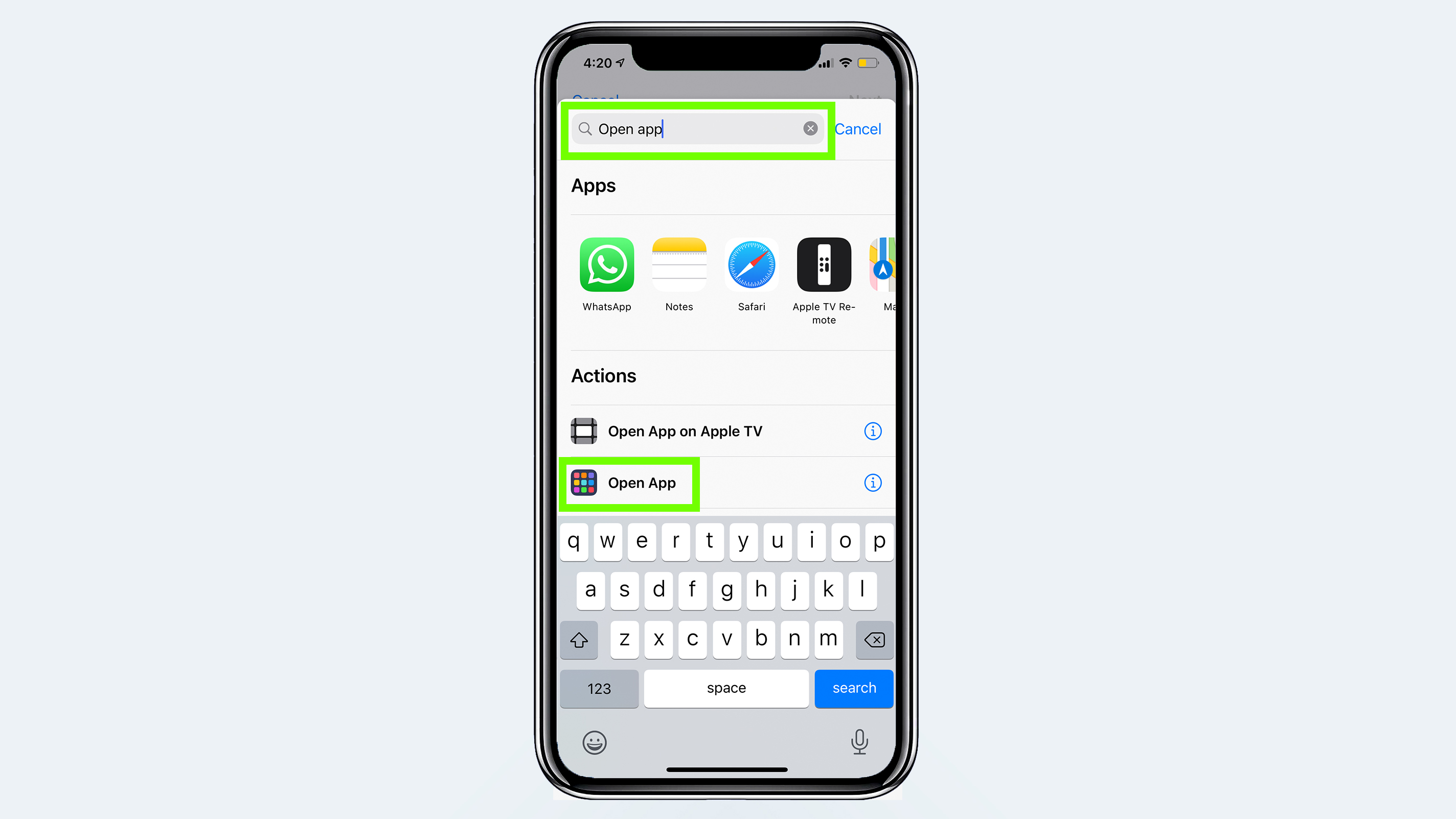
5. Click ‘Choose.’ Search for the app you want to make a custom icon for. We’re using TikTok.
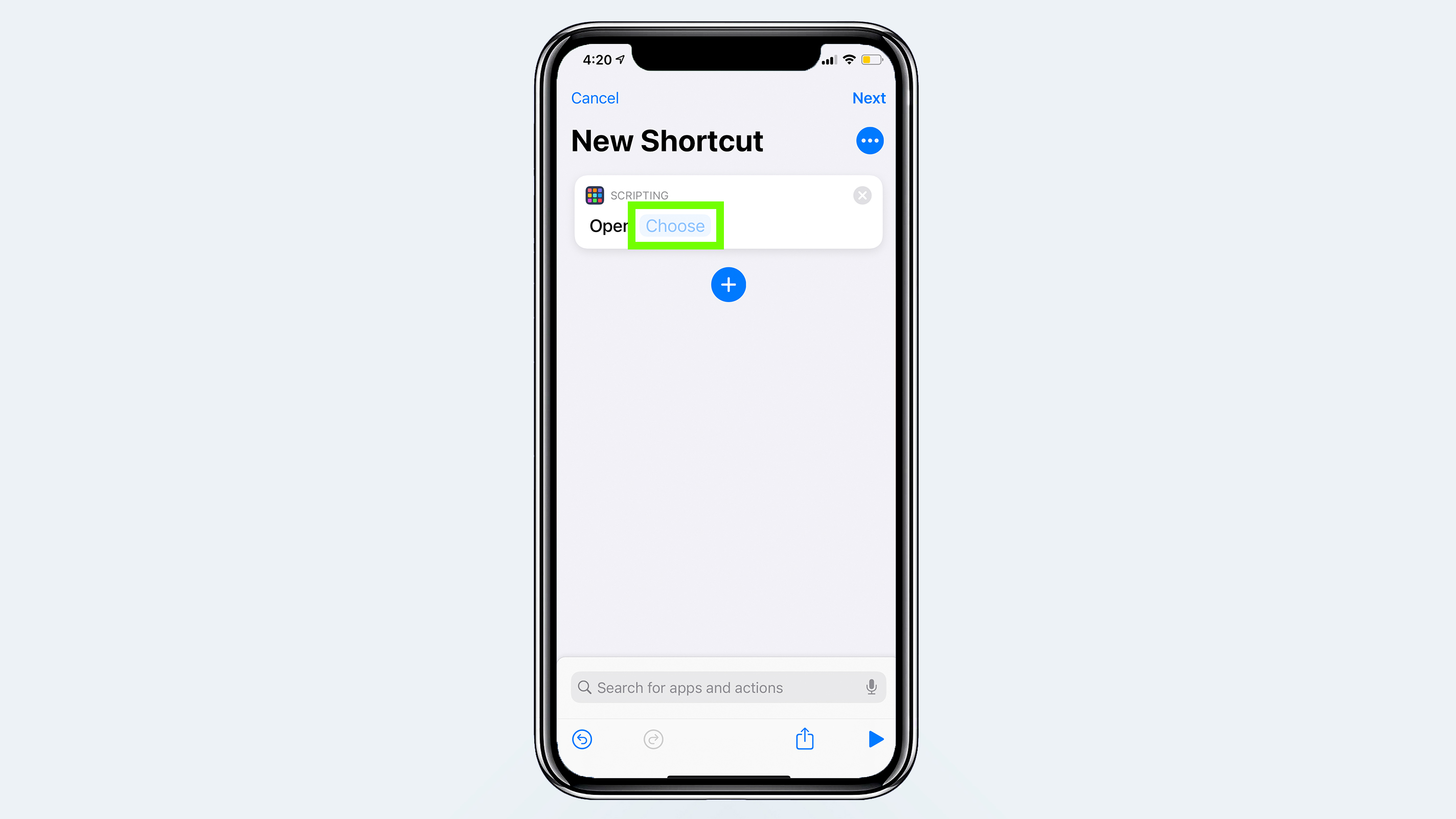
6. Click the ellipses ‘…’ sign.
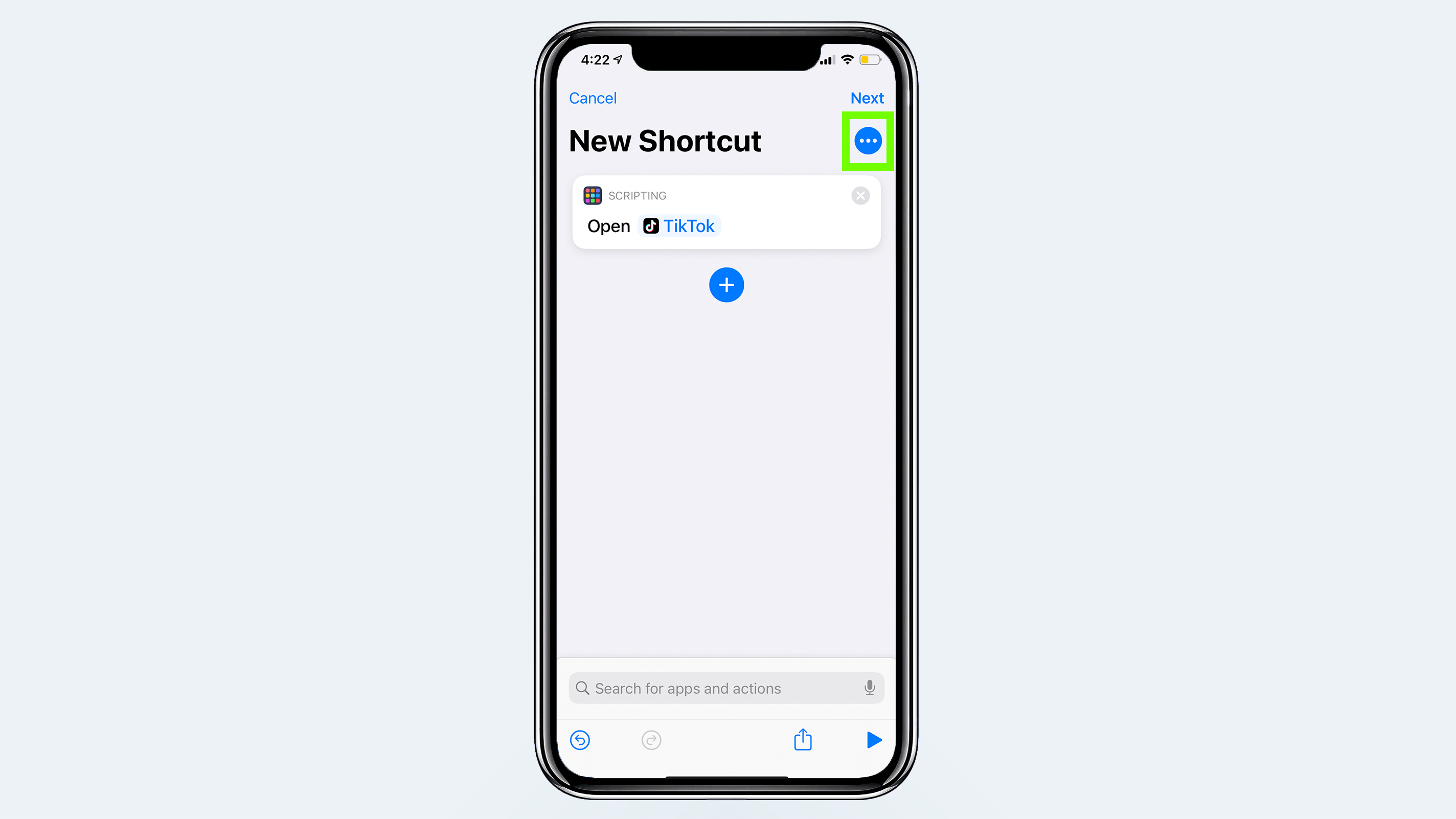
7. Click Add to Home Screen.
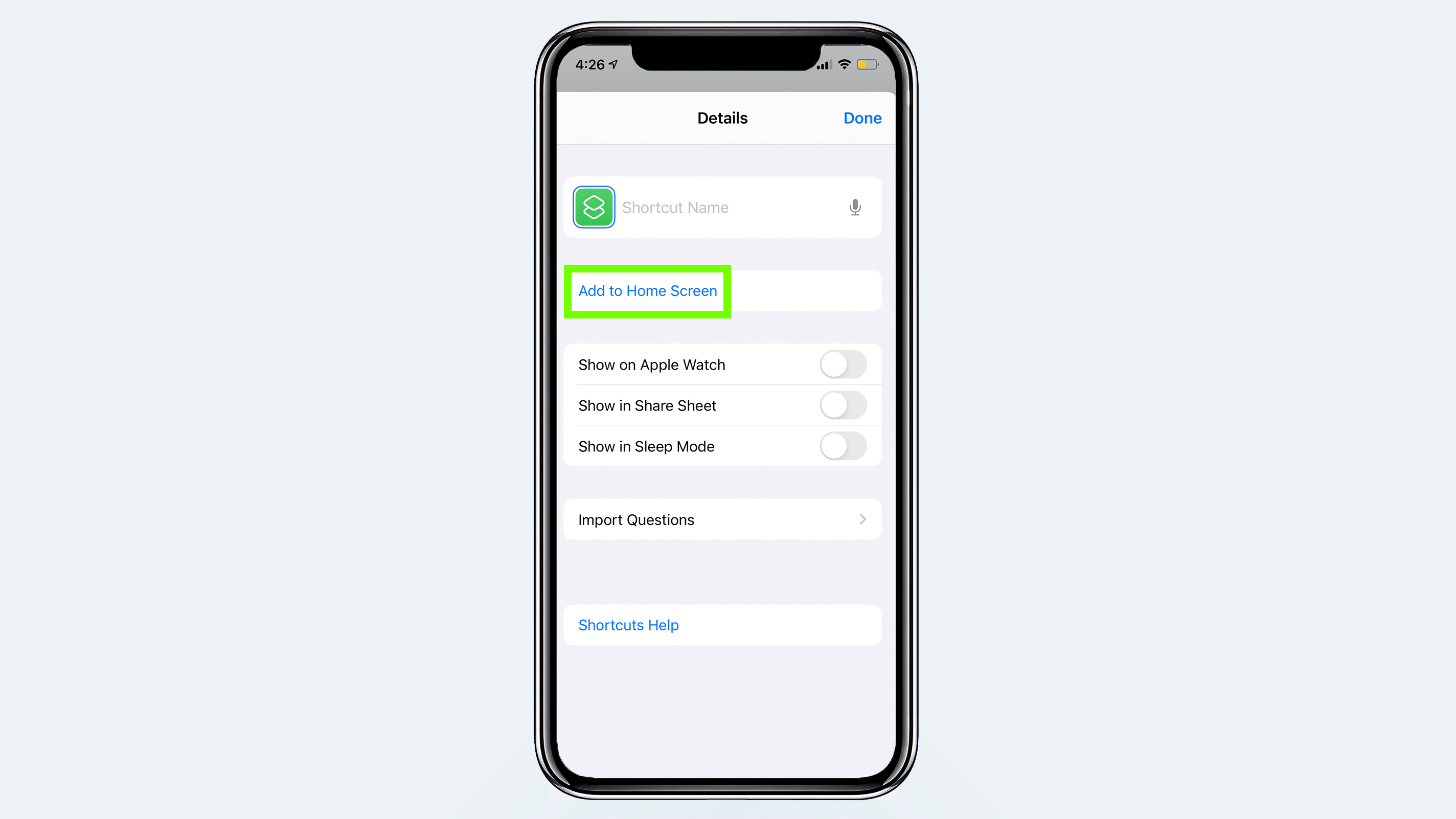
8. Type in the name of the app and select the icon next to the text field to change the image.
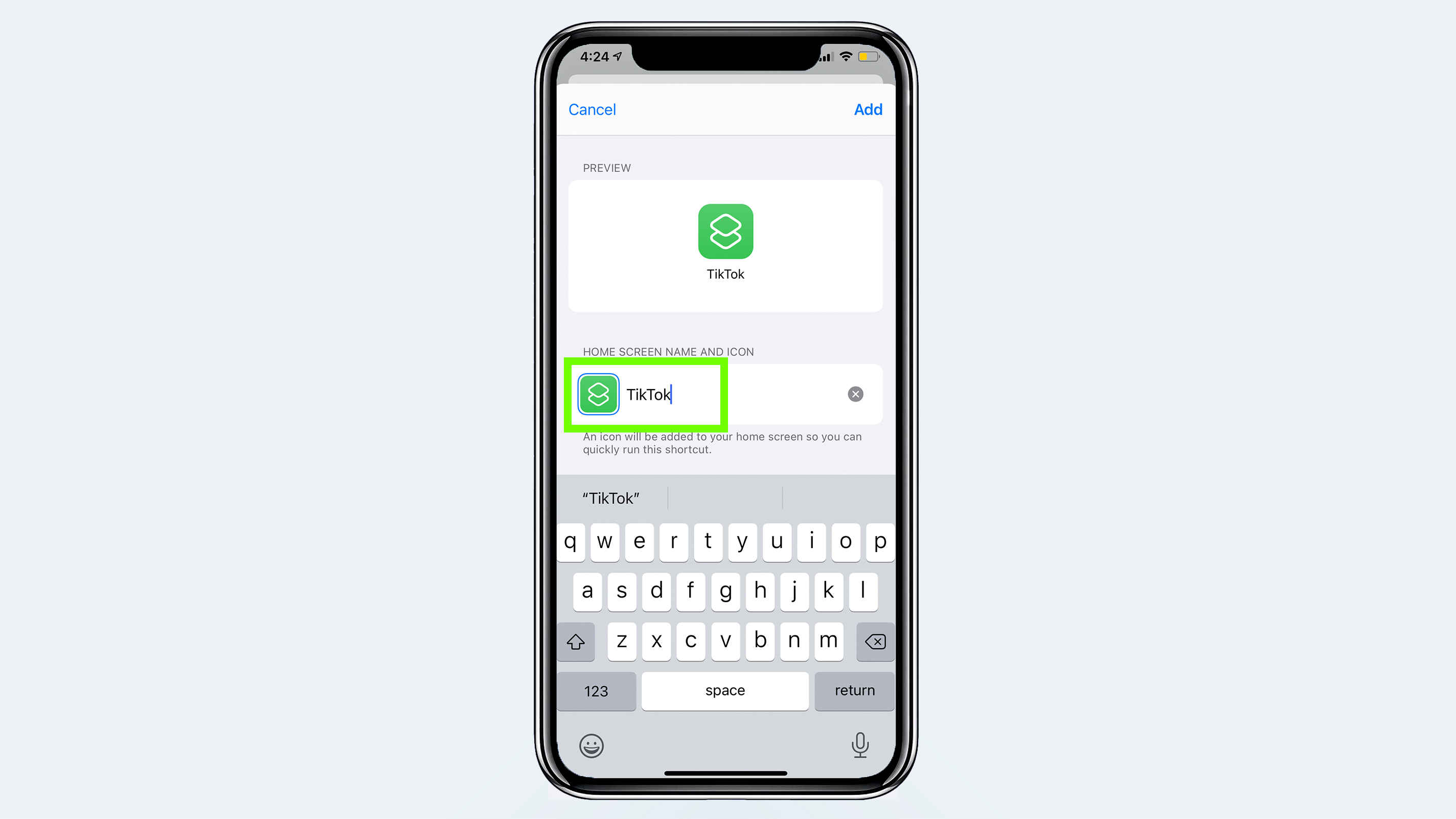
9. Select ‘Choose Photo’ and choose a photo from your photo app. Select choose once you’ve cropped it to a square.
10. Click ‘Add’ to add your new icon to your iPhone home screen. It will appear in the first free space on your home screen.
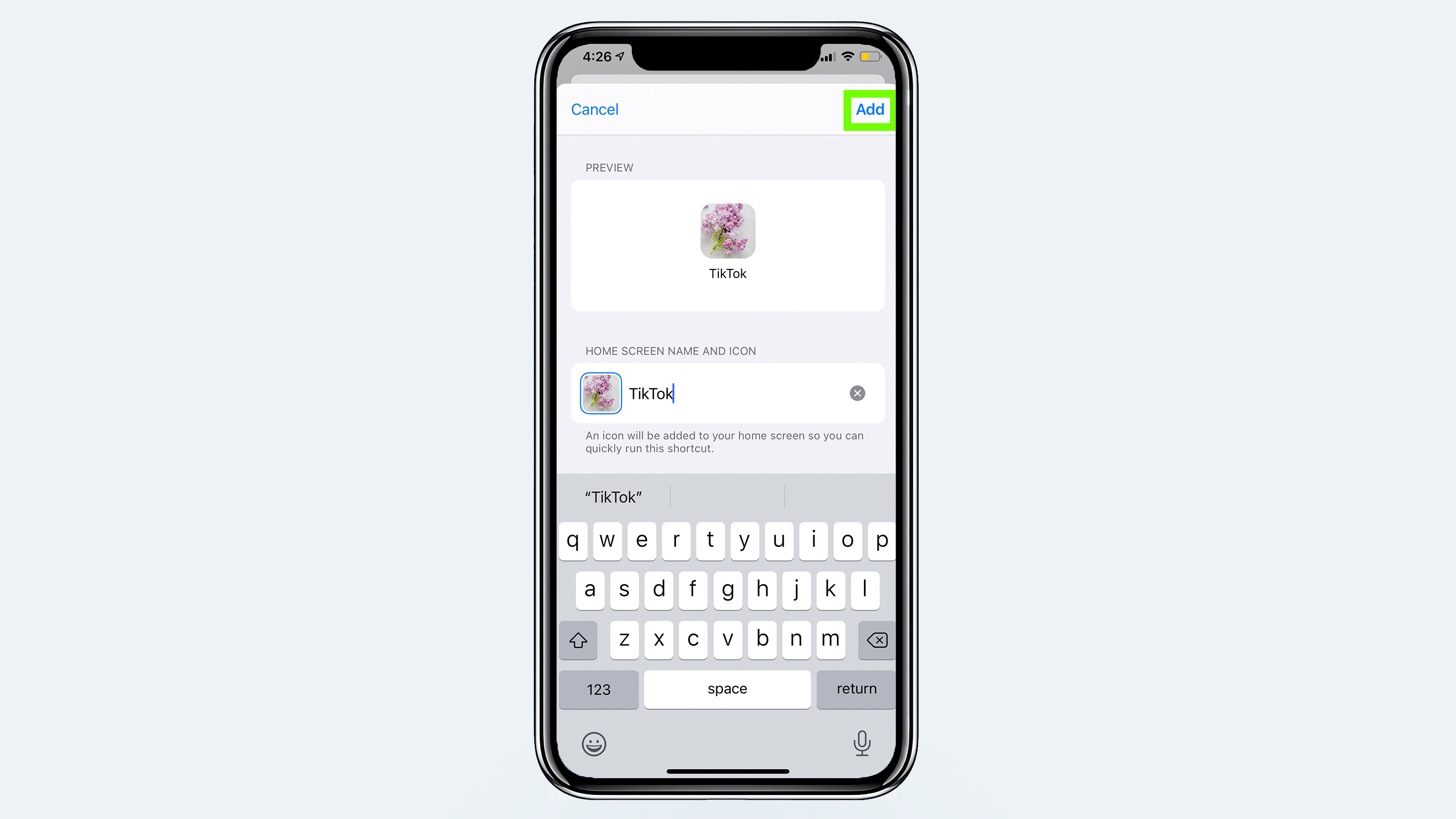
Repeat the steps above for every app icon you want you customize. You can then add the original apps to a different folder or home screen and hide that home screen. Whenever you click on your new custom icons, Shortcuts will redirect you to the app you assigned.