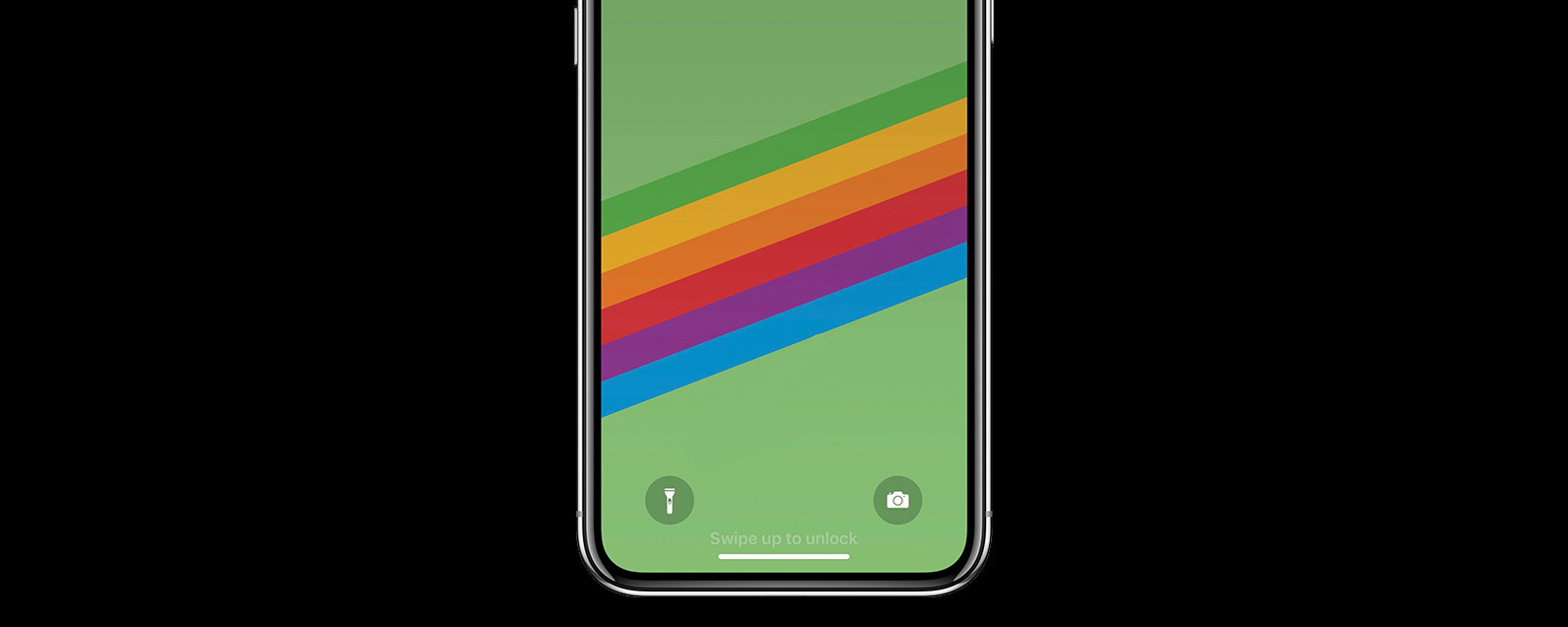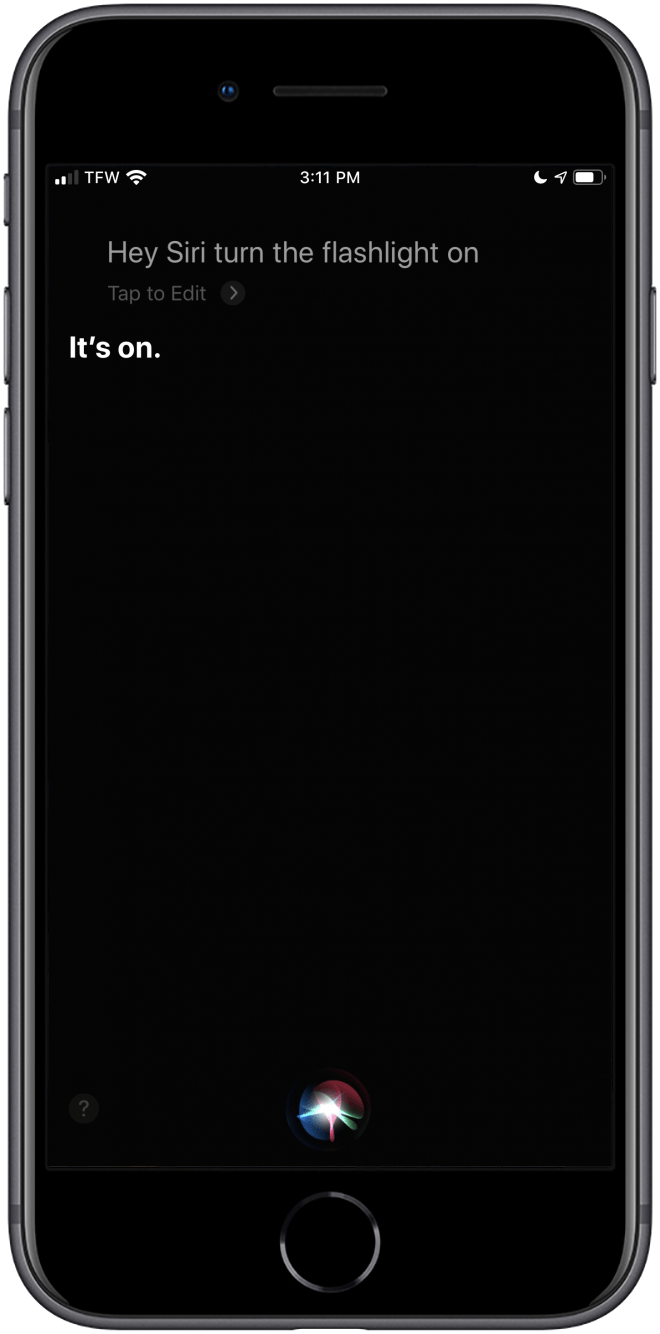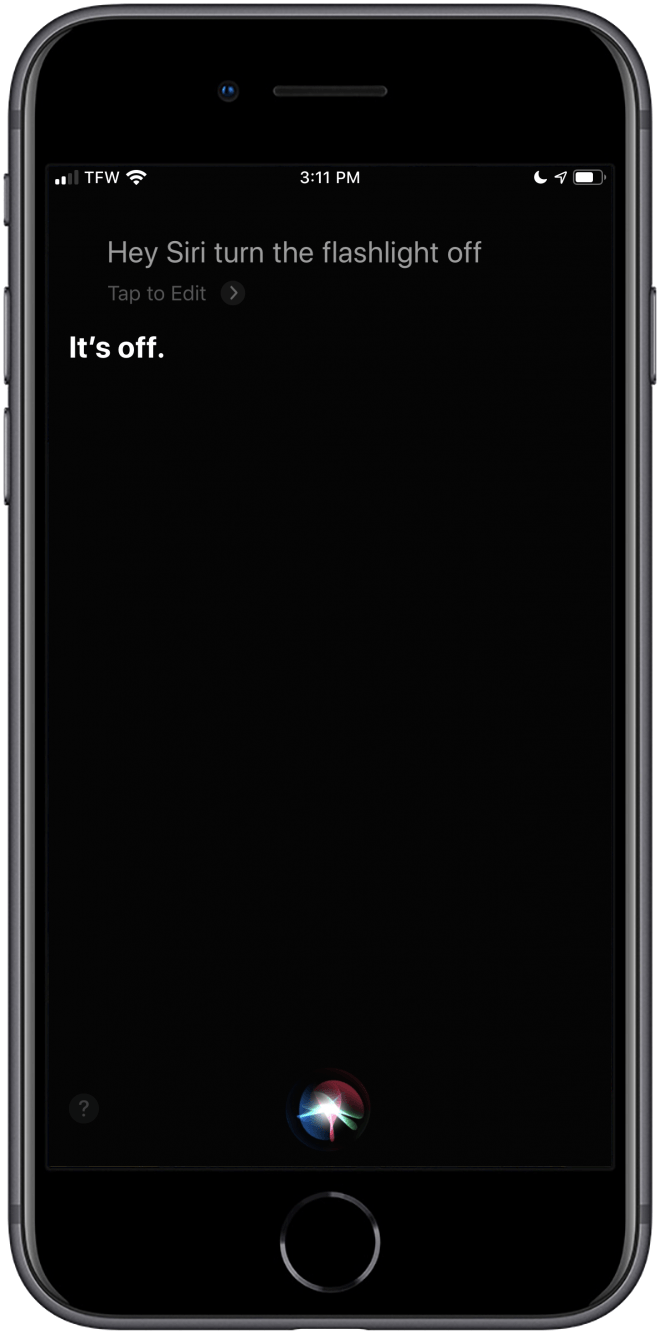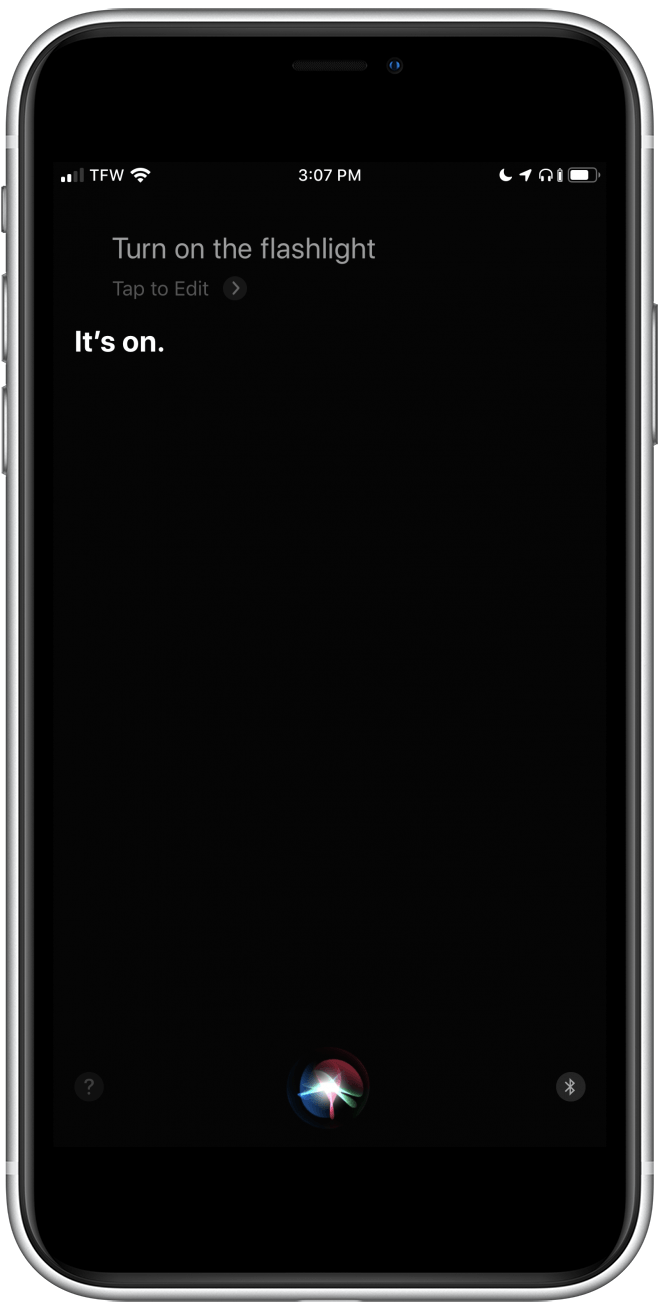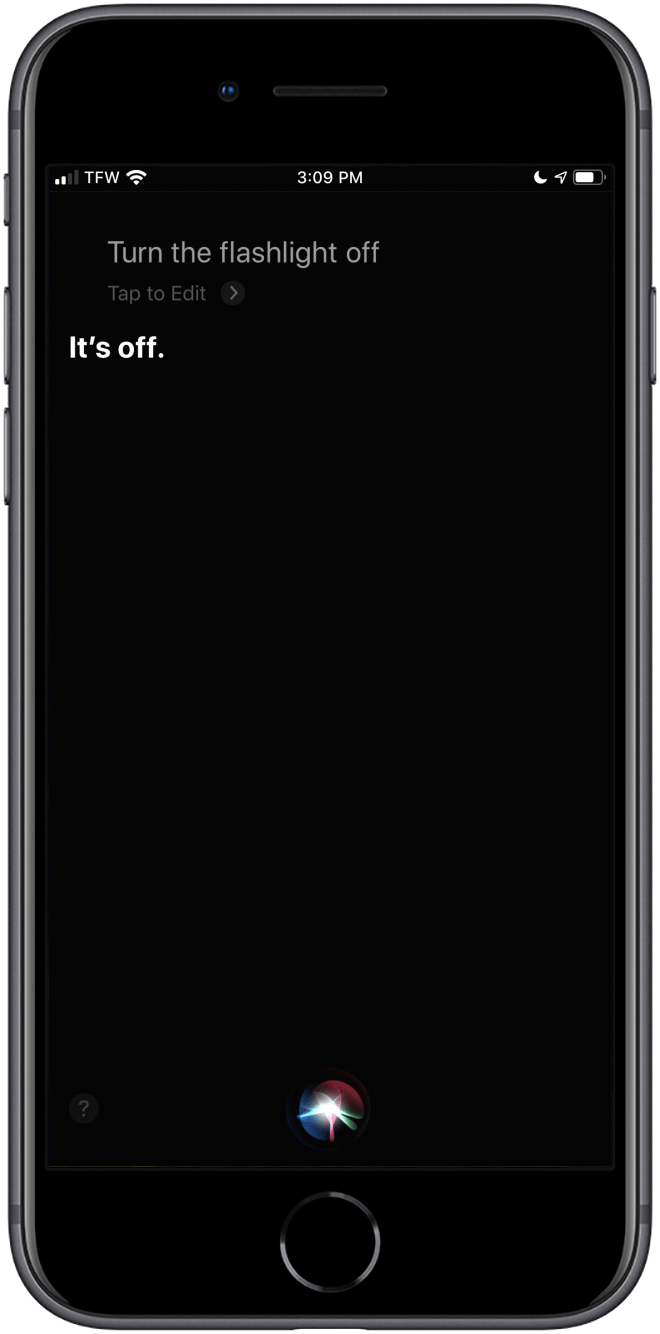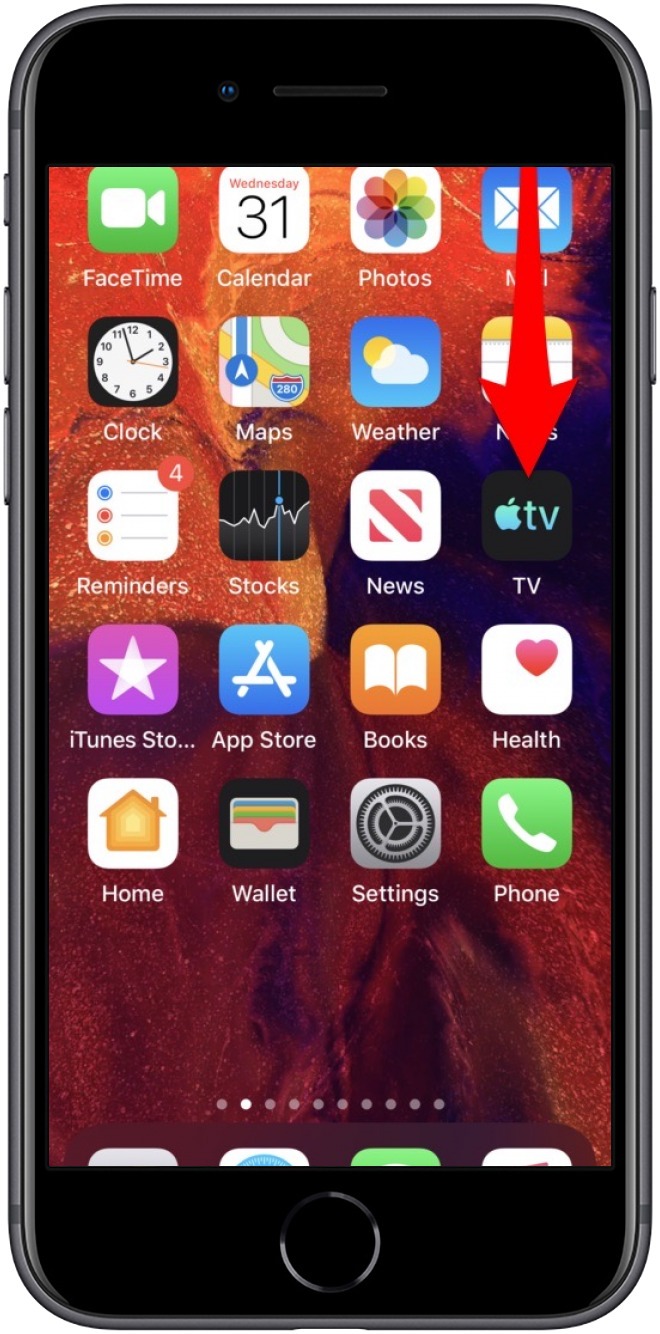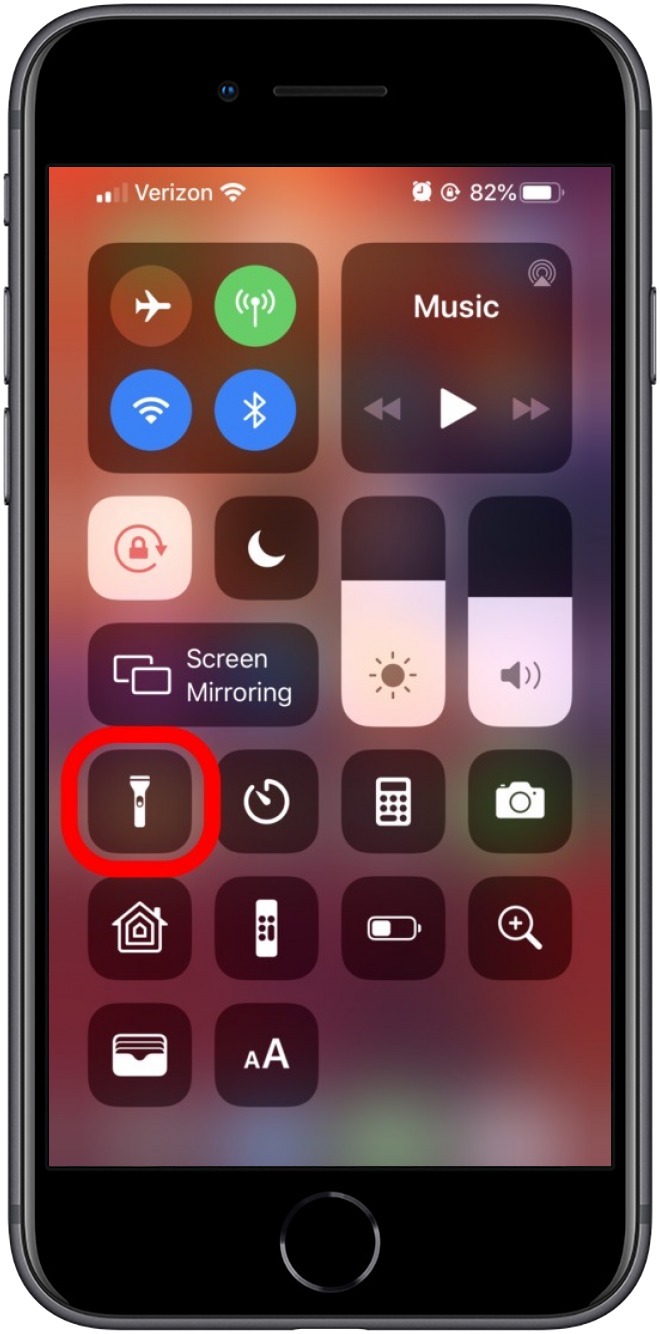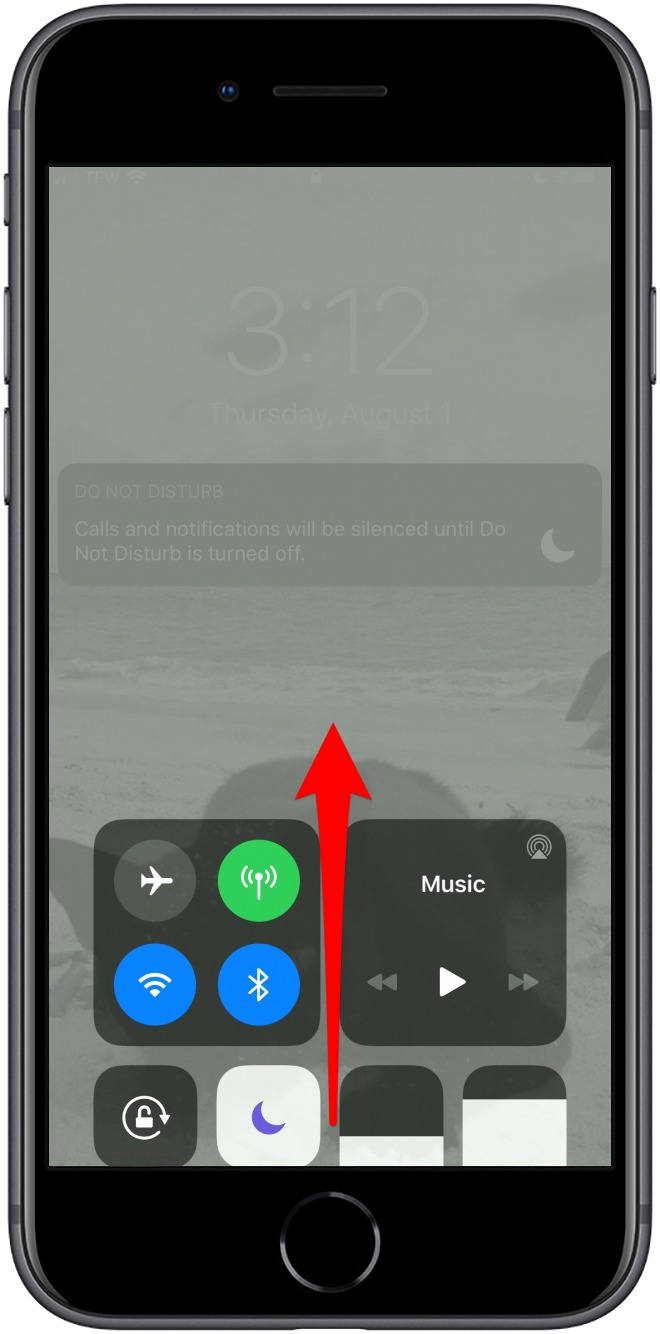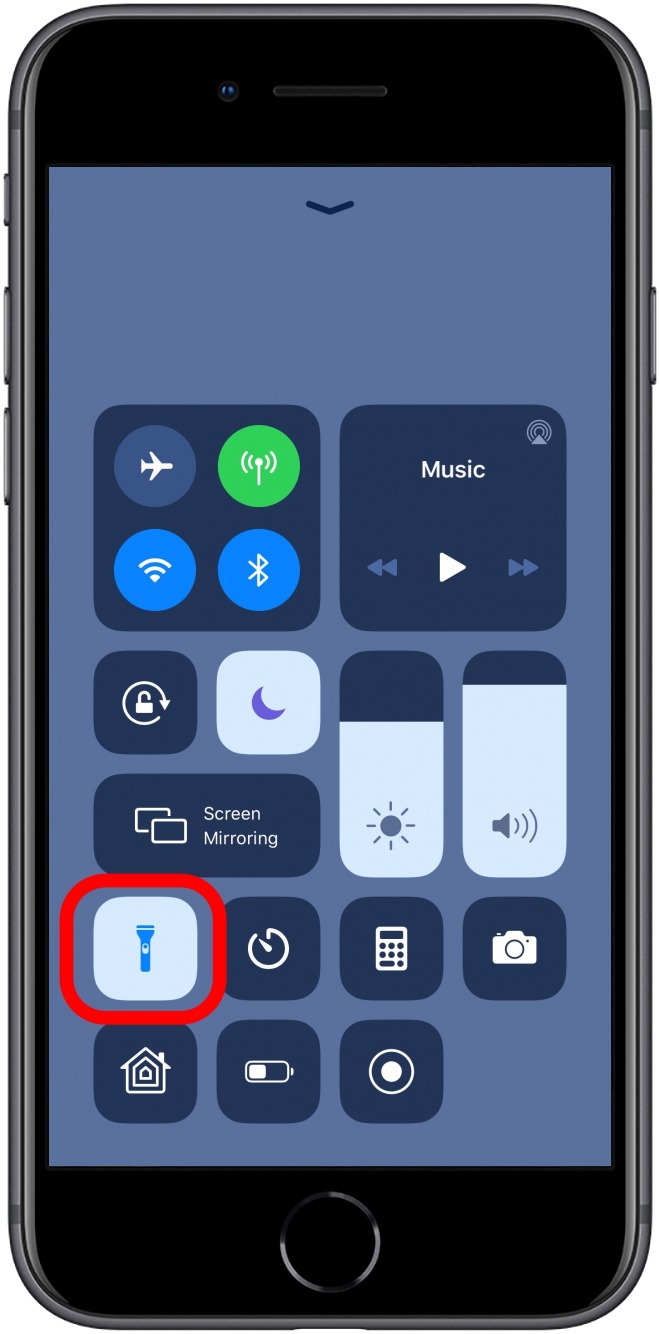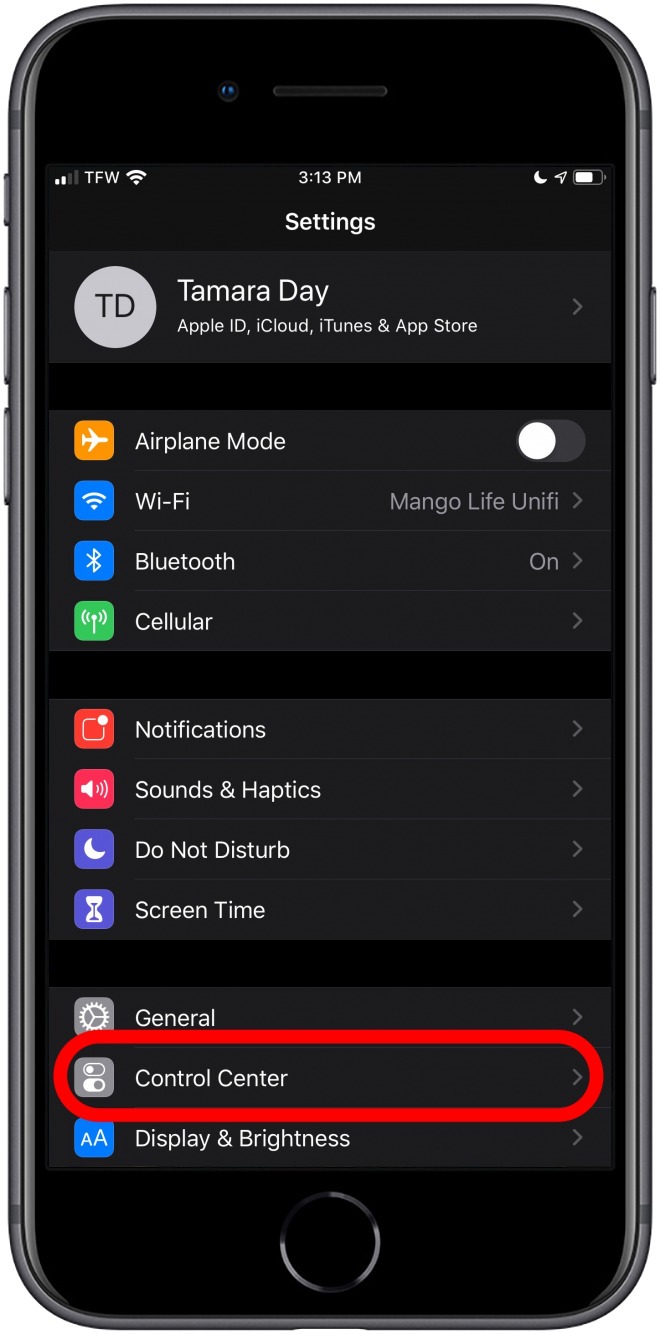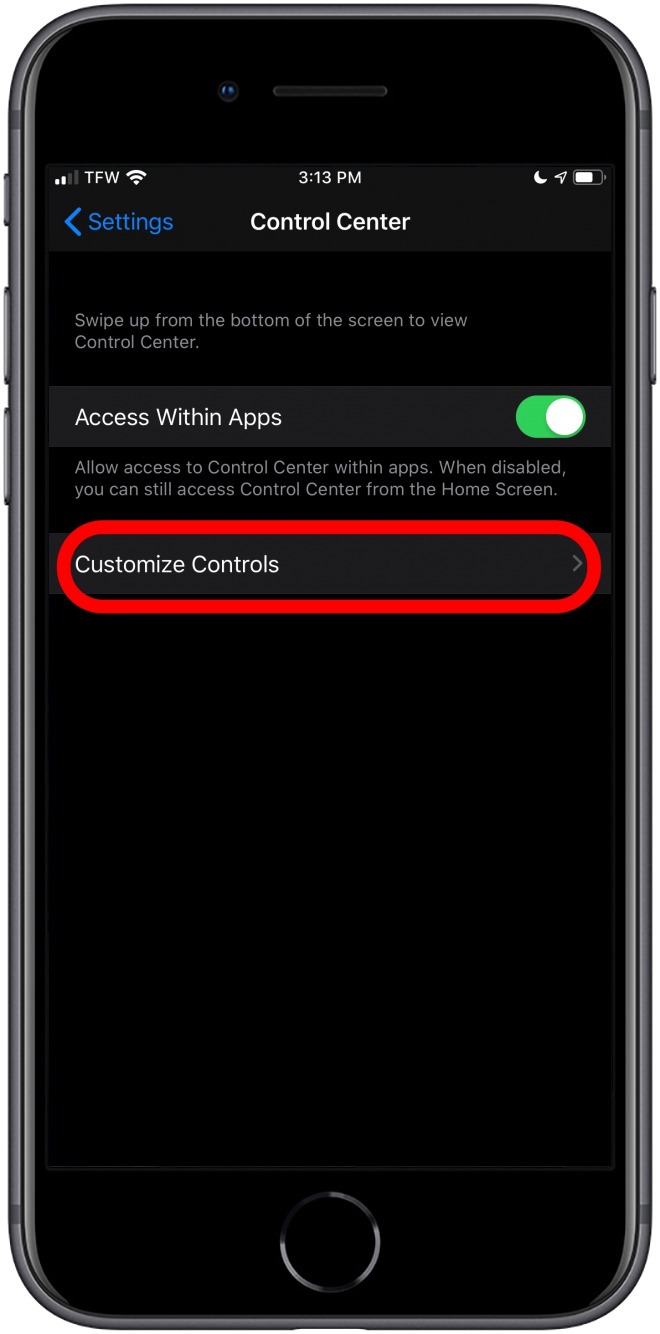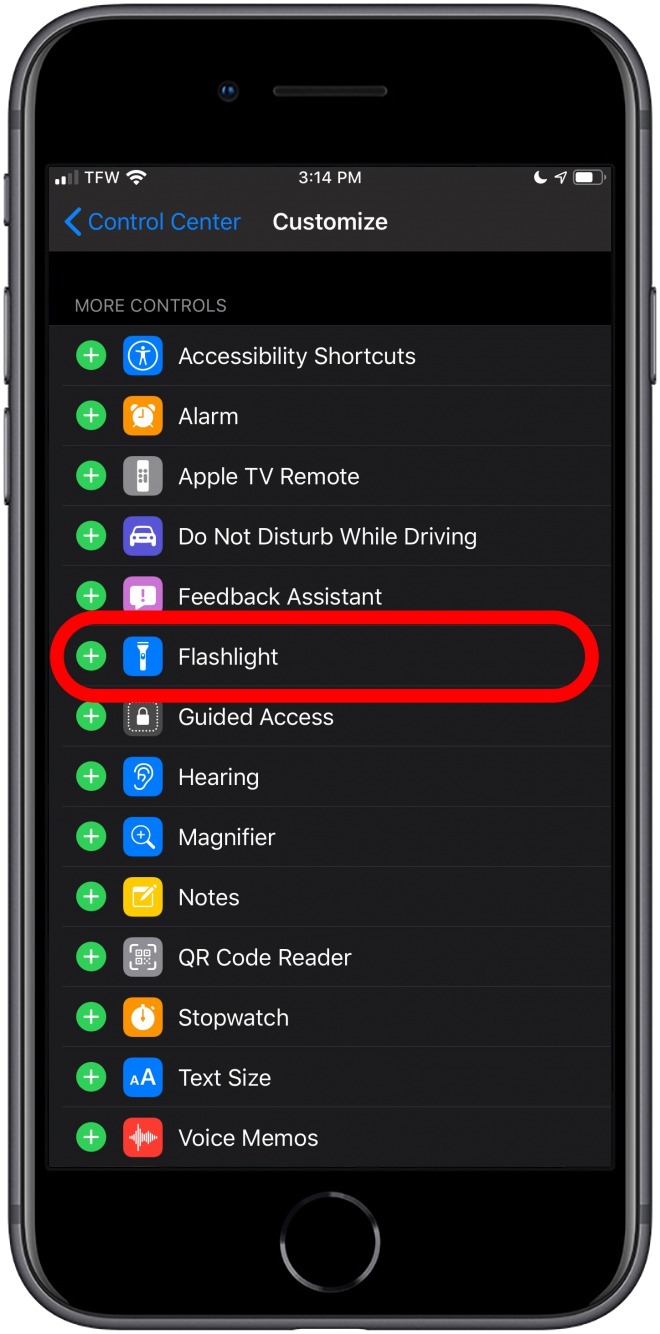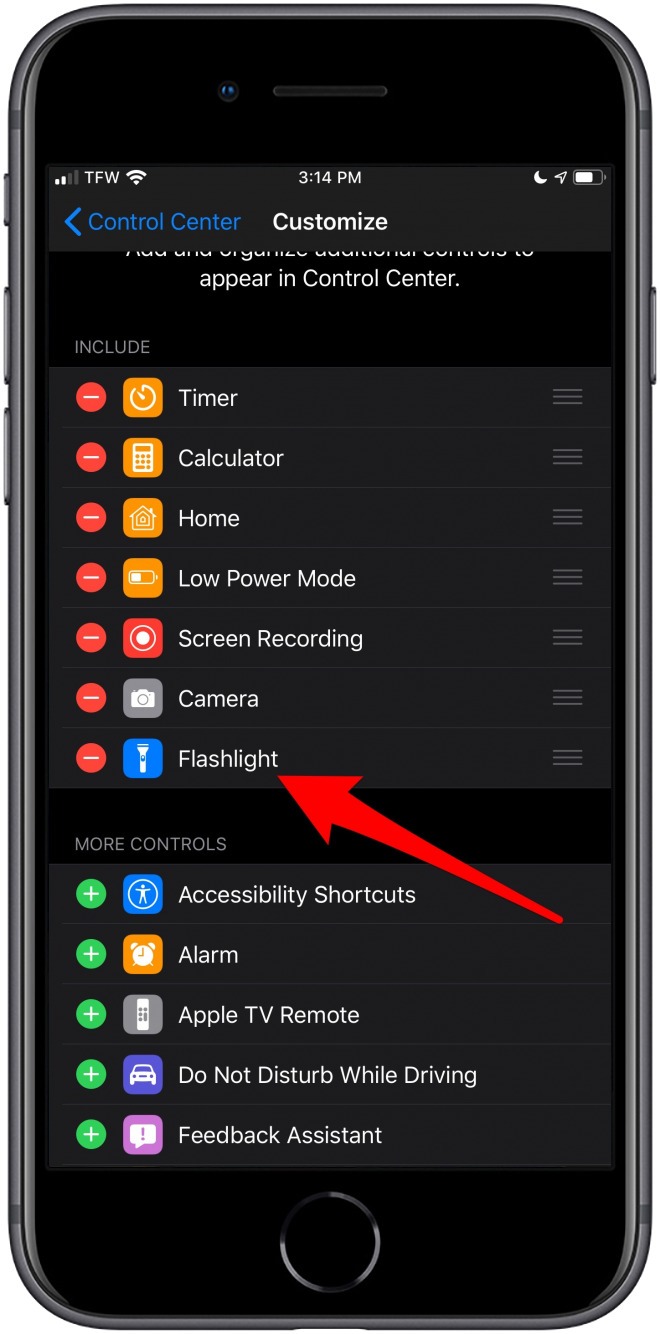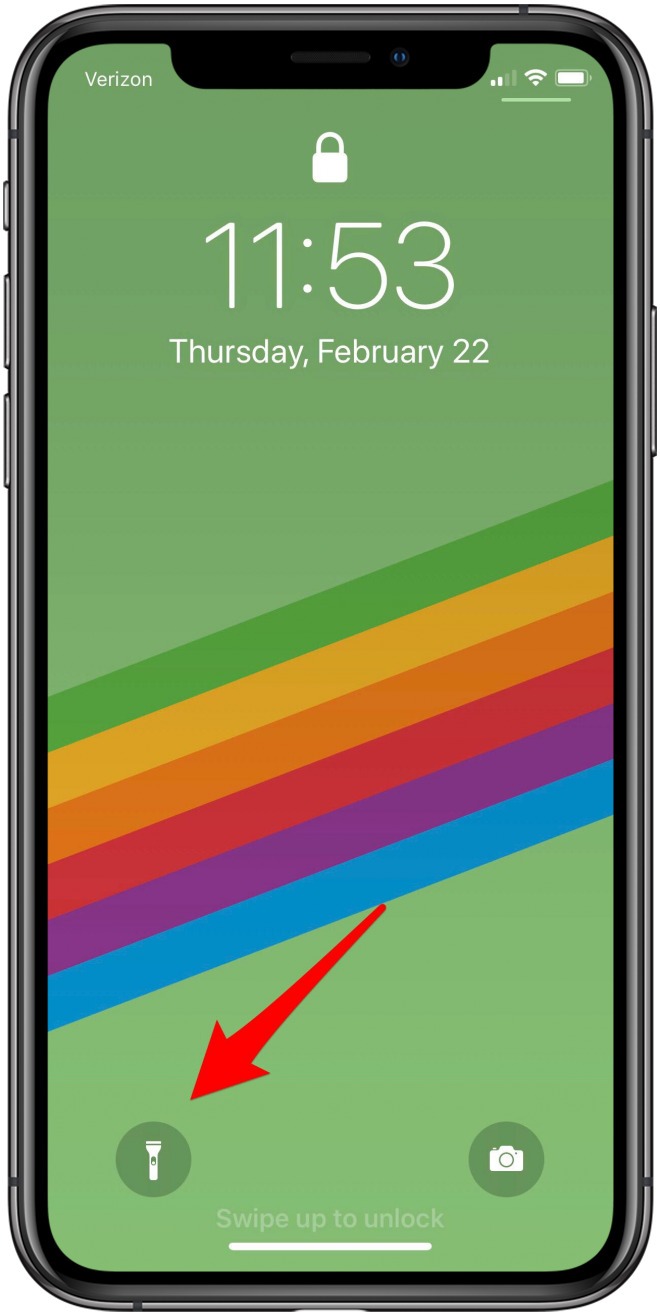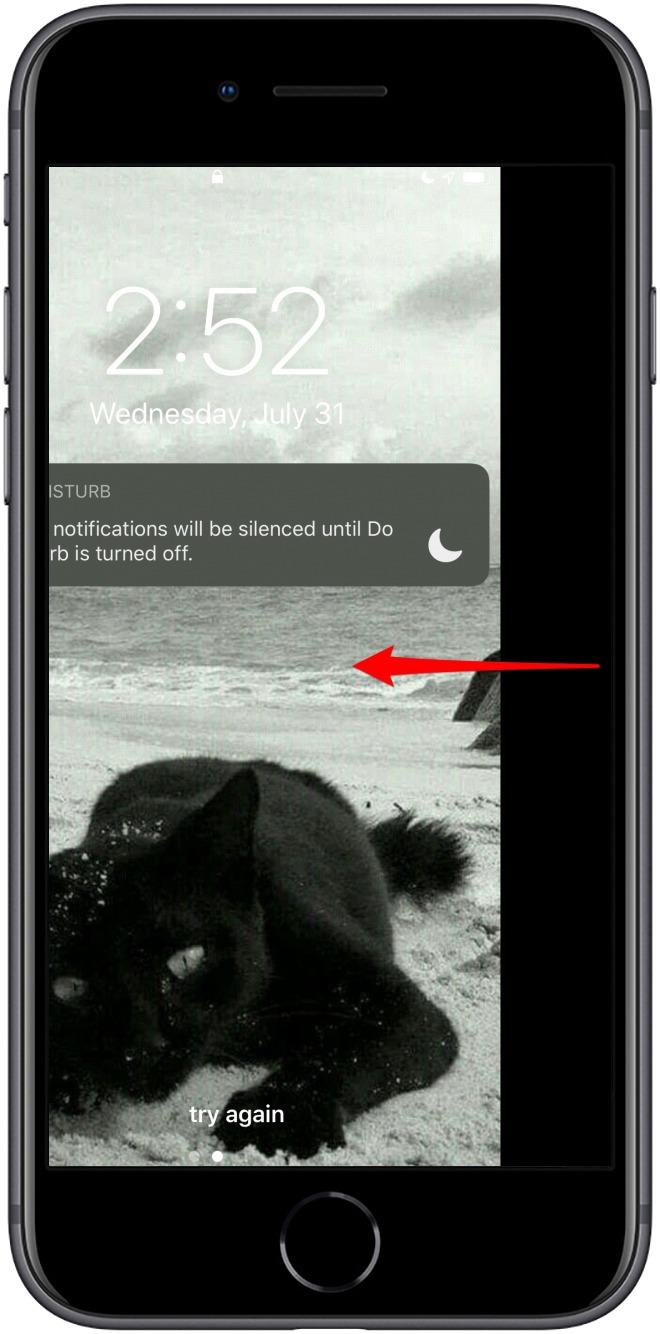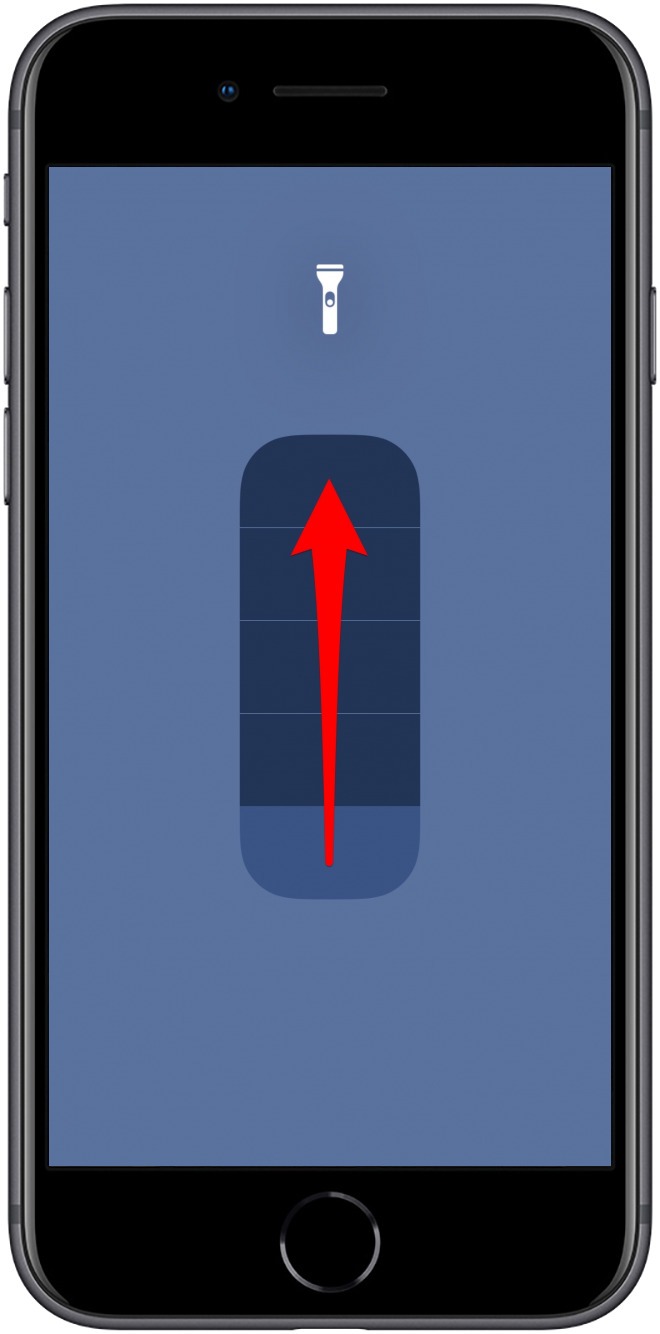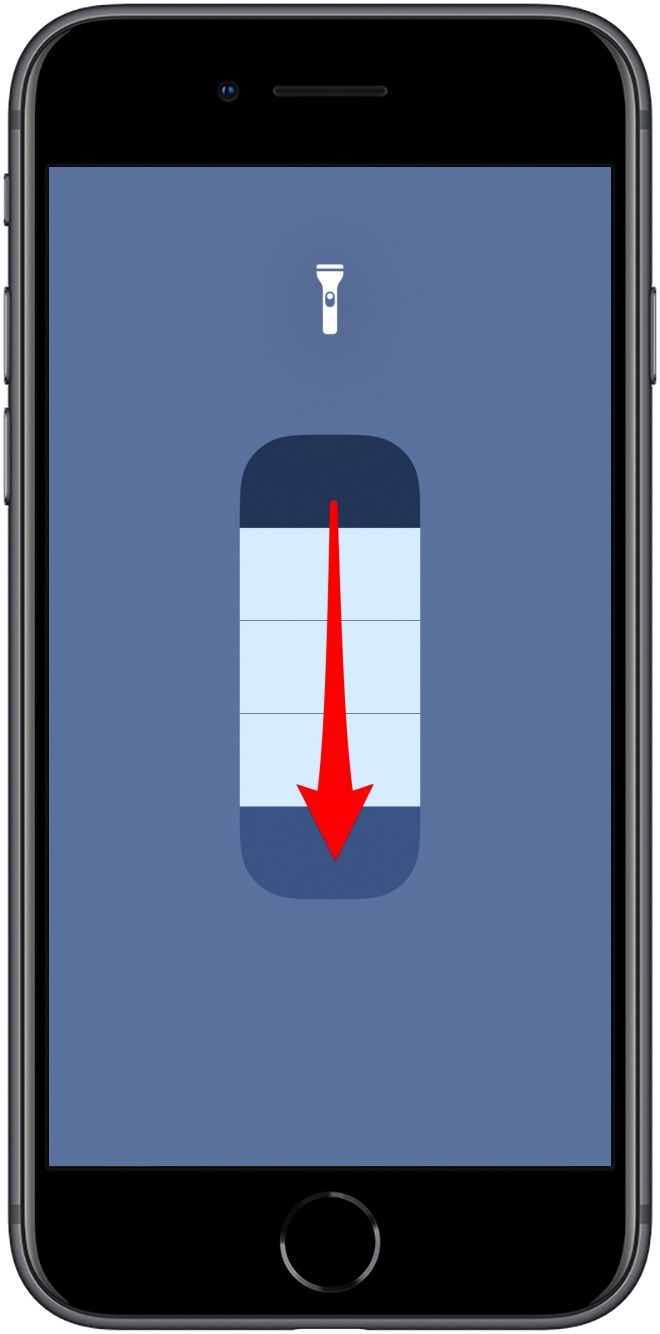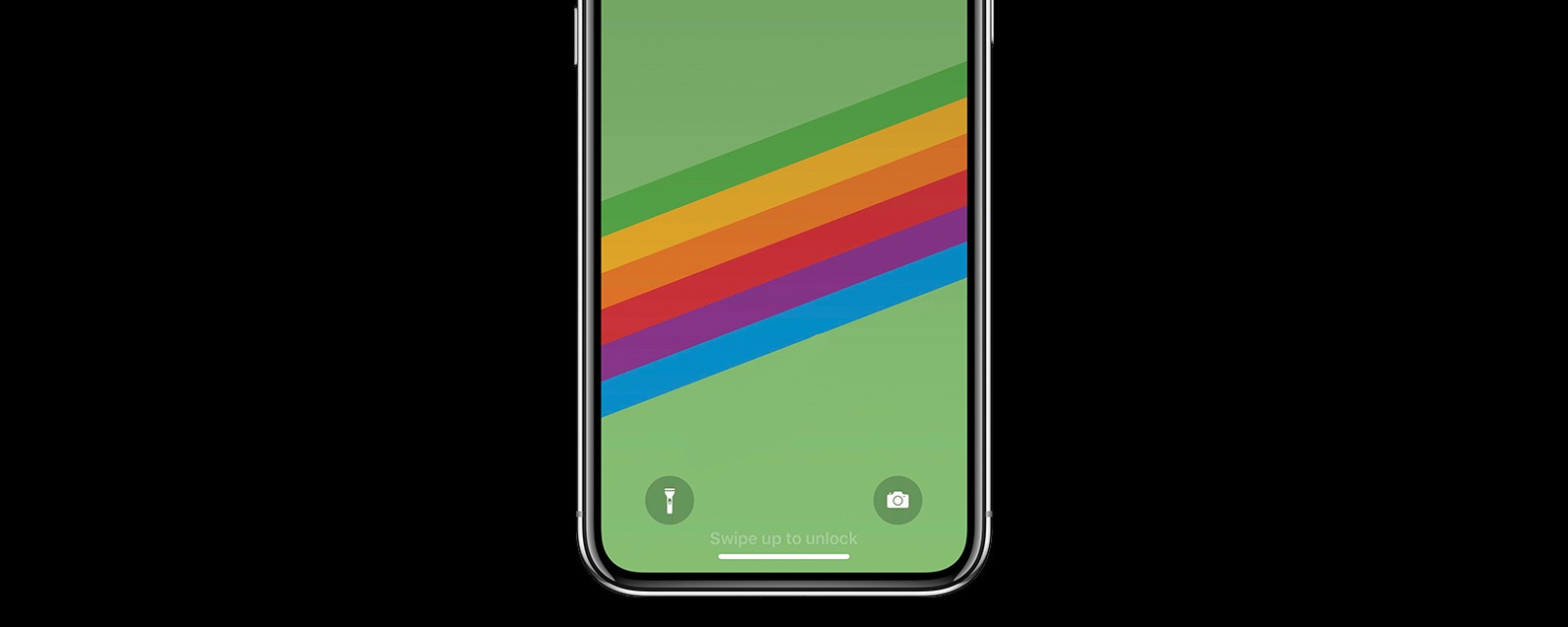
Your iPhone’s LED flashlight is a great help for when you need to grab a midnight snack or get to your car on an unlit street. There are three main ways to turn the iPhone flashlight on or off; in the Control Center, from the Lock Screen, or by asking Siri to turn the iPhone flashlight on or off. We’ll show you how to use each method to turn on the flashlight and turn off the flashlight on your iPhone and then teach you how to adjust the flashlight’s brightness.
Related: How to Access Flashlight & Camera from Lock Screen on iPhone 11 Pro
The LED flash in your iPhone Camera app doubles as a flashlight. That means all iPhones have the flashlight feature, including older models like the iPhone 4, iPhone 5, iPhone 6, and iPhone 7, all the way up through the newest iPhone 11 and iPhone 11 Pro. So you don’t need to pay for a flashlight app; it’s free!
What’s in this article:
How to Turn the Flashlight On & Off Using Siri
Asking Siri to turn the flashlight on can save you from fumbling with your iPhone in the dark. There are two methods for turning the flashlight on and off with Siri; you can either say, “Hey Siri” to access this feature or press the Side or Home button to wake Siri up. Here’s how to turn your flashlight on and off using Siri:
With “Hey Siri”
- To turn on the flashlight, say “Hey Siri, turn on the flashlight.”
- To turn it off, say “Hey Siri, turn off the flashlight.”


Without Hey Siri
If you don’t have Hey Siri turned on, you can still ask Siri to turn the flashlight on and off. If Hey Siri isn’t working, or you haven’t enabled Hey Siri on your iPhone, try this method instead:
- Press and hold the Home button and ask Siri to turn the flashlight on or off.
- For iPhone models without Home buttons, press and hold the Side button instead.


Return to top.
How to Turn the Flashlight On & Off in the Control Center
You can access your flashlight from the Control Center of any iPhone, but the method for getting to the Control Center differs depending on which model iPhone you have. Here’s how to operate the flashlight from the Control Center on newer models like the iPhone X or older models like the iPhone 6s:
On an iPhone X or later:
- Swipe down from the upper right corner of your Home or your Lock screen.
- Tap the flashlight icon in the lower left corner to turn it on.
- Tap the flashlight icon again to turn the flashlight off.


On older model iPhones:
- Swipe up from the bottom center of your Home or Lock screen.
- Tap the flashlight icon to turn it on.
- Tap the flashlight icon again to turn the flashlight off.


Return to top.
How to Enable a Missing Flashlight Icon in the Control Center
If your flashlight icon is missing from the Control Center, you will need to re-enable the flashlight icon in the Control Center menu of the Settings app. To get your missing flashlight icon back:
- Open Settings.
- Select Control Center.
- Tap Customize Controls.


- Scroll down to Flashlight and tap the green circle.
- Your flashlight icon is now restored to the Control Center.


Return to top.
How to Turn the Flashlight On & Off from the Lock Screen
By turning the flashlight on from the Lock Screen you can skip the trouble of having to unlock your iPhone in order to light the way. Depending on your model of iPhone, you’ll either have a flashlight icon available on the Lock screen or you’ll need to open the Control Center from your Lock screen to access the flashlight. Either method can be followed up by an amazingly fast trick for turning off the flashlight with a single gesture.
How to Use the Lock Screen’s Flashlight Icon: iPhone XS, XR & 11 Pro
If you own an iPhone X or later, you can also turn your iPhone flashlight on from your Lock Screen without opening the Control Center.
- Activate the Lock screen by raising the iPhone to wake or pressing the Side button.
- Press the flashlight icon to the turn the flashlight on.
- Press the flashlight icon again to turn the flashlight off.

How to Use the Lock Screen’s Control Center on Older Model iPhones
For older model iPhones like the iPhone 8, 7 Plus, and 6S, you can turn on the flashlight on your iPhone with a single tap in the Control Center.
- On older model iPhones, swipe up from the bottom of your Home or Lock screens
- Tap the flashlight icon to turn it on.
- Tap the flashlight icon again to turn the flashlight off.


The iPhone flashlight will remain on while you use your iPhone until your turn off the flashlight.
Return to top.
A Quick Trick for Turning the Flashlight Off
Opening the Control Center and fumbling for the right icon to turn off the flashlight can feel like too many steps—especially if you prefer not to allow access to Control Center from your Lock screen or don’t have Hey Siri enabled. Here’s how to turn off your iPhone’s flashlight without opening Control Center.
Because your iPhone’s camera and flashlight use the same bulb, opening the camera app turns the flashlight off.
- Press the Side button on any model iPhone to access the Lock screen.
- On newer iPhones, you can also use Raise to Wake to access the Lock screen.
- From the Lock Screen, start swiping left as though to access the Camera and let it go before reaching the halfway point.

- The Flashlight will turn off, and you’ll still be on the Lock Screen.
Here’s why this works; because your iPhone’s camera and flashlight use the same bulb, opening the Camera app, even slightly, turns the flashlight off.
Return to top.
Flashlight Too Dim? Change the Flashlight’s Brightness with 3D Touch
If you have an iPhone version 6s or later, you can use 3D Touch to change the brightness of your iPhone’s flashlight. If you have an older iPhone or an XR or 11, use a long press in place of 3D Touch.
How to Change the iPhone Flashlight’s Brightness:
- Open the Control Center.
- 3D Touch the Flashlight icon by pressing firmly.

- A segmented bar will appear on screen.
- Swipe up on the bar to turn up the flashlight’s brightness.
- Swipe down on the bar to dim the flashlight.


- Select the brightness you desire, then tap the screen to return to the Control Center.
You can’t ask Siri to make your flashlight brighter or dimmer yet, but it’s possible that the option will be available in a future operating system.
Return to top.
Top Image Credit: Vasin Lee / Shutterstock